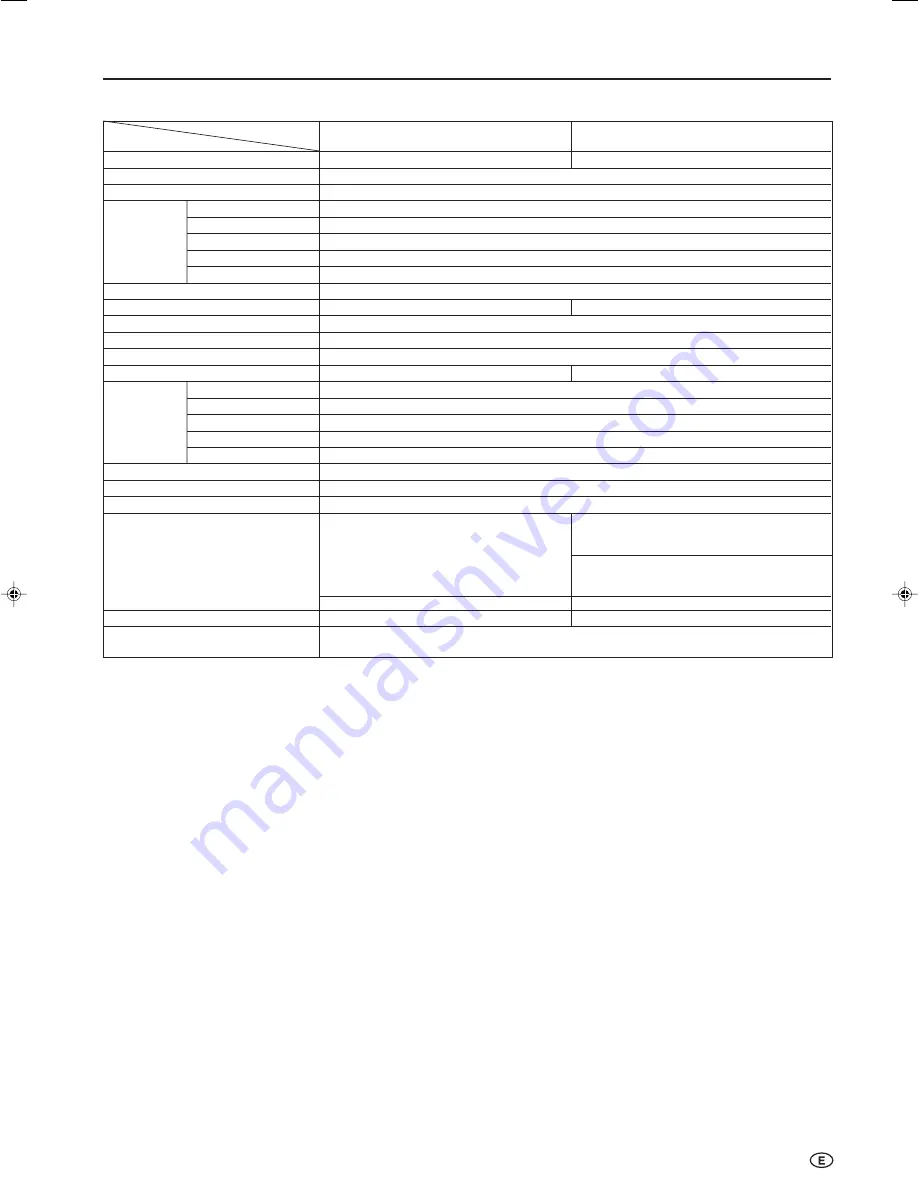
57
Specifications
LCD panel
15” (38 cm) Advanced Super View & BLACK TFT LCD
19.7” (50 cm) Advanced Super View & BLACK TFT LCD
Number of pixels
921,600 dots
Video colour systems
World multi system
TV Standard (CCIR)
I/DK/M/BG
TV Tuning System
Auto preset tuning
TV function
STEREO/BILINGUAL
NICAM-BG, I, DK/A2 stereo-BG
AUTO PRESET
Yes
CATV
S1~S41 ch. Hyper Band
4-LINE DIGITAL COMB FILTER
Yes
Brightness
430 cd/m
2
450 cd/m
2
Lamp life
60,000 hours*
Viewing angles
H: 170° V: 170°
Audio output
2.1 W
⳯
2
Speakers
4
⳯
7 cm, 2 pcs.
5.7 cm ø, 2 pcs.
AV1
Composite Video, S-Video, Audio
AV2 IN/OUT
Composite Video, Audio IN/Composite Video, Audio OUT
COMPONENT
Y, P
B
, P
R
/Audio
Headphone jack
3.5 mm ø jack (Front)
PC Card Slot
PC Card Type
II
(PC Card Adapter)
Image File Format
JPEG files complying with DCF format
OSD LANGUAGE
English/Chinese/Arabic
Power requirement
DC 12 V, AC 110–240 V, 50/60 Hz
Power Consumption
43 W (0.7 W Standby):
For Asia
AC 230 V (With AC adapter)
63 W (1.2 W Standby):
AC 230 V (With AC adapter)
For Australia
65 W (1.2 W Standby):
AC 230 V (With AC adapter)
34 W : DC 12 V
55W : DC 12 V
Weight
5.7 kg w/o accessories
9.2 kg w/o accessories
Accessories
Remote control, Batteries (
⳯
2), Antenna cable, AC adapter,
AC cord, Cable holder, Operation manual
* The typical period of time after which the lamp’s power output will have decreased by about half, given that the AQUOS is used continuously
in a 25°C room under standard lighting and brightness conditions.
■
As a part of policy of continuous improvement, SHARP reserves the right to make design and specification changes for the LCD TV set
improvement without prior notice. The performance specification figures indicated are nominal values of production units. There may be
some deviations from these values in individual units.
LC-15B5M
MODEL
LC-20B5M
ITEMS
LCD COLOUR TV COMPARISON
Terminals
LC-15_20B5M_E_P52-60.p65
04.2.6, 10:55 AM
57


















