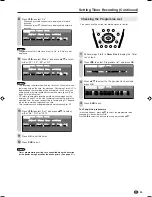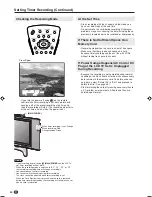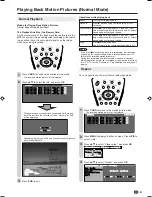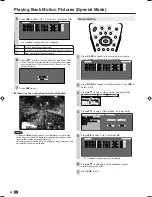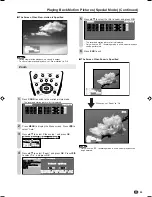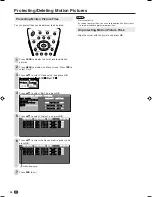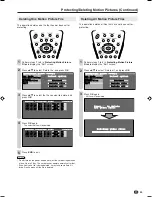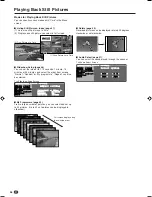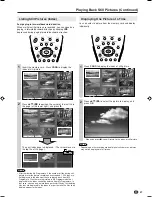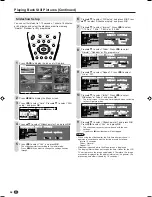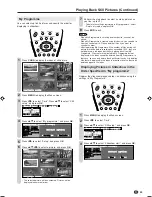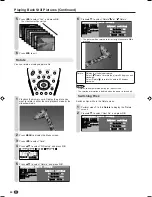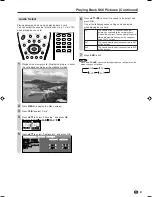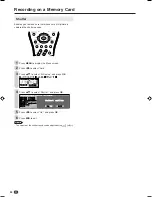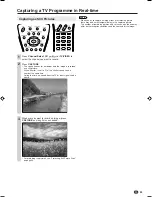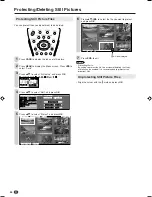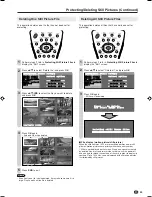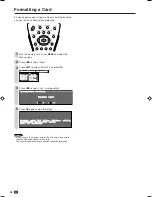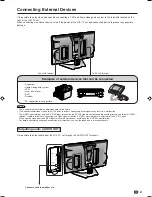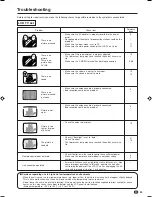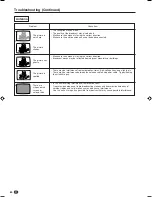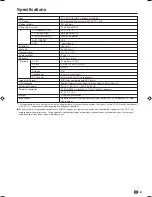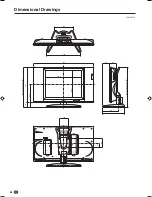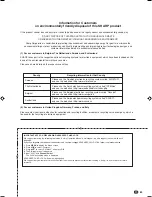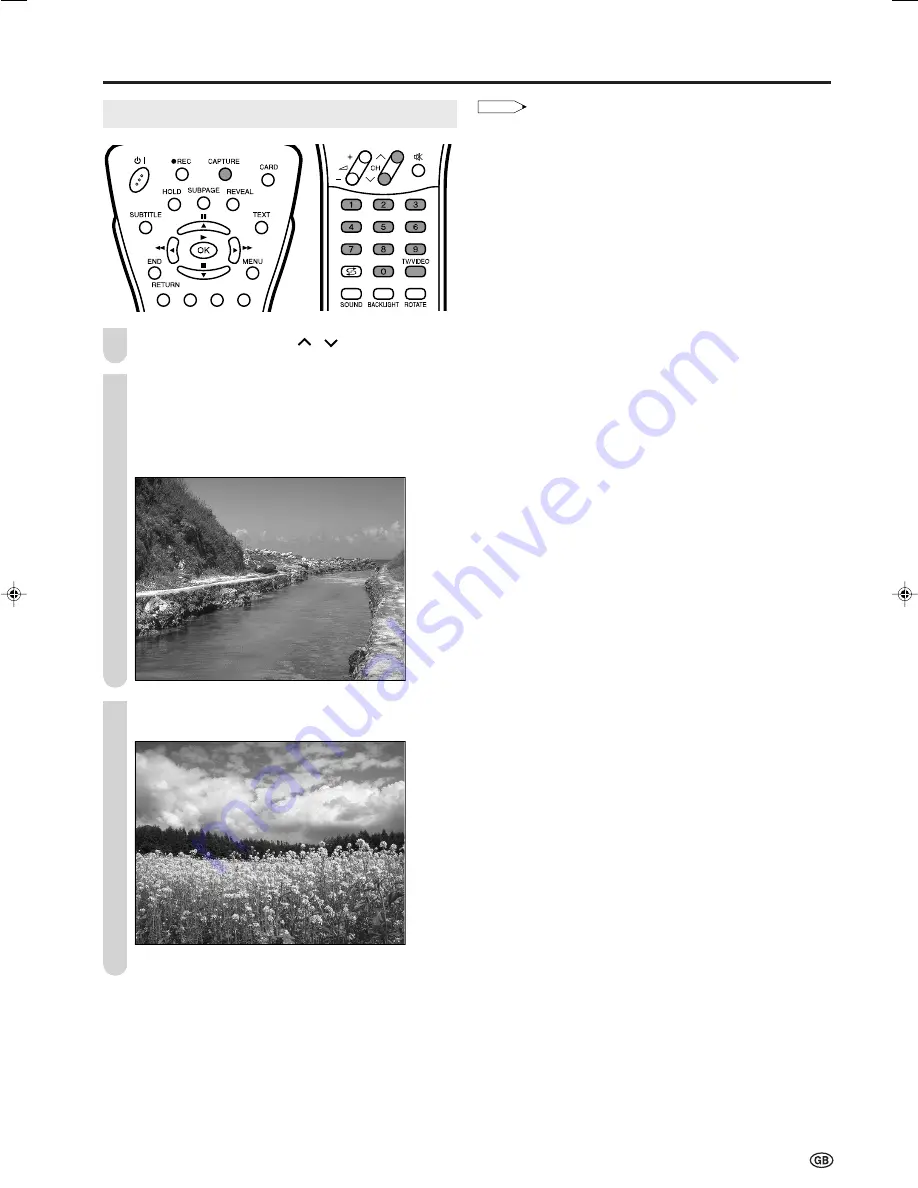
53
Capturing a TV Programme in Real-time
Capturing as Still Pictures
Press
Channel Select
,
CH (
)/(
)
or
TV/VIDEO
to
select the channel you want to record.
Press
CAPTURE
.
• The screen freezes for a moment, and the image is recorded
as a still picture.
• When “Shutter” is set to “On”, the shutter sound can be
heard at the same time.
During this time, no sound from the TV or input signal can be
heard.
Whenever you want to record an image, press
CAPTURE
as many times as needed.
• For protecting the pictures, see “Protecting Still Picture Files”
on page 54.
1
2
NOTE
• When you try to capture an image from a fast moving picture,
there may be a small temporal delay in the captured picture.
• The number of remaining pictures only serves as a guide and may
differ on the reception conditions and the contents of the image.
3
LC-20B5E_E_P52-56.p65
04.2.3, 4:46 PM
53
Содержание AQUOS LC-15B5E
Страница 66: ...64 ...