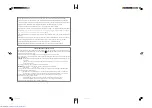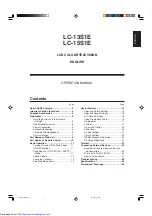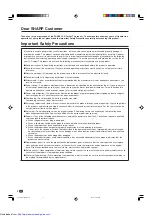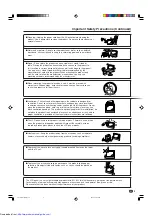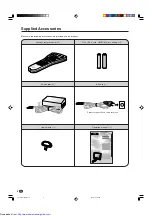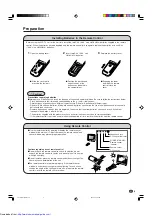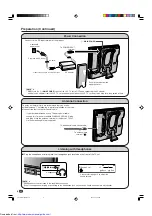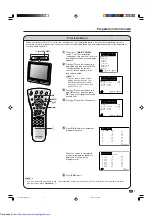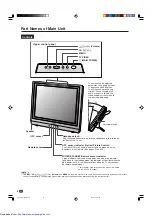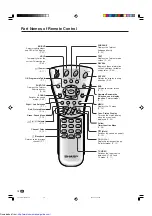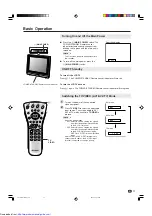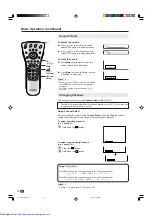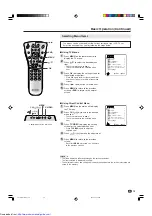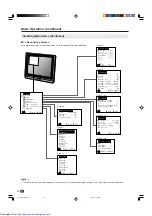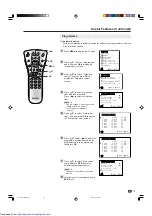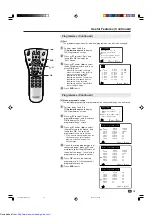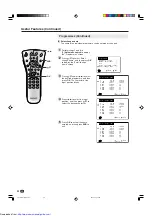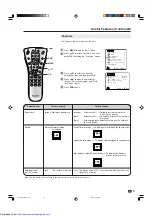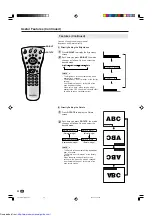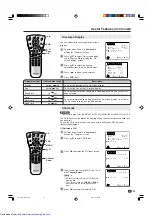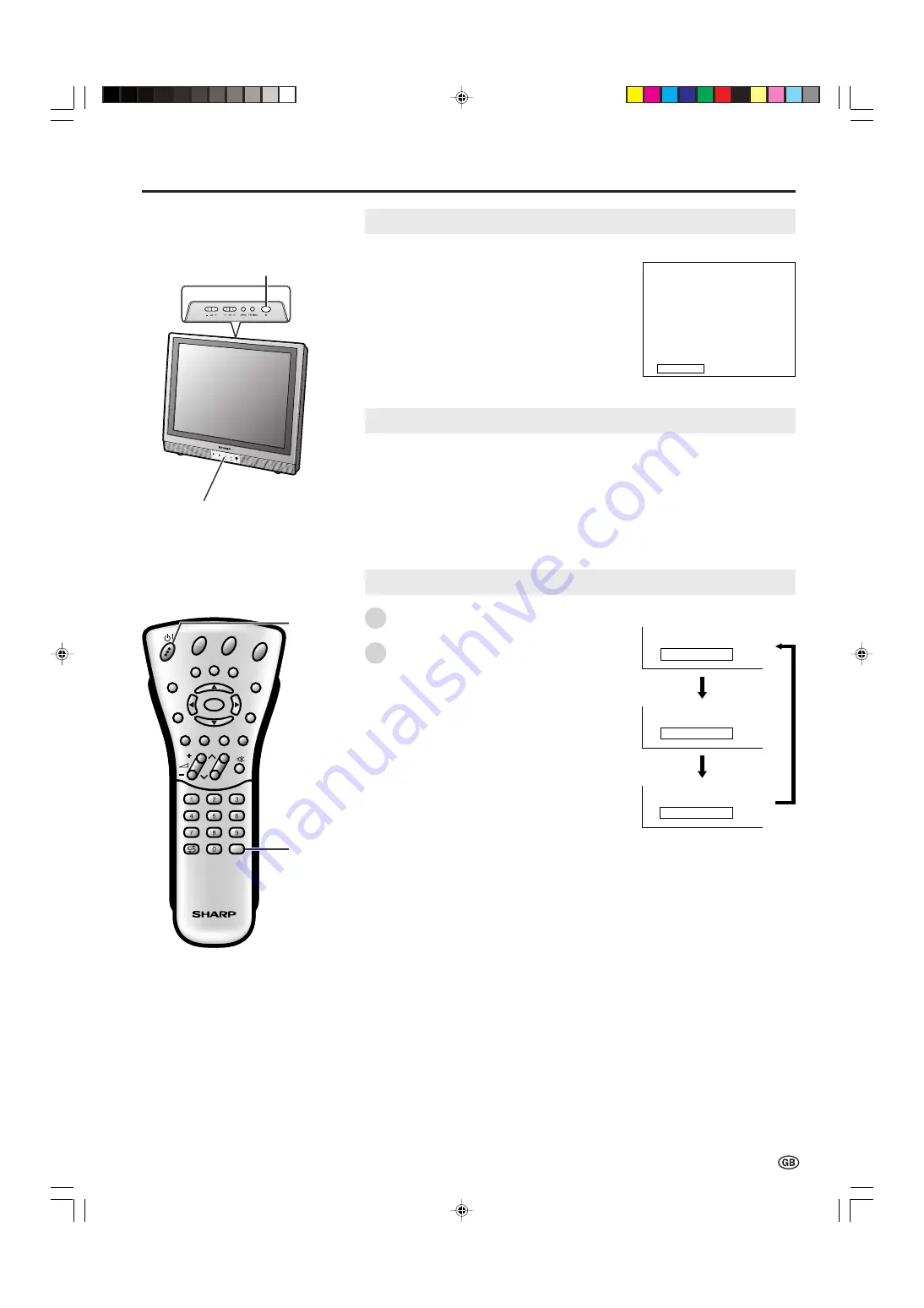
11
Basic Operation
Turning On and Off the Main Power
Switching the TV/VIDEO (AV1/AV2/TV) Mode
Turn on the power of the connected
video equipment.
Press
TV/VIDEO
to select the applicable
input source. The screen displays AV1,
AV2 or TV mode each time
TV/VIDEO
is
pressed.
A
• About the video modes
• AV1: Select this when viewing the signals
from the video equipment connected
to the AV-IN 1 terminal.
• AV2: Select this when viewing the signals
from the video equipment connected
to the AV-IN 2 terminals using the
VIDEO or S-VIDEO terminal for video
input.
• If both VIDEO and S-VIDEO terminals are
connected with cables, the S-VIDEO input
terminal is selected as the high priority.
POWER/STANDBY/Remote sensor indicator
X
(MAIN POWER)
A V 2
1 S 0 6
A V 1
1 S 0 6
On-screen display
AV1 mode
AV2 mode
TV mode
TV/
VIDEO
●
Press the
X
(MAIN POWER)
switch. The
POWER/STANDBY/Remote sensor
indicator instantaneously changes from
blinking red to green and the main unit is
turned on.
A
• The On-screen indicator disappears after a
few seconds.
●
To turn off the main power, press the
X
(MAIN POWER)
switch.
To turn off the LCD TV
Press
B
. The POWER/STANDBY/Remote sensor indicator will turn red.
To turn the LCD TV back on
Press
B
again. The POWER/STANDBY/Remote sensor indicator will turn green.
1
2
ON/OFF Standby
B
CH
MENU
E
TV/VIDEO
REVEAL
HOLD
END
M
MENU
SOUND
SUBTITLE
SUBPAGE
TEXT
ROTATE
WIDE
T
CH
E
TV/VIDEO
REVEAL
HOLD
END
MENU
SOUND
SUBTITLE
SUBPAGE
TEXT
ROTATE
BRIGHT
T
M
T
OK
LC-13/15S1E(E)-11-16
03.7.17, 0:13 PM
11
http://www.usersmanualguide.com/