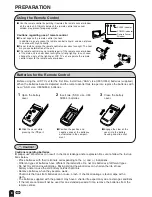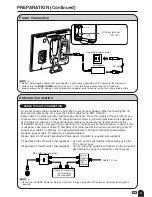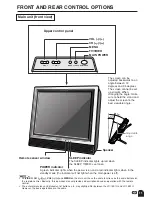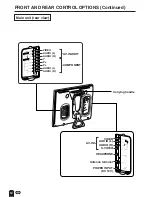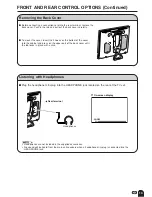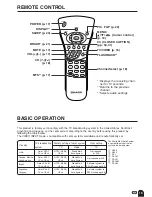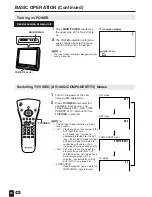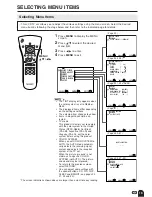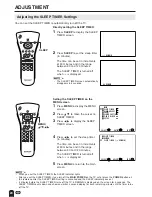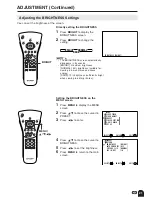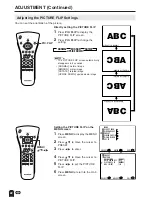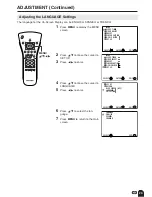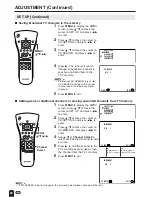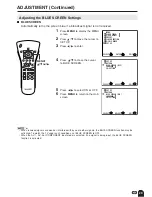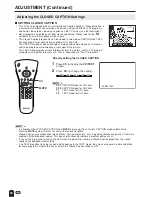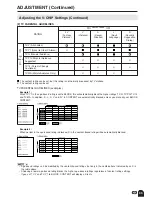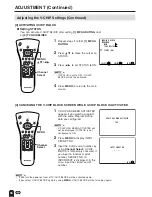21
ADJUSTMENT (Continued)
Adjusting the BRIGHTNESS Settings
You can set the brightness of the screen.
Directly setting the BRIGHTNESS
1
Press
BRIGHT
to display the
BRIGHTNESS screen.
2
Press
BRIGHT
to change the
setting.
CH
VOL
POWER
MENU
DISPLAY
MUTE
SLEEP
PIC. FLIP
BRIGHT
CC
TV/VIDEO
FLASHBACK
MENU/
a
/
b
/
c
/
d
CH
VOL
POWER
MENU
DISPLAY
MUTE
SLEEP
PIC. FLIP
BRIGHT
CC
TV/VIDEO
FLASHBACK
BRIGHT
BR I GHTNESS [ BR I GHT ]
MENU
SLEEP T IMER
V I DEO ADJUST
PRESET
CLOSED CAPT I ON
V–CH I P BLOCK
SE T UP
SELECT :
ENTER :
EX I T :
MENU
BR I GHTNESS
[ BR I GHT ]
AUTO POWER OF F
P I CTURE F L I P
AV2 I N / OUT
SELECT :
EX I T :
MENU
RE TURN
[ OFF ]
[ NORMAL ]
[ I N ]
PRESET
ADJUST :
Setting the BRIGHTNESS on the
MENU screen
1
Press
MENU
to display the MENU
screen.
2
Press
a
/
b
to move the cursor to
PRESET.
3
Press
c
/
d
to enter.
4
Press
a
/
b
to move the cursor to
BRIGHTNESS.
5
Press
c
/
d
to set the brightness.
6
Press
MENU
to return to the main
screen.
BRIGHT
NORMAL
DARK
A
• The BRIGHTNESS screen automatically
disappears in 3 seconds.
• [BRIGHT]: maximum brightness
[NORMAL]: 60% brightness (suitable for
viewing in a well-lit area and saves
energy)
[DARK]: 10% brightness (sufficiently bright
when viewing in a dimly lit area)
Содержание Aquos LC 13E1U
Страница 49: ......