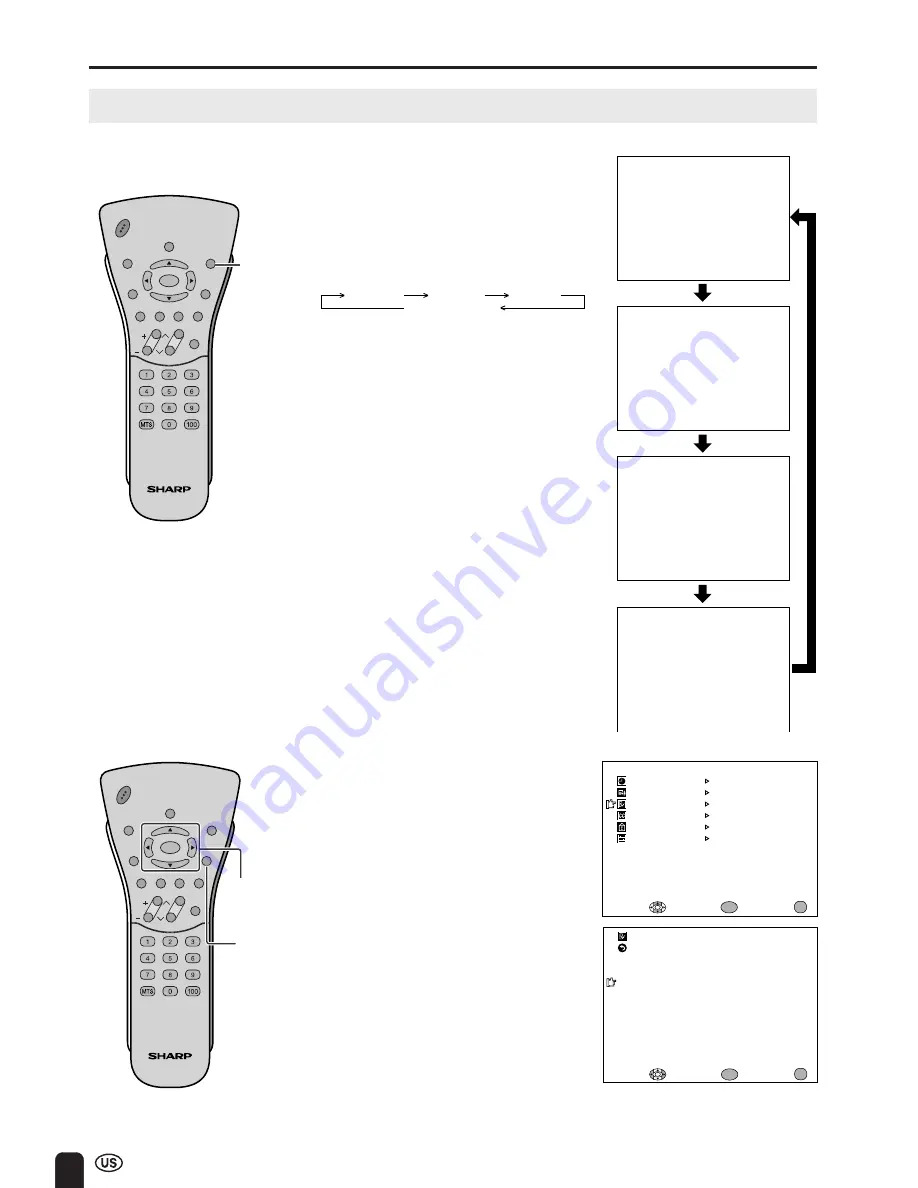
24
ADJUSTMENTS (Continued)
Adjusting PICTURE FLIP Settings
You can set the orientation of the picture.
Directly setting the PICTURE FLIP
1
Press
PIC. FLIP
to display the
PICTURE FLIP screen.
2
Press
PIC. FLIP
to change the
setting.
CH
VOL
POWER
ENTER
SUB
MUTE
DISPLAY
MENU
SLEEP
PIC. FLIP
BRIGHT
CC
TV/VIDEO
RETURN
ENTER/
a
/
b
/
c
/
d
CH
VOL
POWER
ENTER
SUB
MUTE
DISPLAY
MENU
SLEEP
PIC. FLIP
BRIGHT
CC
TV/VIDEO
RETURN
PIC. FLIP
P I CTURE F L I P [ NORMAL ]
PI
CT
URE
FL
IP
[
MIR
ROR]
PI
CT
UR
E FL
IP
[
RO
TA
TE
]
P I CTURE F L I P [ UPS I DE DOWN ]
ABC
ABC
ABC
ABC
Setting the PICTURE FLIP on the
MENU screen
1
Press
MENU
to display the MENU
screen.
2
Press
a
/
b
to move the cursor to
PRESET, and press
ENTER
.
3
Press
a
/
b
to move the cursor to
PICTURE FLIP, and press
ENTER
.
4
Press
c
/
d
to select the desired
picture flip setting, and press
ENTER
.
5
Press
MENU
to return to the main
screen.
MIRROR
ROTATE
NORMAL
UPSIDE DOWN
A
• The PICTURE FLIP screen automatically
disappears in 3 seconds.
• [NORMAL]: normal image
[MIRROR]: mirror image
[ROTATE]: rotated image
[UPSIDE DOWN]: upside down image
MENU
SLEEP T IMER
PRESET
CLOSED CAPT I ON
V–CH I P BLOCK
SE T UP
SELECT :
EX I T :
AV ADJUST
ENTER :
ENTER
MENU
BR I GHTNESS
[ BR I GHT ]
AUTO POWER OF F
P I CTURE F L I P
AV2 I N / OUT
RE TURN
[ OFF ]
[ NORMAL ]
[ I N ]
PRESET
ADJUST :
ENTER :
EX I T :
ENTER
MENU
MENU
Содержание Aquos LC-13C3U
Страница 55: ......
















































