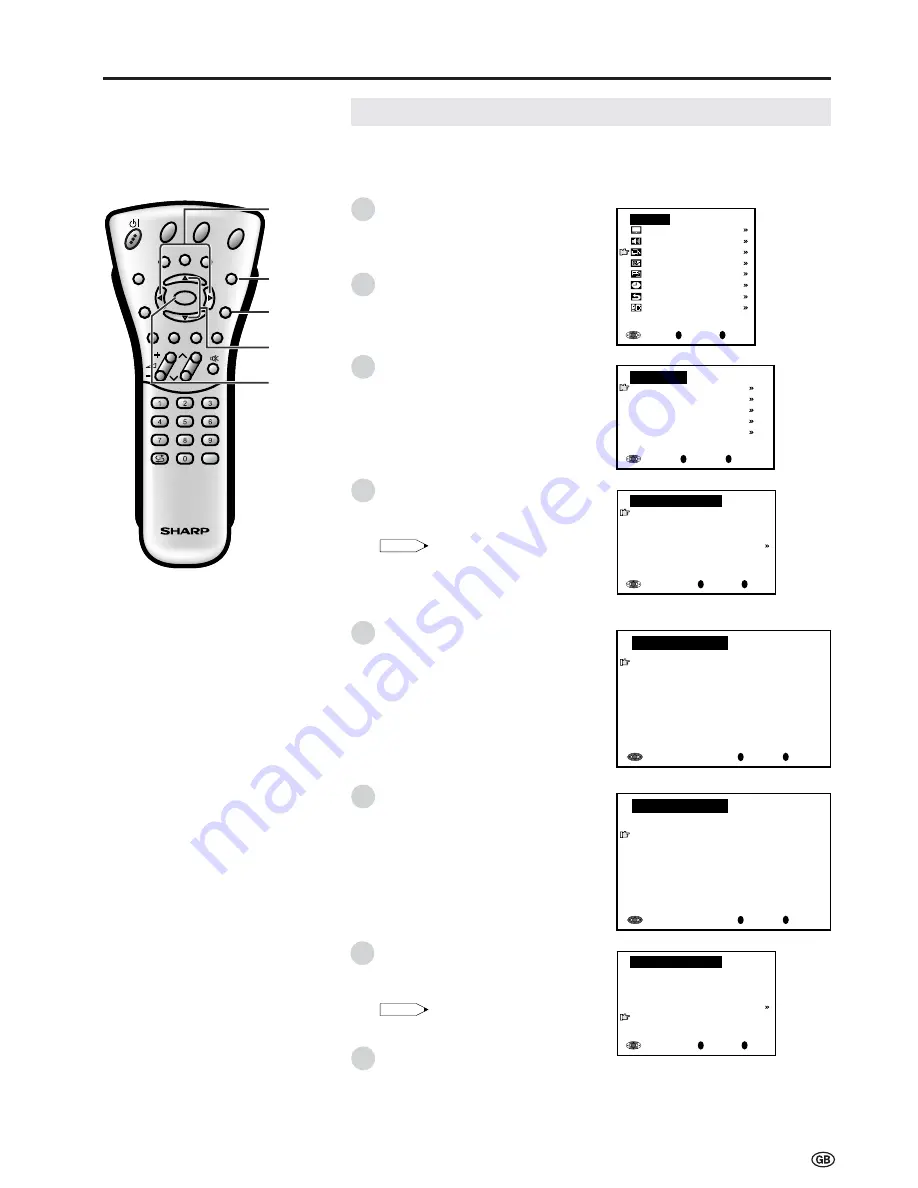
17
CH
MENU
E
TV/VIDEO
REVEAL
HOLD
END
M
MENU
SOUND
SUBTIT
LE
SUBPAGE
TEXT
ROTATE
WIDE
T
CH
OK
E
TV/VIDEO
REVEAL
HOLD
END
MENU
SOUND
SUBTIT
LE
SUBPAGE
TEXT
ROTATE
BRIGHT
T
M
T
Programmes
[1] Automatic search
Perform the procedure below to search for and store new programmes after the
First Installation routine.
Press
MENU
to display the TV menu.
Press
]
/
[
to select “Programmes”,
and then press
OK
to display the
“Programmes” screen.
Press
]
/
[
to select “Automatic
search”, and then press
OK
to
display the “Automatic search”
screen.
Press
]
/
[
to select the desired
item, and then press
OK
.
Press
<
/
>
to select the desired item.
Note:
Note:
•
You can change “Colour system” and
“Sound system” only when
“Other Countries” is selected in
“Country”.
Press
]
/
[
to select “Store progr.
from”, and then press
OK
to display
the “Store progr. from” screen.
Press
]
/
[
and/or
<
/
>
to select the
programme position from which the
programmes are to be stored, and
then press
OK
.
Press
]
/
[
to select “Start search”,
and then press
OK
to begin the
automatic programme search.
Note:
Note:
•
See page 7 for details of the search
process.
After the search is completed, press
END
to exit.
OK
Back
M
End
E
Automatic search
Country [ UK]
Colour system [ PAL]
Sound system [ I]
Store progr. from
Start search
0
OK
Back
M
End
E
0
0
0
0
0
0
0
0
0
0
0
Store progr. from
8 E 9 16 E54
1 S 6 9 E1 17 E56
2 S 8 1 E11 18 E57
3 S1 11 E36 19
4 S11 12 E37 2
5 E 3 13 E38 21
6 E 5 14 E5 22
7 E 6 15 E53 23
Useful Features (Continued)
OK
Back
M
End
E
Programmes
Automatic search
Manual adjustment
Sort
Erase programme range
Enter/change name
OK
Back
M
End
E
TV menu
Picture
Sound
Programmes
Features
AV connections
Timer functions
First installation
Language
OK
]
/
[
MENU
<
/
>
END
1
2
3
4
5
6
7
8
0
OK
Back
M
End
E
0
0
0
0
0
0
0
0
0
0
0
Store progr. from
8 E 9 16 E54
1 S 6 9 E1 17 E56
2 S 8 1 E11 18 E57
3 S1 11 E36 19
4 S11 12 E37 2
5 E 3 13 E38 21
6 E 5 14 E5 22
7 E 6 15 E53 23
OK
Back
M
End
E
Automatic search
Country [ UK]
Colour system [ PAL]
Sound system [ I]
Store progr. from
Start search
Содержание AQUOS LC-13B4E
Страница 44: ...42 ...






























