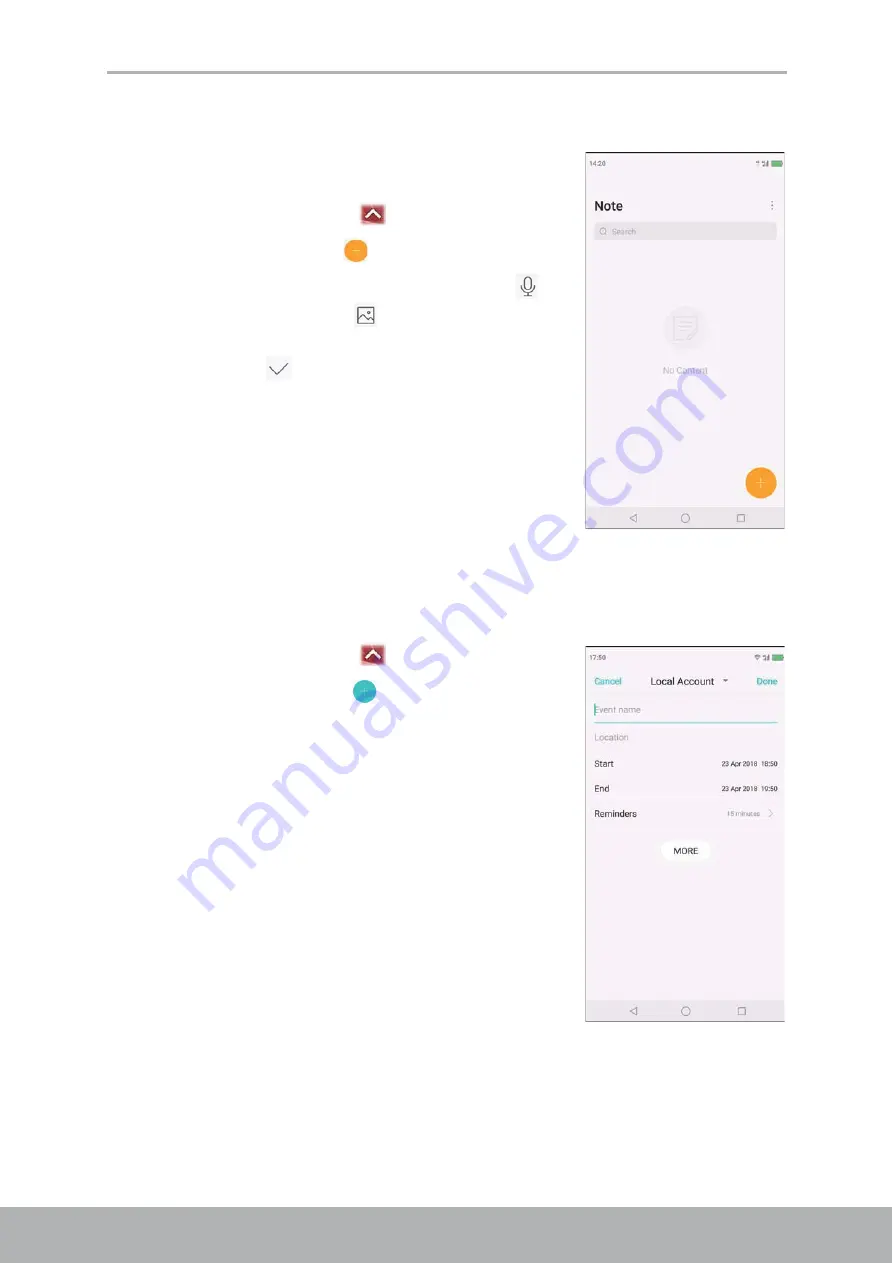
Chapter 9: Programs
58
9.14 Note
Use
Note
to type notes and attach an audio file or
recording, or photo.
1. From the Home screen, tap
>
Note
.
2. To create a new note, tap
.
• To attach an audio file or record voice, tap
.
• To attach a photo, tap
.
3. Type the notes.
4. When done, tap
to save.
9.15 Calendar
Use
Calendar
to mark important events and set reminders.
1. From the Home screen, tap
>
Calendar
.
2. To create a new event, tap
.
3. Enter the event name, location, start date/time, and
end date/time.
4. Set the reminder.
5. Tap
MORE
to add more details such as
Repetition,
Time Zone, and Description.
6. Tap
Done
to save.
Содержание Aquos D10
Страница 1: ...Model SH D01 User Manual SHARP D10 Smartphone EN ...
Страница 2: ...Preface i User Manual Model SH D01 ...






























