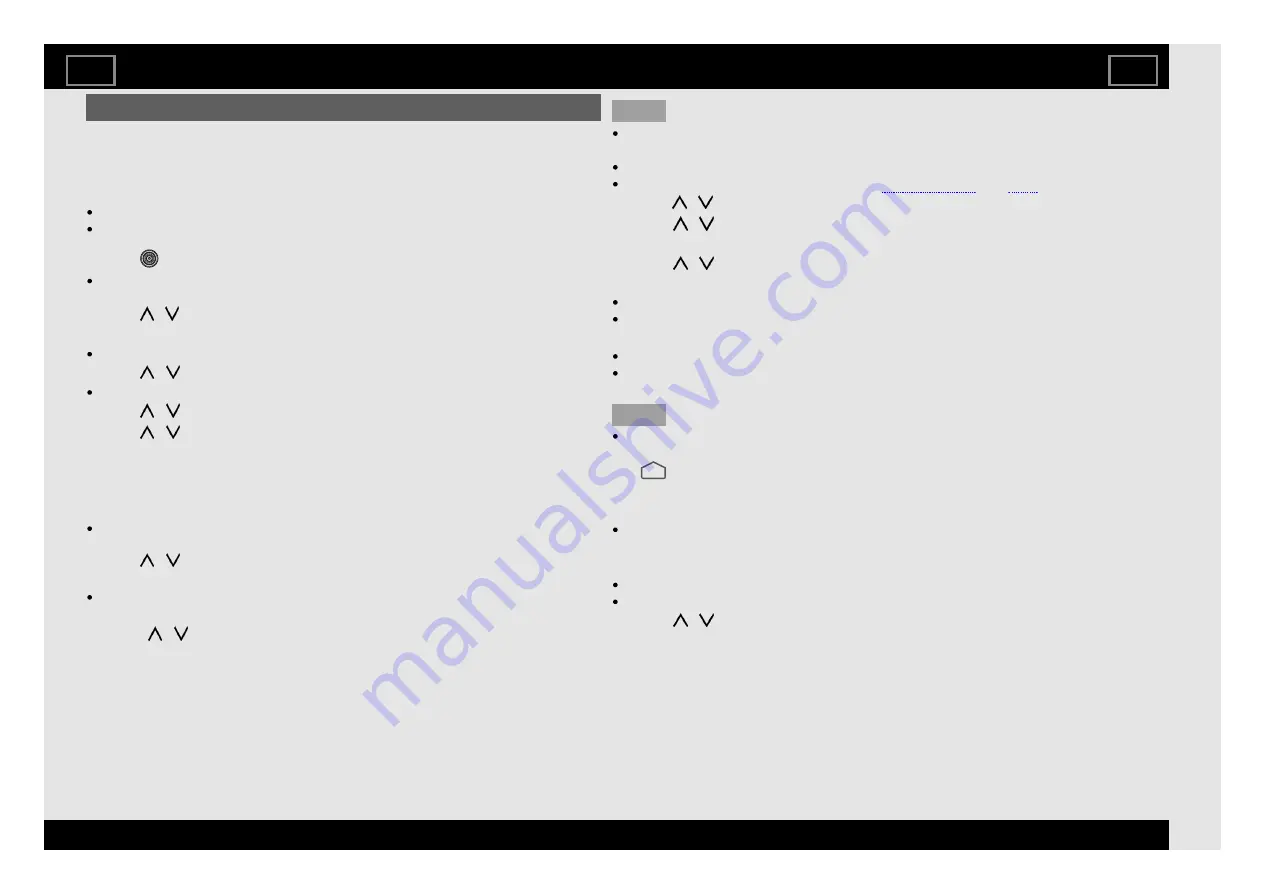
Auto installation
When the TV is powered on for the first time after purchase, the initial auto
installation wizard appears. Follow the menus and make the necessary
settings one after another.
Confirm the following before turning on the power
Is the antenna cable connected?
Is the AC cord plugged in?
1
Press
(JOG-KEY)
on the TV.
The initial auto installation wizard appears.
2
Setting the OSD language.
x
Press / to select the desired language, and then press
ENTER
.
3
Press "Continue" to allow Android phone to setup TV.
If select "Skip", the screen will jump to step
4
.
4
Press / to select your Wi-Fi network.
If select "Skip", the screen will jump to step
6
.
5
Press / to sign in Google account.
6
Press / to select "Accept", "Terms of Service", "Privacy Policy" and
x
"Play Terms of Service".
7
Press "Yes" or "No" to allow Google to use your device location.
8
Press "Yes" or "No" to set permission for Google to use your TV diagnosis
x
and usage data.
If Wi-Fi network is not connected, the description of Android TV screen
will appear, and then press
ENTER
.
9
Press / to select desired applications, and then press
ENTER
. The
x
description of Android TV screen will appear, and then press
ENTER
.
This screen will not appear if Wi-Fi network is not connected.
10
Setting the region.
xx
Press / to select your region or area, and then press
ENTER
.
NOTE
Digital (DVB-T/T2) broadcasting cannot be viewed in the area where
digital broadcasting is not yet launched.
DTV concerned menu may not displayed in some region.
Hong Kong digital TV channel setting.
11
Press / to start Channel scan.
12
Press / to view Sharp Terms of Use and Sharp Privacy Policy.
13
Select TV mode.
xx
Press / to select where you will use this TV, and then press
ENTER
.
Home:
"Home" mode is optimized for efficient energy usage for home use.
If you plan to use this TV at home, please select "Yes".
Retail:
"Retail" mode is optimized for store demo with fixed settings.
"Retail" mode is for store demo only and setting are not saved. Please
select "Yes" to proceed.
NOTE
Retail: A demonstration image will be displayed after initial auto
installation is completed. If you have chosen "Retail" by mistake, go to
"
(HOME)" > "Settings" > "Device Preferences" > "Retail Mode" >
"Continue" > "Off".
14
Press "Start" or "Skip" to RC setting.
Internet connection enables you to use voice search by microphone key
on the RC.
15
The description of Netflix screen will appear.
Press "Next" to finish Netflix setup procedure.
Press "Setup Network" if Wi-Fi network is not connected.
16
Press / to select "Off" or "On" to enable the Chromecast built-in
xx
function.
17
Initial setup has finished.
Initial setup
EN 1-10
ENGLISH |
) |
) |
| FRANÇAIS | PORTUGUÊS | INDONESIA |
| TIẾNG VIỆT | ﻲﺑرﻋ | РУССКИЙ | АҒЫЛШЫН | O'ZBEK TILIDA













































