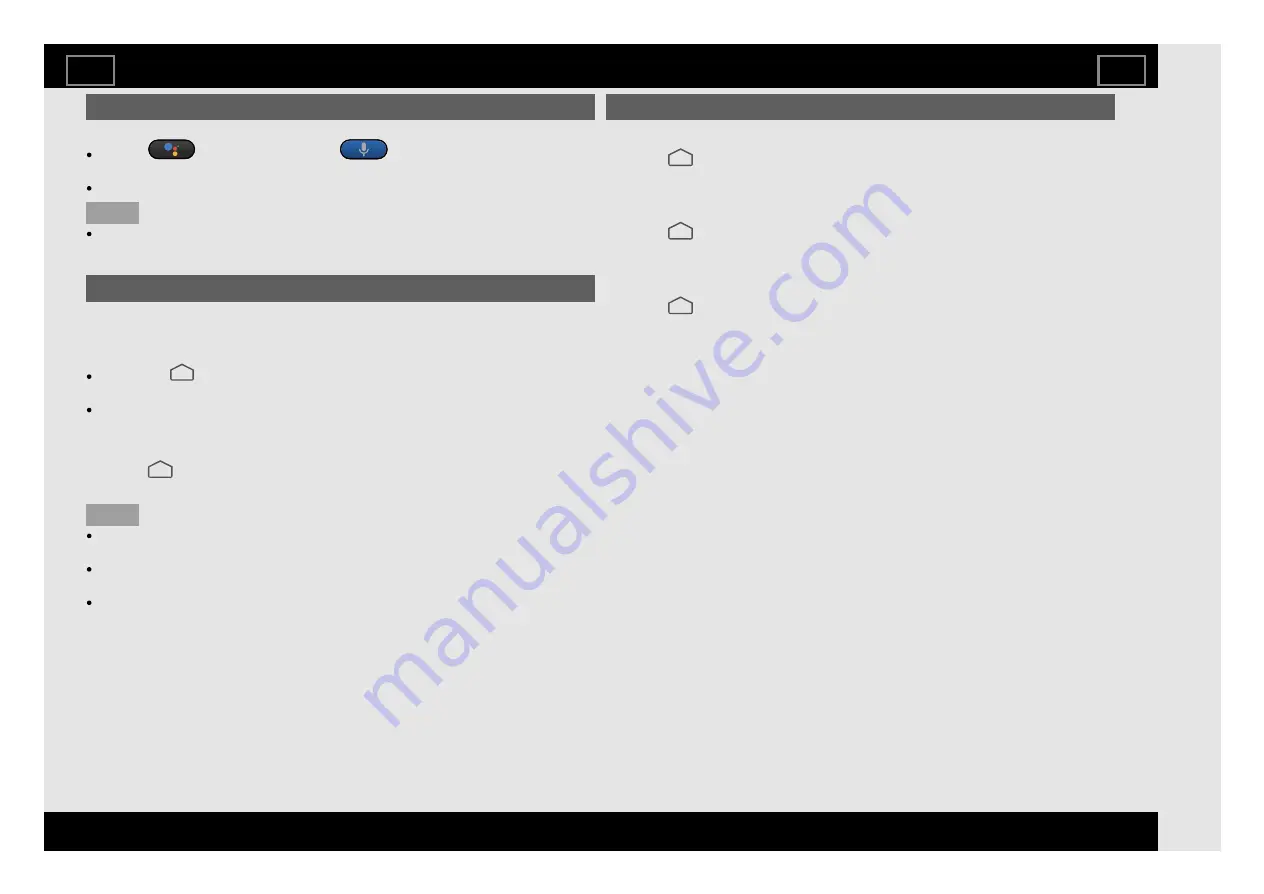
Google Assistant/Voice
You may ask questions and complete tasks on your TV.
Press
(Google Assistant)
/
(Voice)
button on the remote
control.
Give a command or ask a question.
NOTE
The Google Assistant is not available in certain languages and countries.
Availability of services varies by country and language.
Google Play Store
You may download apps from the Google Play Store on the TV, just like you
do with smartphones and tablets.
To install app
Refer to "
(HOME)" > "Google Play Store" app and select an app that
you want to download and then the app will start downloading.
After downloading, the app is automatically installed and added. The icon
will appear in the Apps screen, allowing you to launch it.
To uninstall app
Refer to "
(HOME)" > "Settings" > "Apps" > "See all apps" and select an
app to be deleted and then uninstall the app.
NOTE
We recommend that you create a Google Account on a computer or
mobile device.
You can only download apps that are compatible with the TVs. It may
differ from apps for smartphones or tablets.
An internet connection and Google Account are required to download
apps from the Google Play Store.
Google Account setting
Accounts & sign in
Refer to "
(HOME)" > "Settings" > "Accounts & sign in".
To sign in, enter your email address and password.
Location
Refer to "
(HOME)" > "Settings" > "Device Preferences" > "Location".
Configure the location settings.
Usage & Diagnostics
Refer to "
(HOME)" > "Settings" > "Device Preferences" > "Usage &
Diagnostics".
Automatically send diagnostic information to Google, like crash reports and
usage data from your device, apps, and Chromecast built-in. This information
won’t be used to identify you. You can adjust these permissions at any time
from device settings. Learn more at: g.co/AndroidUsageHelp and
g.co/cast/device_stats.
Smart Apps
EN 4-1
ENGLISH |
) |
) | FRANÇAIS | PORTUGUÊS | РУССКИЙ |
| INDONESIA |
| TIẾNG VIỆT | ﻲﺑرﻋ | АҒЫЛШЫН | O'ZBEK TILIDA






























