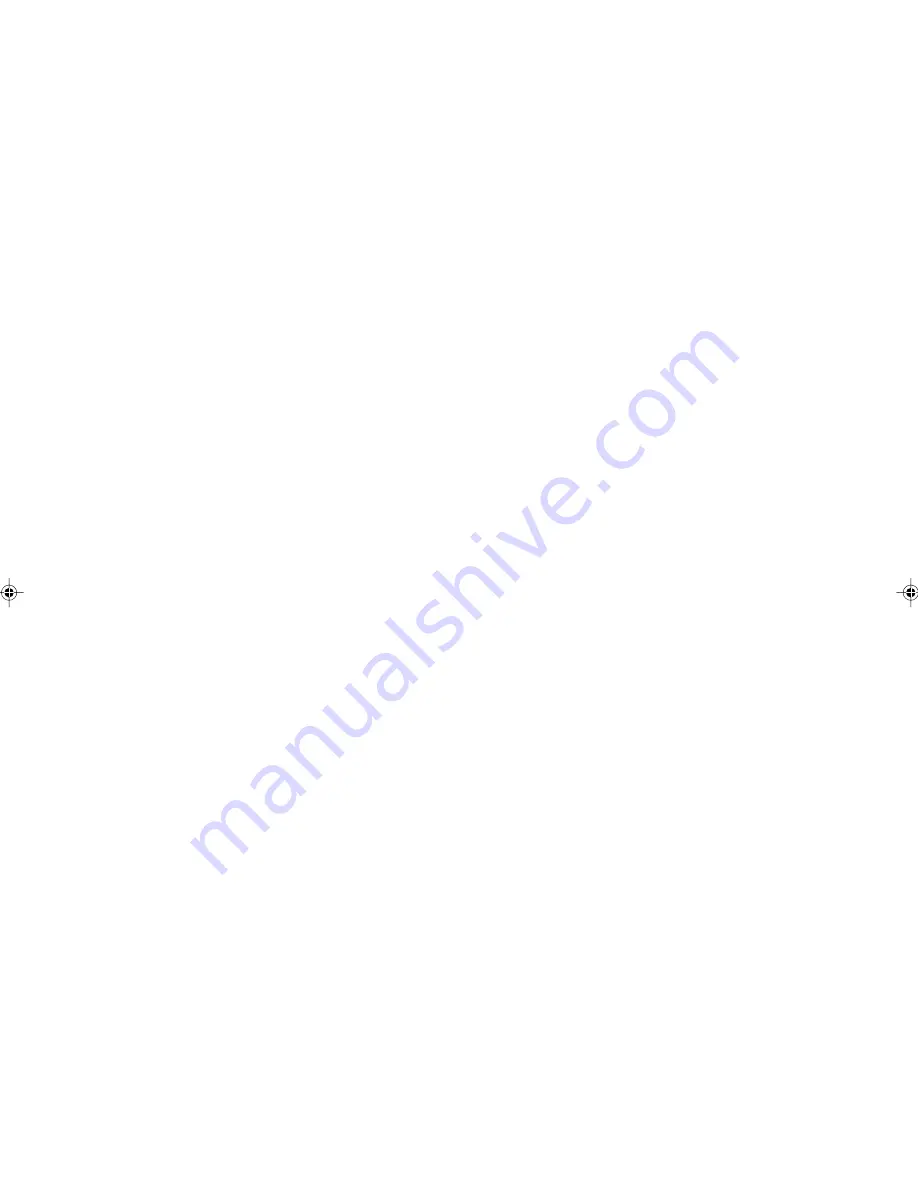
SOFTWARE LICENSE
PLEASE READ THIS LICENSE CAREFULLY BEFORE USING THE SOFTWARE. BY USING THE
SOFTWARE, YOU ARE AGREEING TO BE BOUND BY THE TERMS OF THIS LICENSE.
1. License. The application, demonstration, system and other software accompanying this
License, whether on disk, in read only memory, or on any other media (the “Software”) and related
documentation are licensed to you by SHARP. You own the disk on which the Software is recorded
but SHARP and/or SHARP’S Licensors retain title to the Software and related documentation. This
License allows you to use the Software on one or more computers connected to a single printer and
make one copy of the Software in machine-readable form for backup purposes only. You must
reproduce on such copy the SHARP copyright notice, the copyright notice of SHARP’S Licensors
and any other proprietary legends of SHARP and/or its Licensors that were on the original copy of
the Software. You may also transfer all your license rights in the software, the backup copy of the
Software, the related documentation and a copy of this License to another party, provided the other
party reads and agrees to the terms and conditions of this License.
2. Restrictions. The Software contains copyrighted material, trade secrets and other proprietary
material which is owned by SHARP and/or its Licensors and in order to protect them you may not
decompile, reverse engineer, disassemble or otherwise reduce the Software to a human-
perceivable form. You may not modify, network, rent, lease, loan, distribute or create derivative
works based upon the Software in whole or in part. You may not electronically transmit the Software
from one computer to another or over a network.
3. Termination. This license is effective until terminated. You may terminate this License at any
time by destroying the Software and related documentation and all copies thereof. This License will
terminate immediately without notice from SHARP and/or SHARP’S Licensors if you fail to comply
with any provision of this License. Upon termination you must destroy the Software and related
documentation and all copies thereof.
4. Export Law Assurances. You agree and certify that neither the Software nor any other technical
data received from SHARP, nor the direct product thereof, will be exported outside the United States
except as authorized and as permitted by the laws and regulations of the United States. If the
Software has been rightfully obtained by you outside of the United States, you agree that you will not
re-export the Software nor any other technical data received from SHARP, nor the direct product
thereof, except as permitted by the laws and regulations of the United states and the laws and the
regulation of the jurisdiction in which you obtained the Software.
5. Government End Users. If you are acquiring the Software on behalf of any unit or agency of the
United States Government, the following provisions apply. The Government agrees:
(i) if the Software is supplied to the Department of Defense (DoD), the Software is classified as
“Commercial Computer Software” and the Government is acquiring only “restricted rights” in the
Software and its documentation as that term is defined in Clause 252.227-7013 (c)(1) of the DFARS;
and
(ii) if the Software is supplied to any unit or agency of the United States Government other than DoD,
the Government’s rights in the Software and its documentation will be as defined in Clause 52.227-
19 (c)(2) of the FAR or, in the case of NASA, in Clause 18-52.227-86 (d) of the NASA Supplement to
the FAR.
6. Limited Warranty on Media. SHARP warrants the disks on which the Software is recorded to be
free from defects in materials and workmanship under normal use for a period of ninety (90) days
from the date of purchase as evidenced by a copy of the receipt. The entire liability of SHARP and/
or its Licensors and your exclusive remedy will be replacement of the disk which fails to meet the
limited warranty provided by this Clause 6. A disk will be replaced when it is returned to SHARP or a
SHARP authorized representative with a copy of the receipt. SHARP will have no responsibility to
replace a disk damaged by accident, abuse or misapplication.
ANY IMPLIED WARRANTIES ON THE DISKS, INCLUDING THE IMPLIED WARRANTIES OF
MERCHANTABILITY AND FITNESS FOR A PARTICULAR PURPOSE, ARE LIMITED IN
DURATION TO NINETY (90) DAYS FROM THE DATE OF DELIVERY. THIS WARRANTY GIVES
YOU SPECIFIC LEGAL RIGHTS, AND YOU MAY ALSO HAVE OTHER RIGHTS WHICH VARY
FROM JURISDICTION TO JURISDICTION.
Содержание AL-841
Страница 32: ......



































