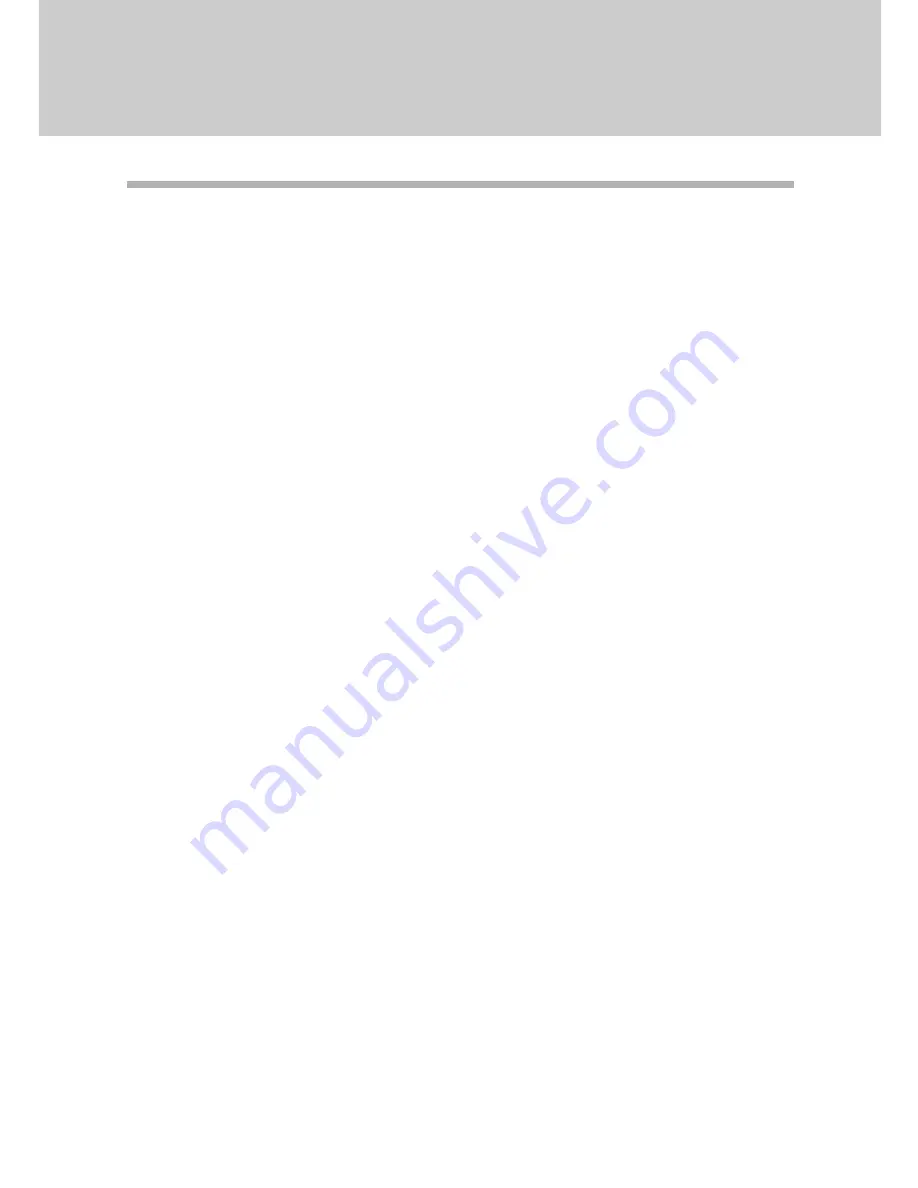
INDEX
A
Auto clear . . . . . . . . . . . . . . . . . . . . . 24, 25
Automatic exposure adjustment . . . . . . . 37
Auto power shut-off mode . . . . . . . . . 24, 25
B
Bypass tray . . . . . . . . . . . . . . . . . . . . . . . 21
C
Cautions . . . . . . . . . . . . . . . . . . . . . . . . . . 3
Cautions on handling . . . . . . . . . . . . . . . . 9
Charger cleaner . . . . . . . . . . . . . . . . . . . 30
Copier trouble? . . . . . . . . . . . . . . . . . . . . 32
Copying
- large original . . . . . . . . . . . . . . . . . . . . 19
- normal . . . . . . . . . . . . . . . . . . . . . . . . . 18
- reduction/enlargement . . . . . . . . . . . . 20
- through bypass tray . . . . . . . . . . . . . . . 21
- two-sided . . . . . . . . . . . . . . . . . . . . . . . 22
Copy paper . . . . . . . . . . . . . . . . . . . . . . . 17
Copy quantity . . . . . . . . . . . . . . . . . . . . . 18
Copy ratio . . . . . . . . . . . . . . . . . . . . . . . . 20
D
Dark key . . . . . . . . . . . . . . . . . . . . . . . . . 20
Drum cartridge
- indicator . . . . . . . . . . . . . . . . . . . . . 7, 36
- replacement . . . . . . . . . . . . . . . . . . . . 28
E
Enlargement . . . . . . . . . . . . . . . . . . . . . . 20
Exposure adjustment . . . . . . . . . . . . . . . 20
F
Features . . . . . . . . . . . . . . . . . . . . . . . . . . 4
Fixed copy ratio . . . . . . . . . . . . . . . . . . . . 21
Fusing unit release lever . . . . . . . . . . . 6, 33
I
Initial settings . . . . . . . . . . . . . . . . . . . . . 16
Installation
- location . . . . . . . . . . . . . . . . . . . . . . . . . . 8
- TD cartridge . . . . . . . . . . . . . . . . . . . . . 11
L
Lens cleaning tool . . . . . . . . . . . . . . . . . . 31
Light key . . . . . . . . . . . . . . . . . . . . . . . . . 20
Loading copy paper . . . . . . . . . . . . . . . . . 13
M
Maintenance . . . . . . . . . . . . . . . . . . . . . . 29
Manual exposure . . . . . . . . . . . . . . . . . . . 20
Manual feeding . . . . . . . . . . . . . . . . . . . . 21
Misfeed removal
- fusing area . . . . . . . . . . . . . . . . . . . . . 33
- paper feed area . . . . . . . . . . . . . . . . . . 32
- transport area . . . . . . . . . . . . . . . . . . . 34
Moving instructions . . . . . . . . . . . . . . . . . 40
N
Names
- operation panel . . . . . . . . . . . . . . . . . . . . 7
- part . . . . . . . . . . . . . . . . . . . . . . . . . . . . . 6
O
ON LINE indicator . . . . . . . . . . . . . . . . . . . 7
Operation panel
- initial settings . . . . . . . . . . . . . . . . . . . 16
- part names . . . . . . . . . . . . . . . . . . . . . . 7
Options . . . . . . . . . . . . . . . . . . . . . . . . . . 39
Original cover . . . . . . . . . . . . . . . . . . . . . . 6
Original table . . . . . . . . . . . . . . . . . . . . . . . 6
P
Packed components . . . . . . . . . . . . . . . . 10
Paper
- loading . . . . . . . . . . . . . . . . . . . . . . . . 13
- special . . . . . . . . . . . . . . . . . . . . . . . . . 17
- specifications . . . . . . . . . . . . . . . . . . . 17
Paper feed area . . . . . . . . . . . . . . . . . . . 32
Paper output tray . . . . . . . . . . . . . . . . . . . . 6
Paper output tray extension . . . . . . . . 6, 18
Paper size . . . . . . . . . . . . . . . . . . . . . . . . 17
Paper transport area . . . . . . . . . . . . . . . . 34
Paper tray . . . . . . . . . . . . . . . . . . . . . . . . . 6
Part names . . . . . . . . . . . . . . . . . . . . . . . . 6
Photo mode . . . . . . . . . . . . . . . . . . . . . 7, 20
Содержание AL-1041 - B/W Laser Printer
Страница 44: ...MEMO ...
Страница 45: ...MEMO ...























