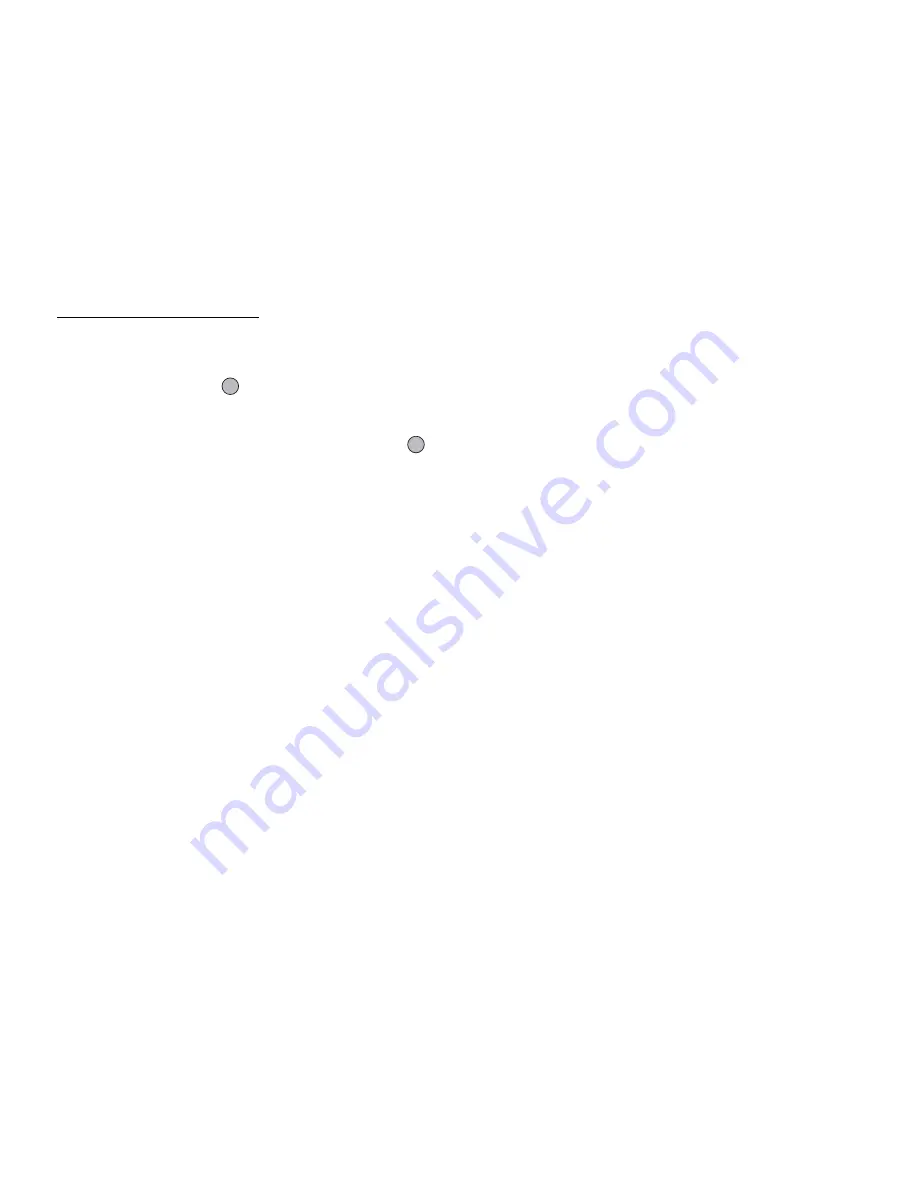
Navigating Functions
19
Navigating Functions
Using in the Normal Position of the Display
All applications are accessed from the Main menu. To open the Main
menu, press the centre key (
) in standby.
To launch applications, you will need to highlight menu items, and
make selections. To select a menu item (indicated in quotation
marks), move the cursor using
a
,
b
,
c
and
d
, and press
to
select.
In certain procedures, you will need to press one of the soft keys
(indicated in square brackets), which are displayed in the lower left
and right of the screen. Press the corresponding soft key (
A
or
C
).
To return to the previous screen, press the right soft key if it displays
Back
. To close the Main menu, press the right soft key if it displays
Exit
.
Each section in this user guide starts with a list of items you will need
to select in order (indicated in italics) before performing the
procedures shown. Select each item to reveal the next set of items
that you have to choose from. Open subsection items after opening
those listed in the main section.
Example:
“Contacts”
→
“Contacts List”
→
“Add New Contact”
Using in the Viewer Position of the Display
Available keys in viewer position of the display are
V
,
W
,
X
,
Y
and
Z
.
To open the Main menu, press
Y
in standby.
To select a menu item (indicated in quotation marks), press
V
or
W
,
and press
Y
to select.
In certain procedures, you will need to press one of the soft keys
(indicated in square brackets), which are displayed in the lower left
and right of the screen. The left soft key is
X
and the right soft key
is
Z
.
The side keys function in camera mode as follows:
V
/
W
: Zoom-in/Zoom-out
X
: Options
Y
: Capture
Z
:
Switches between the photo camera and video camera
modes.






























