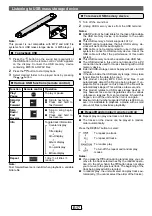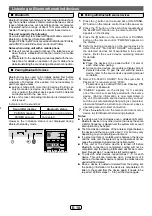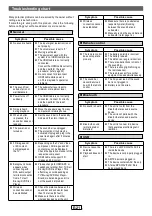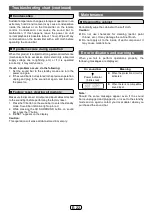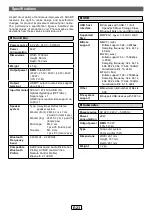E-18
Listening to
Bluetooth
enabled devices
■
Bluetooth
Bluetooth
wireless technology is a short-range radio technol-
ogy that enables wireless communication between various
types of digital devices, such as mobile phone or computer.
It operates within a range of about 10 meters without the
hassle of having to use cables to connect these devices.
This unit supports the following:
Communication System:
Bluetooth
Specification version 2.1
Bluetooth
+ Enhanced Data Rate (EDR).
Support Profile : A2DP (Advanced Audio Distribution Profile)
and AVRCP (Audio/Video Remote Control Profile)
Notes when using unit with a mobile phone
●
This unit cannot be used to talk over the telephone even
when there is a
Bluetooth
connection made to a mobile
phone.
●
Please refer to the operating manual supplied with the mo-
bile phone for details on operation of your mobile phone
while transmitting the sound using a
Bluetooth
connection.
■
Pairing
Bluetooth
devices
Bluetooth
devices need to be initially paired first before
they can exchange data. This unit can memorise up to a
maximum of 8 devices. Once paired, it is not necessary to
pair them again unless:
●
pairing is made with more than 8 devices. Pairing can
only be made one device at a time. If subsequent de-
vice is paired, the oldest device paired will be deleted
and replaced with the new one.
●
this unit is reset. All pairing information is deleted when
unit is reset.
Indicators on the sound bar:
Sound Bar display
Bluetooth
status
PAIRING appears
In waiting or pairing mode
PAIRED appears
Connected
However, the indication status is not displayed during
Bluetooth
standby mode.
■
Pairing with
Bluetooth
source devices
1
Press the
button on the sound bar or ON-STAND-
BY button on the remote control to turn the power on.
2
Press the button on the sound bar repeatedly or
the BLUETOOTH button on the remote control. “BT”
appears on the display.
3
Press the button on the sound bar or PAIRING
button on the remote control. “PAIRING” appears on
the display.
4
Perform pairing procedure on the source device to
detect this unit. “8A-C22CX1 SHARP” will appear in
the detected devices list (if available) in the source
device. (Refer the source device operating manual
for details).
Notes:
●
Place the devices to be paired within 1 meter of
each other when pairing.
●
Some source devices are unable to display lists of
detected devices. To pair this unit with the source
device, refer to the source device operating manual
for details.
5
Select “8A-C22CX1 SHARP” from the source list. If
Passcode* is required, enter “0000”.
*
Passcode may be called PIN Code, Passkey, PIN
number or Password.
6
“PAIRED” appears on the display for 3 seconds
once the unit is successfully paired with the source
device. (Pairing information is now memorised in
the unit.) Some audio source devices may connect
with the unit automatically after pairing is completed,
otherwise follow the instructions in the source device
operating manual to start connection.
7
Press the / button on the remote control or source
device to start Bluetooth streaming playback.
Notes:
●
If a device such as microwave oven, wireless LAN card,
Bluetooth
device or any other device that uses the same
2.4 GHz frequency is placed near the system some sound
interruption may be heard.
●
The transmission distance of the wireless signal between
the device and the main unit is about 10 m, but may vary
depending on your operating environment.
●
If a steel concrete or metallic wall is between the device
and the main unit, the system may not operate at all, be-
cause the wireless signal cannot penetrate metal.
●
If this unit or the source device is turned off before
Bluetooth
connection is completed, pairing will not be
completed and the pairing information will not be memo-
rised. Repeat step 1 onwards to start pairing again.
●
To pair with other devices, repeat steps 1 - 5 for each
device. This unit can memorise up to a maximum of 8
devices. If subsequent device is paired, the oldest device
paired will be deleted.
●
Once a device is ousted or deleted from the pairing list,
the pairing information for the device is also deleted. To
listen to the sound from the device again, it needs to be
re-paired. Perform steps 1 - 5 to pair the device again.