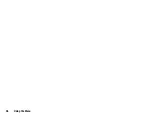Camera
47
Continuous Shoot
You can take continuous shoots in various options.
“Camera”
→
[Options]
→
“Modes”
→
“Continuous Shoot”
1.
Select the desired mode.
The following continuous shoot modes are available:
“Off”:
The continuous shoots are cancelled.
“4 Pictures”/“9 Pictures”:
Takes 4 or 9 pictures continuously.
After selecting this mode, select from five
types of speed or “Manual”.
“Overlapped”: Overlaps continuous pictures into one
picture and makes an afterimage.
After selecting this mode, select “Fast” or
“Normal”.
Note
•
When you select “Manual” to take continuous pictures, press
manually in the desired speed.
•
When the Timer and Continuous Shoot functions are
simultaneously set, “
” (for “4 Pictures”, for example) is
displayed instead.
Selecting a Frame
You can select the frame from preset patterns or My Pictures.
“Camera”
→
[Options]
→
“Modes”
→
“Add Frame”
1.
Select “Preset Frames” or “My Pictures”.
2.
Select the desired frame.
The selected frame is confirmed on the display.
3.
Press .
Note
•
Images larger than 240 dots [W]
×
320 dots [H] cannot be used.
Using the Full Screen
You can display the preview on the full screen without the soft key
area and indicator area.
“Camera”
→
[Options]
→
“Settings”
1.
Select “Full Viewfinder”.
To return to the normal viewfinder, select “Normal Viewfinder”.
Содержание 703SH
Страница 9: ...8 Contents ...
Страница 11: ...10 Your Phone ...
Страница 23: ...22 Navigating Functions ...
Страница 31: ...30 Voice Call Video Call Functions ...
Страница 35: ...34 Entering Characters ...
Страница 37: ...36 Using the Menu ...
Страница 73: ...72 My Items ...
Страница 93: ...92 SIM Application ...
Страница 117: ...116 Connectivity ...
Страница 128: ......
Страница 129: ...128 Safety Precautions and Conditions of Use ...
Страница 131: ...130 Specifications and Optional Accessories ...
Страница 135: ...134 Index ...