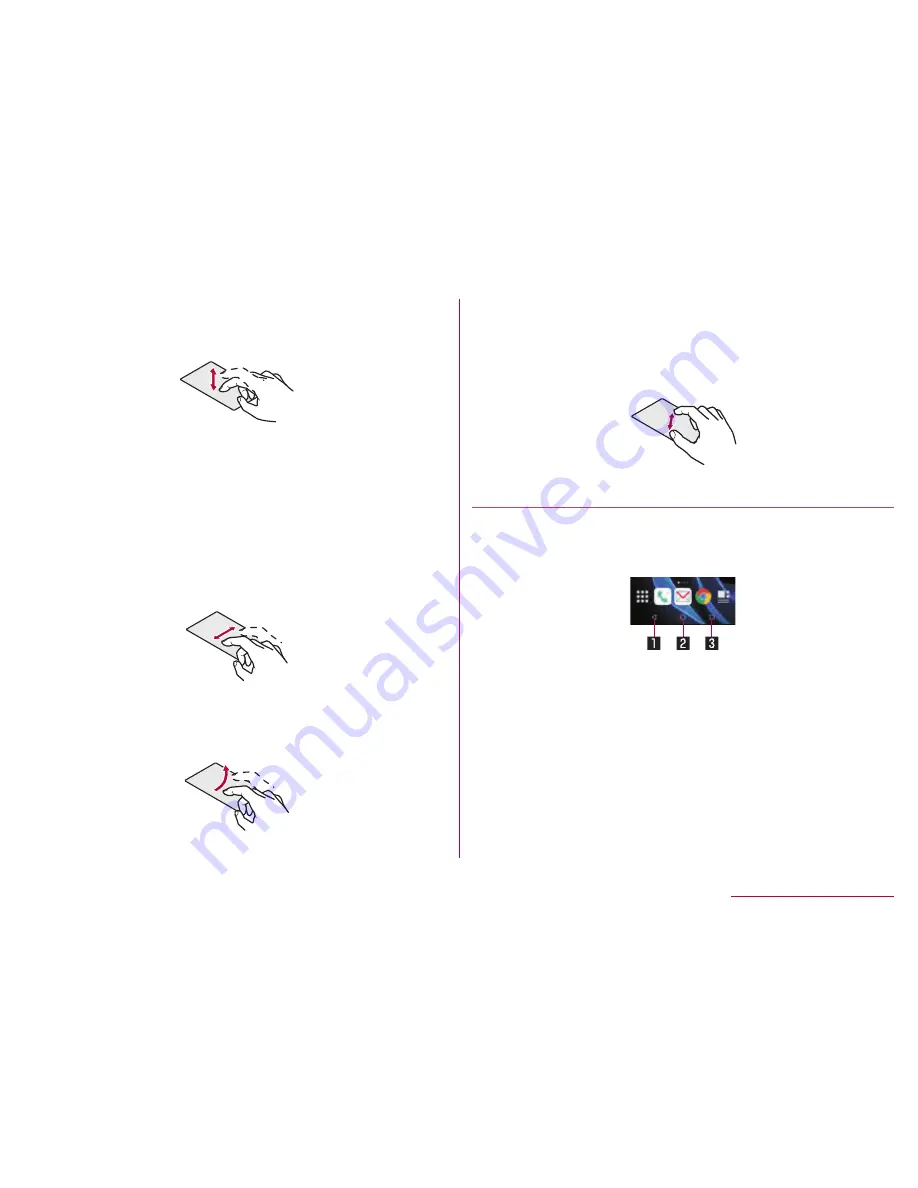
39
Before Using the Handset
Touch
Touch a key or an item displayed on the screen and then release
your finger from it to select or set it.
Touch and hold
When you keep your finger on the touch panel, a menu may appear
depending on the function and screen in use.
Slide (Swipe)/Drag
Move your finger while keeping it on the touch panel to scroll the
screen or move an icon, a widget, etc. to the desired position.
In addition, when you touch a menu or an item by mistake, move
your finger away from it to cancel the selection.
Flick
Move your finger like sweeping the touch panel in the home screen
etc. to switch pages.
Pinch out/Pinch in
You may be able to zoom the screen in/out etc. by putting two
fingers on the touch panel and moving them with putting a distance
between two fingers apart (pinch out)/closer (pinch in) depending
on the function and screen in use.
Operation while using function
Navigation keys
Use the navigation keys displayed at the bottom of the screen to
perform the basic operations.
1
A
/
@
:Back key/Close key
z
Return to the previous screen.
z
Close the keyboard.
2
B
:Home key
z
Display the home screen.
3
C
/
D
:Recent Apps key/Multi window key
z
Display Recent Apps (
☞
P. 61 “Recent Apps”).
z
Indicates you are using Multi window (
☞
P. 62 “Multi
window”).







































