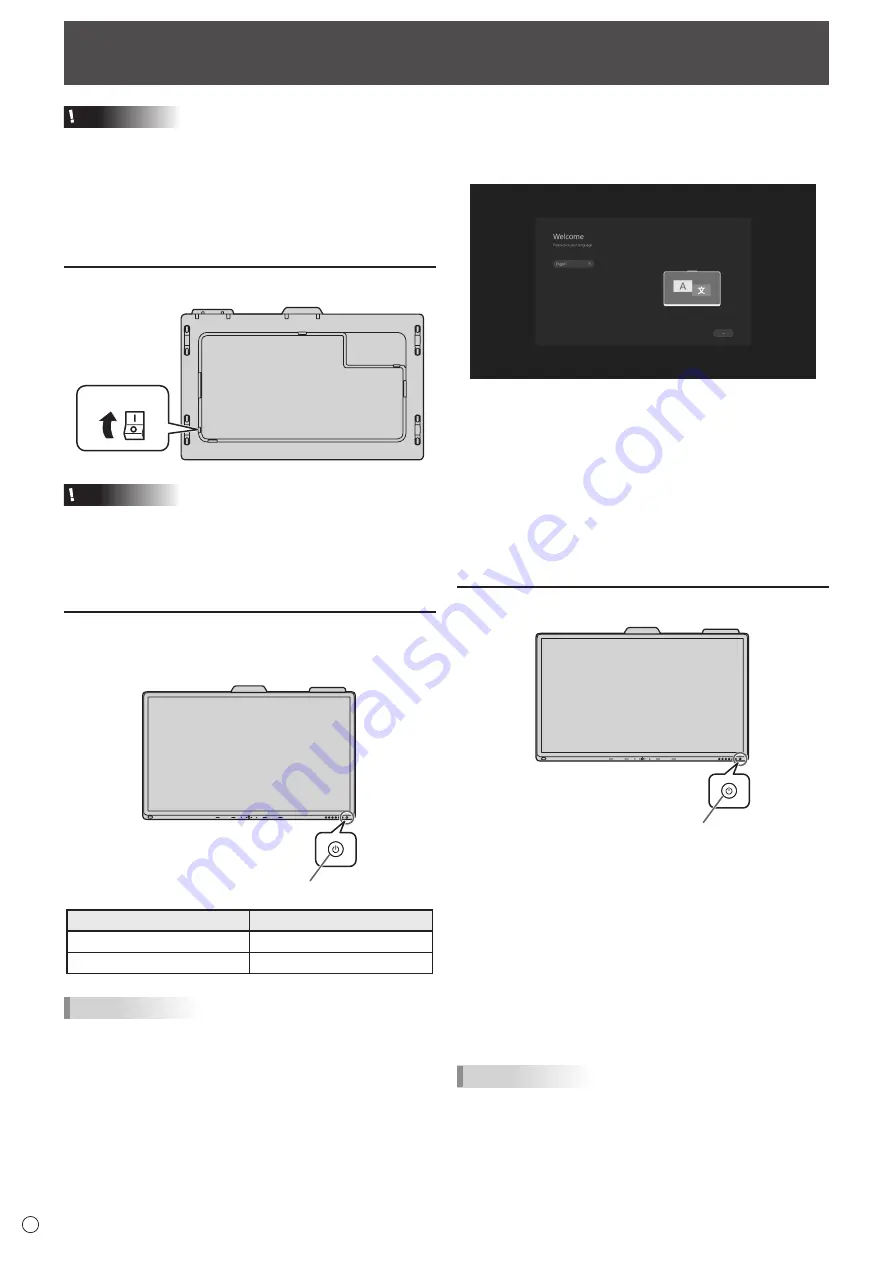
16
E
Caution
• Turn on the monitor first before turning on the computer or
playback device.
• When switching the main power switch or the POWER
button off and back on, always wait for at least 5 seconds.
A short interval may result in a malfunction.
• To keep the performance, put the monitor in the Power off
state once a day.
Turning on the main power
Main power switch
Caution
• The main power must be turned on/off with the main power
switch. Do not connect/disconnect the power cord or turn
the breaker on/off while the main power switch is on.
• For a complete electrical disconnection, pull out the main
plug.
Turning power on
Press the POWER button on this monitor to turn the power
ON.
Power LED / POWER button
Status
Status of the monitor
White lit
Power on
Amber lit
Power off
TIPS
• You can turn on the power automatically in response to the
people motions.
(When “In Device Motion Sensor” is set to “On”.)
The operating range is approx. 32.8 feet (10 m).
Turning Power On/Off
n
Operations after first power-on
When the monitor is turned on for the first time after being
shipped from the factory, the setting screen will be displayed.
Configure the settings according to the screen.
About Operation Mode
Mode1:
• This monitor goes into standby mode when there is no
operation for 4 hours.
• Power consumption in standby mode is also minimized.
Mode2:
• Will perform standard operation.
• This monitor does not go into standby mode even if no
operation continues.
• Power consumption in standby mode increases.
Turning power off
Power LED / POWER button
When “Operation Mode” is set to “Mode1”
Press the POWER button to turn the power OFF (standby
mode).
When “Operation Mode” is set to “Mode2”
When you press the POWER button, the brightness will be
reduced.
To turn the power OFF (standby mode):
1. Long press the POWER button.
The recognition screen appears.
2. Touch [STANDBY].
The power is turned off (standby mode).
TIPS
• When the main power switch is off, the monitor cannot be
turned on.
Содержание 60005523
Страница 1: ...PN CD701 LCD MONITOR OPERATION MANUAL ...
Страница 37: ...PN CD701 Me EN20A 2 ...






























