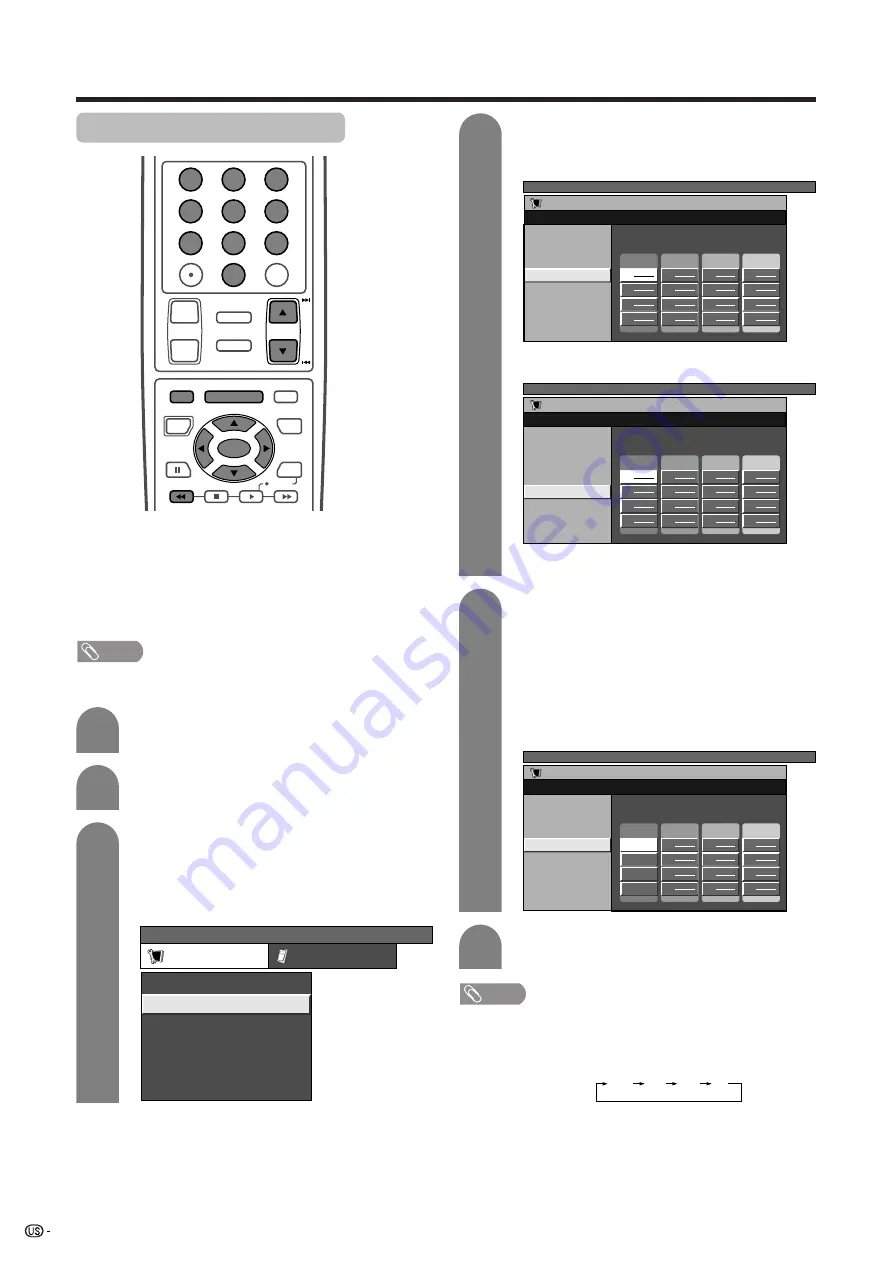
30
Favorite channel setting
This function allows you to program 4 favorite channels,
in 4 different categories. (A total of 32 channels with
ANT-A and B combined.) By setting the favorite
channels in advance, you can select your favorite
channels easily.
Press
MENU
and the TV MENU screen
displays.
Press
c
/
d
to select “Setup”.
TV MENU
Setup
CH Setup
Air/Cable
CH Search
CH Memory
Favorites(ANT-A)
Favorites(ANT-B)
A
A
A
A
A
A
A
A
A
A
A
A
A
A
A
A
A
B
C
D
1
2
3
4
Press
a
/
b
to select “CH Setup”, and then
press
SET/ENTER
.
• If you already set the Secret No., input the 4-
digit secret number here. See page 60 for
setting a secret number.
Basic adjustment settings
TV/SAT/DVD
RETURN
MENU
SET/
ENTER
1
2
3
4
5
6
7
8
9
0
ⴐ
ⴑ
VOL
CH
MUTE
MENU
FAVORITE CH
DTV/DVD TOP
SOURCE
DTV/SAT
DTV/SAT
VCR REC
A
B
C
D
POWER
MENU
GUIDE
INFO
ENT
FLASHBACK
100
Press
a
/
b
to select “Favorites(ANT-A)” or
“Favorites(ANT-B)”, and then press
SET/
ENTER
.
NOTE
• Make sure what kind of connection is made with your
System.
TV MENU
Setup
Option
Parental CTRL
EZ Setup
CH Setup
Position
[Standard]
[English]
Picture Flip
Language
TV MENU
Setup
CH Setup
Air/Cable
CH Search
CH Memory
Favorites(ANT-A)
Favorites(ANT-B)
A
B
B
B
B
B
B
B
B
B
B
B
B
B
B
B
B
B
C
D
(On-screen display when “Favorites(ANT-A)” is
selected.)
(On-screen display when “Favorites(ANT-B)” is
selected.)
5
1
Press
a
/
b
/
c
/
d
to select the position in
the area.
2
Press
SET/ENTER
, and press
a
/
b
to
select your favorite channel to register.
3
Press
SET/ENTER
to register the setting.
4
Repeat steps
1
to
3
until your desired
channels are assigned.
Example
NOTE
• If the channels are memorized as shown, you can toggle
the assigned channels by pressing
FAVORITE CH A
.
TV MENU
Setup
CH Setup
Air/Cable
CH Search
CH Memory
Favorites(ANT-A)
Favorites(ANT-B)
A
A
A
A
A
A
A
A
A
A
A
A
A
A
A
A
A
B
C
D
5
1 2
5
2
0
4
4
125
25
40
4
Channel setup (continued)
Example: Cable
6
Press
MENU
or
MENU/RETURN
to exit.
















































