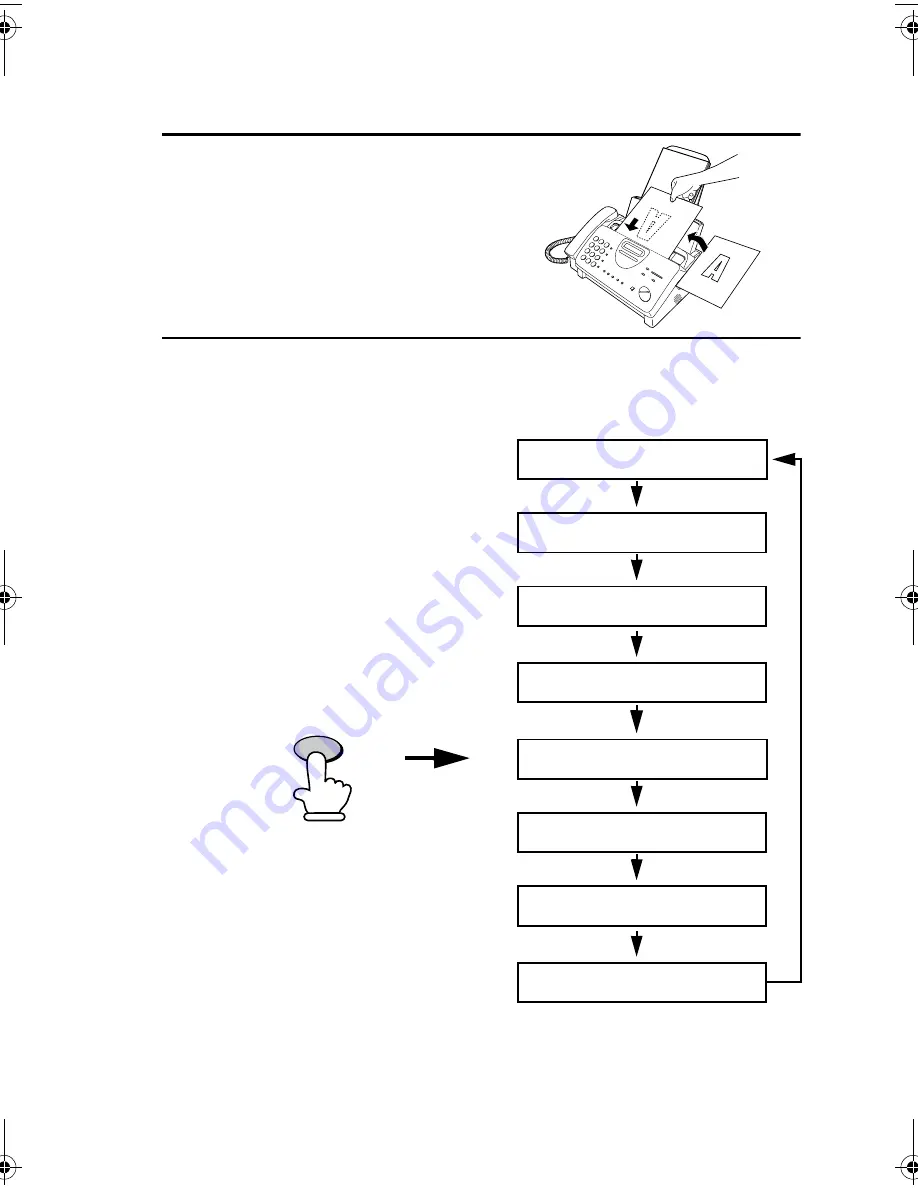
Adjusting the Resolution and Contrast
56
1
Load the document(s).
•
The document must be loaded
before the resolution and contrast
can be adjusted.
2
Press the
RESOLUTION
key one or
more times until the desired
resolution and contrast settings
appear in the display.
•
The first time you move through
the list of resolution settings, the
contrast setting AUTO will appear
next to each resolution setting. The
second time you move through the
list, the contrast setting DARK will
appear.
STANDARD :AUTO
FINE :AUTO
SUPER FINE :AUTO
HALF TONE :AUTO
STANDARD :DARK
FINE :DARK
SUPER FINE :DARK
HALF TONE :DARK
Note:
In order to transmit in SUPER FINE resolution, the receiving fax
machine must also have that resolution. If it doesn’t, your machine will auto-
matically step down to the next best available setting.
RESOLUTION
all-ux340L.book Page 56 Thursday, December 23, 1999 5:37 PM
















































