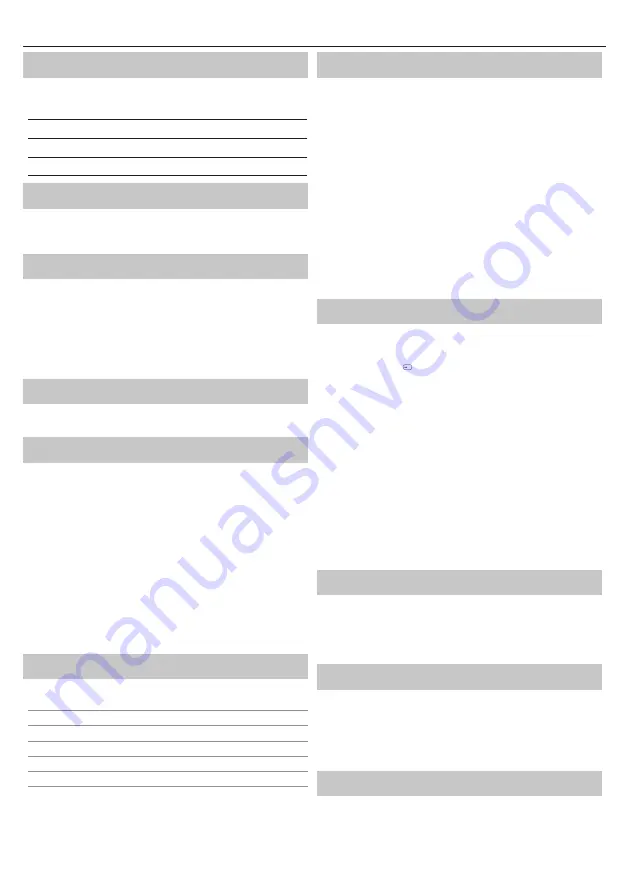
3
EN
What is included in the box
Supply of this TV includes following parts:
• 1x TV
• 1x TV stand installation packet
• 1x Remote control
• 1x Quick Start Guide
• 2x AAA batteries
Attaching the Stand
Please follow the instructions in Technical leafl et, located in the
accessories bag.
Wall mounting the TV
1. Remove the four screws that are supplied in the wall mounting
holes.
2. The wall mount can now be easily attached to the mounting holes
on the rear of the TV.
3. Install the wall mounting bracket to the television as advised by
the bracket manufacturer.
Connections
Connecting external devices see last page in this IM.
Getting started - initial set up
1.
If rubber or foam parts are attached to the TV-frame, remove them.
2.
Using the RF cable, connect the TV to the TV Aerial wall socket.
3.
Insert the batteries supplied into the Remote control.
4.
Connect the power cable to the Electrical outlet.
5.
Then press Standby button to power on TV.
6.
After turning the TV on, you will be welcomed by the
First Time
Installation
menu.
If it does not appear, on the remote control, please press [MENU] then
8-8-8-8 and the menu will appear.
If you wish to make changes to any of the default settings, use the
scroll
▲/▼/◄/►
buttons. To exit this menu at anytime, press [EXIT]
button.
7. Please set desired settings in FIRST TIME INSTALLATION screen.
TV buttons*
Vol+
Volume up and menu right
Vol-
Volume down and menu left
CH+
Programme/Channel up and menu up
CH-
Programme/Channel down and menu down
MENU
Displays Menu/OSD
SOURCE
Displays the input source menu
STANDBY
Standby Power On/Off
* - for TV with buttons
TV Control Stick*
TV control stick is located on the lower left corner of back side of the TV.
You can use it instead of remote control to control most of the functions
of your TV.
While TV is in standby mode:
•
short press of control stick - Power On
While watching TV:
•
RIGHT/LEFT – volume up/volume down
•
UP/DOWN – changes channel up/down
•
long press UP (or DOWN) – Displays Sources/Inputs menu
•
short press – Displays Menu
•
long press – Standby Power Off
While in menu:
•
RIGHT/LEFT/UP/DOWN – navigation of cursor in on-screen menus
•
short press – OK/Confi rm selected item
•
long press – Back to previous menu
* - for TV with control stick
Choosing Mode Input/Source
To switch between the diff erent input/connections.
a) Using the buttons on the remote control:
1.
Press [SOURCE/ ] - The source menu will appear.
2.
Press [
▼
] or [
▲
] to select the input you require.
3.
Press [OK].
b1) Using the buttons* on the Television:
1.
Press [SOURCE].
2.
Scroll up/down using CH+/CH- buttons to the input/source you
require.
3.
Press [VOL+] to change input/source to the one selected.
b2) Using the TV control stick*:
1.
Press control stick UP (or DOWN) for few seconds to enter SOURCES
menu.
2.
With control stick choose the input/source you require.
3.
By short press of control stick to center, you will change input/source
to the one selected.
* - optional
TV Menu navigation
To access this menu, press [MENU] button on the remote control. To enter
a menu press [OK]. If you wish to make changes to any of the default
settings, use the scroll (
▲/▼/◄/►)
buttons. To confi rm any settings press
[OK] button. To exit this menu at anytime, press [EXIT] button.
Electronic instruction manual
To view the electronic instruction manual press the yellow [help]
button.
For some standard options (picture/channel/sound etc) quick
instructions are available by pressing the menu button, navigate to
desired option and then press yellow [help] button.
Remote control
See in On Screen Manual in TV
Содержание 32DB2E
Страница 2: ......






































