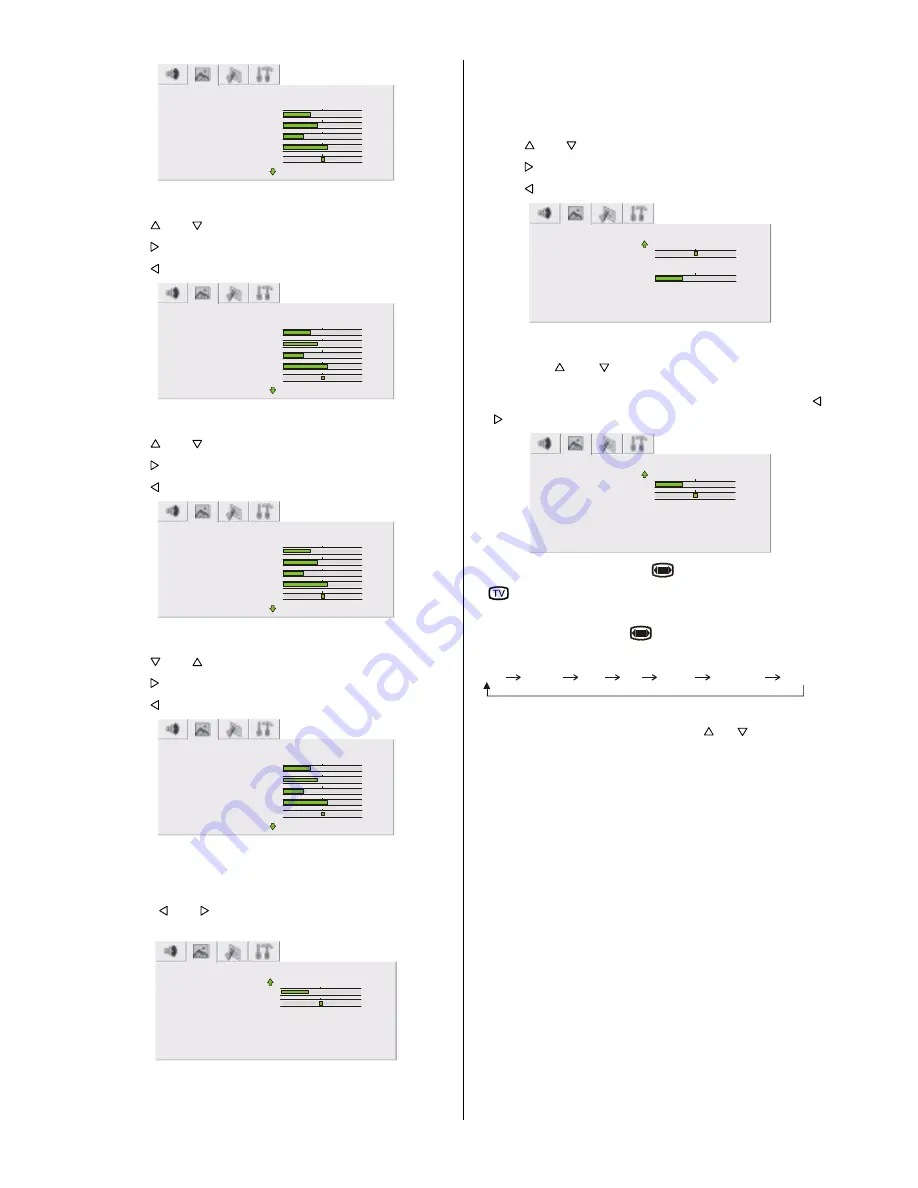
ENGLISH
- 12 -
3,&785(
%5,*+71(66
&2175$67
&2/25
6+$531(66
7,/7
Setting Color
Using or button select Color.
Press button to increase color level.
Press button to decrease color level.
3,&785(
%5,*+71(66
&2175$67
&2/25
6+$531(66
7,/7
Setting Sharpness
Using or button select Sharpness.
Press button to increase sharpness level.
Press button to decrease sharpness level.
3,&785(
%5,*+71(66
&2175$67
&2/25
6+$531(66
7,/7
Setting Tilt
Using or button select Tilt.
Press button to increase tilt level.
Press button to decrease tilt level.
3,&785(
%5,*+71(66
&2175$67
&2/25
6+$531(66
7,/7
Setting Tint
This item is used to change the Colour Temperature. By
pressing or button you may select one of these op-
tions:
COOL
,
WARM
,
NORMAL
.
3,&785(
7,/7
6&5((1)250$7
3,&785(60$57
1250$/
$872
3(5621$/
7,17
6+$531(66
Setting Hue (In AV mode only)
(During Playback NTSC system, this will appear in AV mode
only when NTSC video source is applied. Otherwise, HUE
option is invisible in Picture menu.):
Using or button select Hue.
Press button to increase hue level.
Press button to decrease hue level.
3,&785(
7,17
6&5((1)250$7
3,&785(60$57
1250$/
$872
3(5621$/
+8(
7,/7
Screen Format
By pressing or button, select Screen Format. You
can change the screen format to
AUTO, NORMAL, FULL,
14:9, CINEMA, PANORAMA
or
SUBTITLE
by pressing
or button.
3,&785(
7,/7
6&5((1)250$7
3,&785(60$57
1250$/
$872
3(5621$/
7,17
6+$531(66
Screen Format can be set by
button also.
If
button is pressed once, Screen Format indicator ap-
pears on the screen.
Each time you press the
button, the width of the pic-
ture changes as indicated:
$872
1250$/
)8//
&,1(0$
3$125$0$
68%7,7/(
When you select 14:9, CINEMA, PANO or SUBTIT you can
change the vertical scroll by pressing / .
*
Auto mode (WSS data)
: The WSS data is sent by some
broadcasting stations with information of the original size.
When the TV is in
AUTO
mode and receives the WSS
data, it changes the size automatically as indicated below:
When the TV is receiving
WSS data 16:9
the TV selects
CINEMA
automatically.
When the TV is receiving
WSS data 14:9
the TV selects
14:9
automatically.
When the TV is receiving
WSS data 4:3
the TV selects
NORMAL
automatically.
When the TV does
NOT receive
WSS data
the TV selects
FULL
automatically.
External source:
When you are watching the TV set
through the Euro-SCART
EXT.1
terminal and it receives in-
formation of
16:9 format
(through the audio-video control
pin) the TV selects
FULL
automatically.
Содержание 28LF-94H
Страница 30: ...R SHARP CORPORATION 50053282 05 04 50053282 ...














































