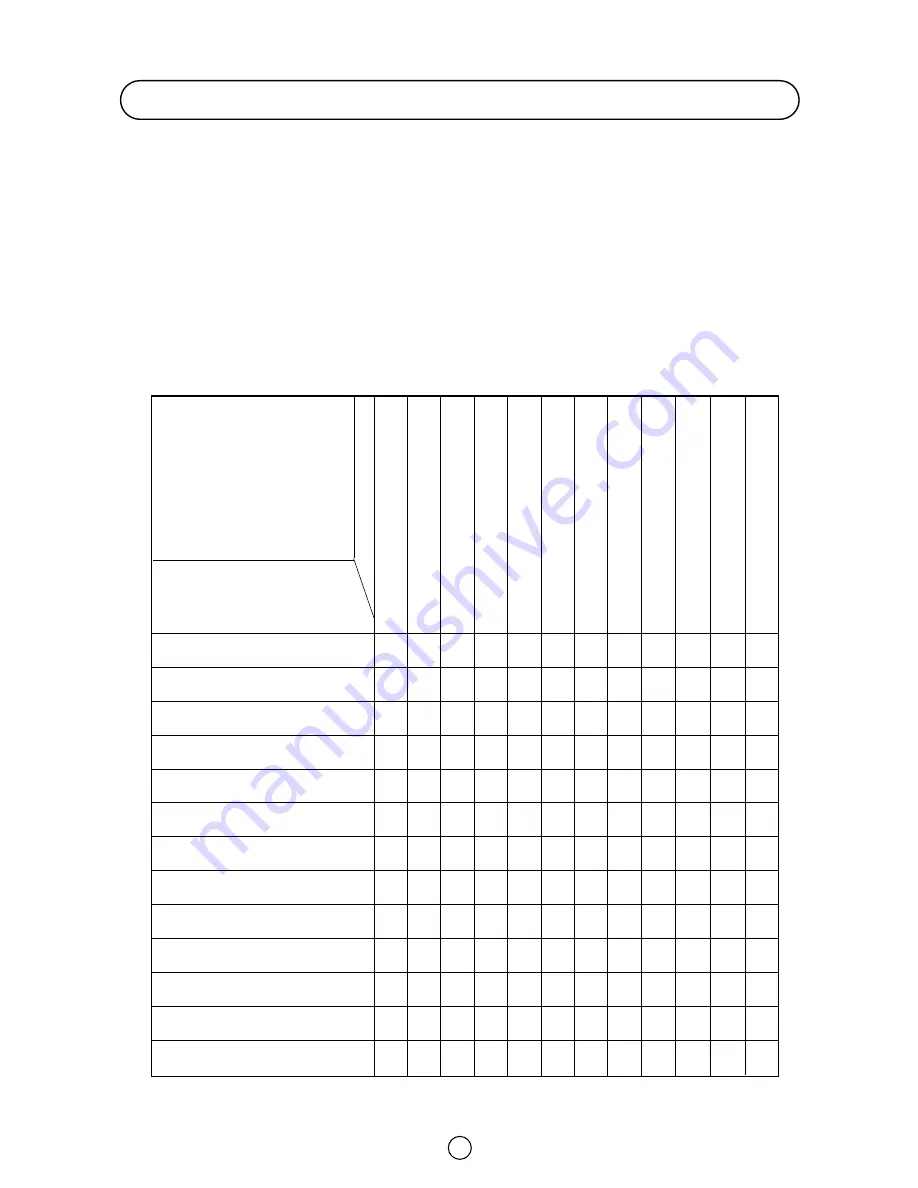
34
Quick
Service
Check List
Problems
Remote control does not work
● ●
●
●
Bars on screen
●
●
Picture distorted
●
●
●
Picture rolls vertically
●
●
●
No colour
●
●
●
●
●
Poor reception on some channels
●
●
●
●
Picture weak
●
●
●
●
●
Picture lines or streaks
●
●
●
Picture ghosting
●
●
●
●
Picture blurred
●
●
●
Sound OK, picture poor
●
●
●
●
●
●
●
Picture OK, sound poor
●
●
●
No picture or sound
●
● ●
●
●
●
●
●
Try a new channel to check
for possible station trouble
Possible Causes/Remedies
TV not plugged in Outlet power OFF
Main power button of TV not ON
Antenna not connected to terminal
at the back of the TV set
If outside antenna is used,
check for broken wires
Check for local interference
Turn OFF using the Main Power button,
then turn ON again after a minute
Adjust COLOUR control
Check batteries in the Remote Control
Try fine tuning to correct
Check if the Brightness or Contrast setting in the picture
setting mode might be all the way to the minus side
Increase the volume
If the fault cannot be corrected by using this guide, remove the mains plug from the wall socket and contact the dealer
or supplier from whom it was purchased. Where this is not possible, please visit our web-site at
www.sharp.co.uk/support. Customers without Internet access may telephone 08705 274277 (or (01) 676 0648 if
telephoning from Ireland) during office hours.
Certain replacement parts and accessories may be obtained from our Main Parts Distributor, who can be contacted on
the following numbers:
Willow Vale Electronics Ltd.
0121 766 5414 and 0161 205 7531
In the unlikely event of this equipment requiring repair during the guarantee period, you will need to provide proof of the
date of purchase to the repairing company. Please keep your invoice or Receipt, which is supplied at the time of
purchasing.
Troubleshooting




































