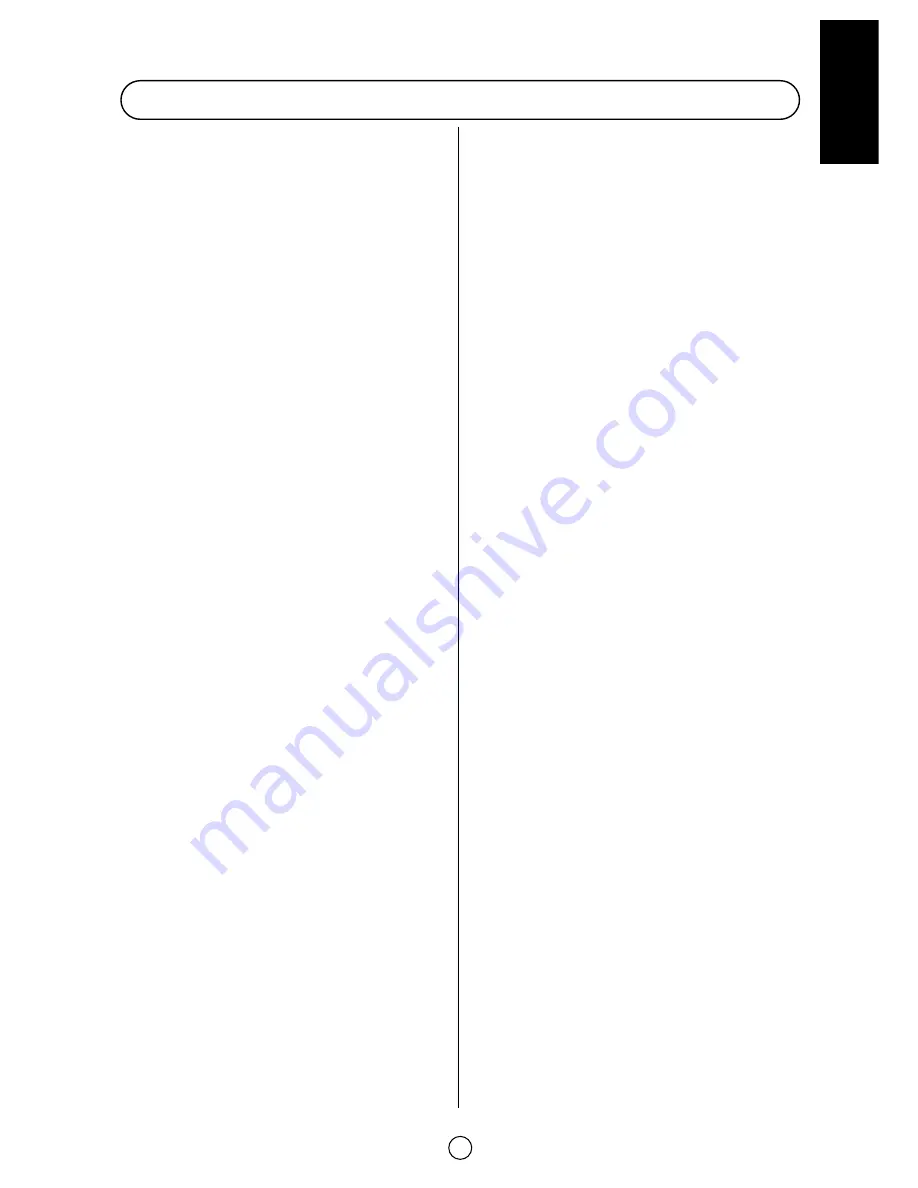
43
ENGLISH
21-pin Audio/Video ....................................................38
21-pin Euro-SCART (RGB) ........................................38
A
Accessories ..................................................................2
After preset has been performed................................28
Antenna Connections ..................................................2
Audio Adjustments ....................................................17
Audio Levels ..............................................................19
Auto Installaton (to do again) ......................................26
Auto Installation System ..............................................6
Automatic Channel Sorting System..............................6
Automatic volume correction......................................18
AV LINK ......................................................................30
B
Balance ......................................................................19
Bass ............................................................................19
Bilingual programme ..................................................17
Blue back off-timer ......................................................8
Brightness ..................................................................12
Bypass ........................................................................18
C
Caution ........................................................................1
CLEAR LOCK..............................................................24
Colour ........................................................................12
Comb filter ..................................................................13
Contrast ......................................................................12
Controls&Terminals ......................................................5
Current time ................................................................21
Change the PIN (Personal Identification Number) ......25
Channel Selection ......................................................11
Child lock (Protection) ................................................23
D
D.Gamma....................................................................13
Delete (Programme) ......................................................7
Demostration ..............................................................22
Digital scan ................................................................13
E
ECO mode ..................................................................16
Edit (Programme) ..........................................................7
EQUALIZER ................................................................20
F
Fast Menu ..................................................................16
Features Setting Mode ..............................................21
Fine tuning ..................................................................28
FLOF (Teletext) ..........................................................34
FRONT TV ....................................................................5
H
Headphone jack..........................................................32
Headphone matrix ......................................................20
Help ............................................................................22
I
Identification (audio system) ......................................20
L
Language of the menus ..............................................26
LIST (Teletext) ............................................................34
LOCK ALL ..................................................................23
LOCK PROGRAMME..................................................24
Loudness ....................................................................19
M
Main power button........................................................8
Manual Channel Preset ..............................................27
Matrix ..........................................................................20
Menu Structures ..........................................................9
Mono programme ......................................................17
N
Noise reductor ............................................................13
NTSC Hue control ......................................................13
O
OFF-Timer ..................................................................22
ON-Timer ....................................................................21
OSD contrast ..............................................................13
Other Features ............................................................30
P
Picture Adjustments ..................................................12
PIN (Personal Identification Number)..........................23
PIT (Picture in Teletext) ..............................................34
R
REAR TV ......................................................................5
Remote Control ............................................................4
Remote Control Battery Installation..............................2
S
Safety precaution..........................................................1
SCART/AV matrix ......................................................20
SCART/AV volume......................................................19
Sharpness ..................................................................12
SKIP ............................................................................28
SN (Secret Number)....................................................23
Sorting (Programme) ....................................................7
Sound mute ................................................................17
Sound Setting Mode ..................................................18
Spatial expander ........................................................18
Spatial strength ..........................................................18
Speakers matrix..........................................................20
Specifications ............................................................42
Stand-by button............................................................8
Stereo programme......................................................17
Still ..............................................................................16
Switching on ................................................................8
T
Teletext ......................................................................34
Time button ................................................................32
Tint control..................................................................13
TOP (Teletext) ........................................................34,37
Treble ..........................................................................19
Troubteshooting ........................................................41
TV Channel Setting ....................................................26
TV/Video selector........................................................30
Typical connections....................................................39
V
Volume (Headphones) ..........................................19,32
Volume (Loudspeakers) ........................................17,19
W
Wide Mode ................................................................ 14
Z
ZOOM ........................................................................16
Index
Содержание 28HW-57E
Страница 1: ...COLOUR TELEVISION OPERATION MANUAL 28HW 57E 32HW 57E ENGLISH ...
Страница 45: ...44 Notes ...
















