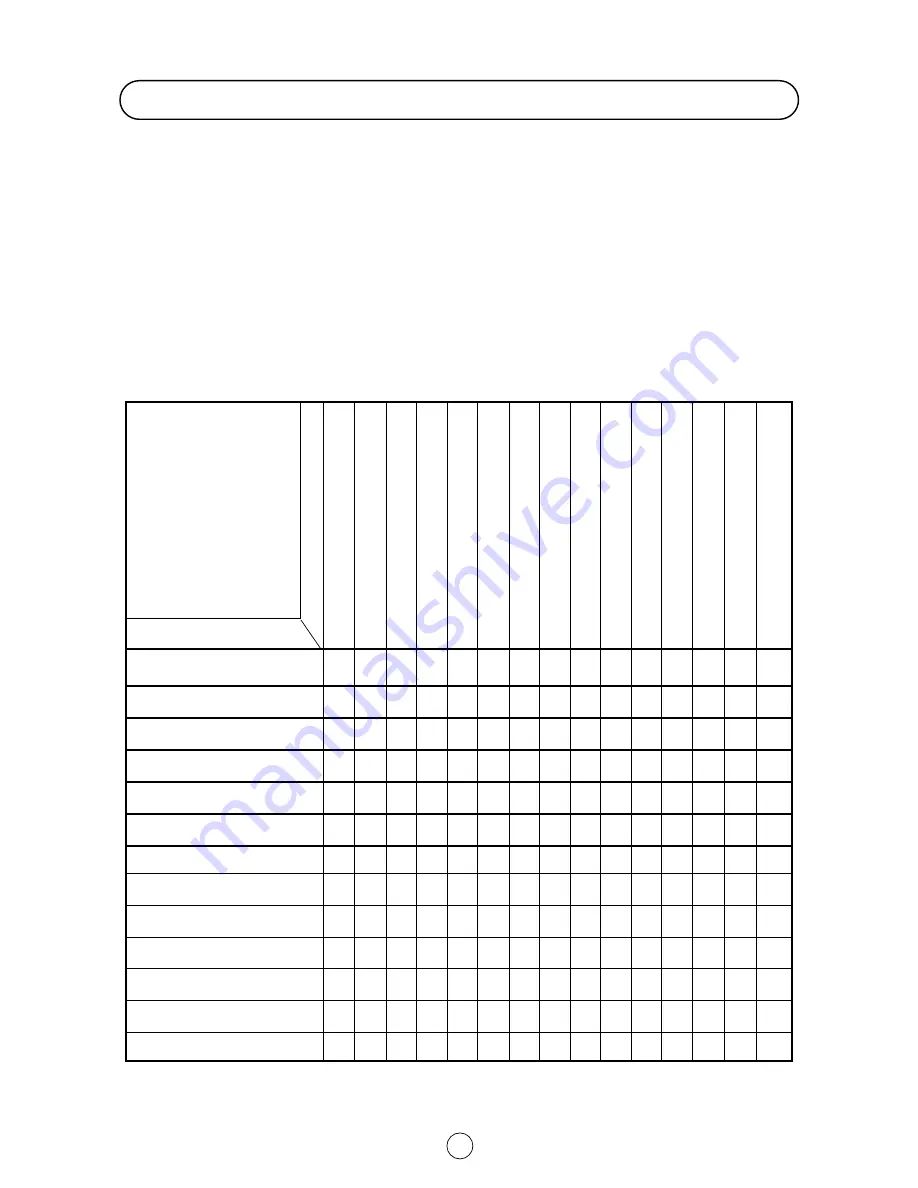
38
Quick
Service
Check List
Problems
T
ry a new channel to check for possible station
tr
ouble
Possible Causes/Remedies
TV not plugged in Outlet power OFF
Main Power button of TV not ON
Antenna not connected to terminal at the
back of the TV set
If outside antenna is used, check for br
oken
wir
es
Check for local interfer
ence
T
u
rn
OFF using the Main Power button, then
tur
n ON again after a minute
Adjust COLOUR contr
ol
Check batteries in the Remote Contr
ol
T
ry fine tuning to corr
ect
Check if the Brightness or Contrast setting in the pictur
e
setting mode might be all the way to the minus side
Incr
ease the volume
Check AUDIO MODE and Audio levels
Menus
Poor equalizer adjustment.
Check Graphic Equalizer
Check STEREO Menu: Speakers matrix and
Identification.
If the fault cannot be corrected by using this guide, remove the mains plug from the wall socket and contact the dealer
or supplier from whom it was purchased. Where this is not possible, please visit our web-site at
www.sharp.co.uk/support
. Customers without Internet access may telephone
08705 274277
[or
(01) 676 0648
if
telephoning form Ireland] during office hours.
Certain replacement parts and accessories may be obtained from our Main Parts Distributor, who can be contacted on
the following numbers:
Willow Vale Electronics Ltd.
08706 000271
and
0161 205 7531
In the unlikely event of this equipment requiring repair during the guarantee period, you will need to provide proof of the
date of purchase to the repairing company. Please keep your invoice or Receipt, which is supplied at the time of
purchasing.
Troubleshooting
Remote control does not work
Bars on screen
Picture distorted
Picture rolls vertically
No colour
Poor reception on some channels
Picture weak
Picture lines or streaks
Picture ghosting
Picture blurred
Sound OK, picture poor
Picture OK, sound poor
No picture or sound
●
●
●
●
●
●
●
●
●
●
●
●
●
●
●
●
●
●
●
●
●
●
●
●
●
●
●
●
●
●
●
●
●
●
●
●
●
●
●
●
●
●
●
●
●
●
●
●
●
●
●
●
●
●
●
●
●
●
●


















