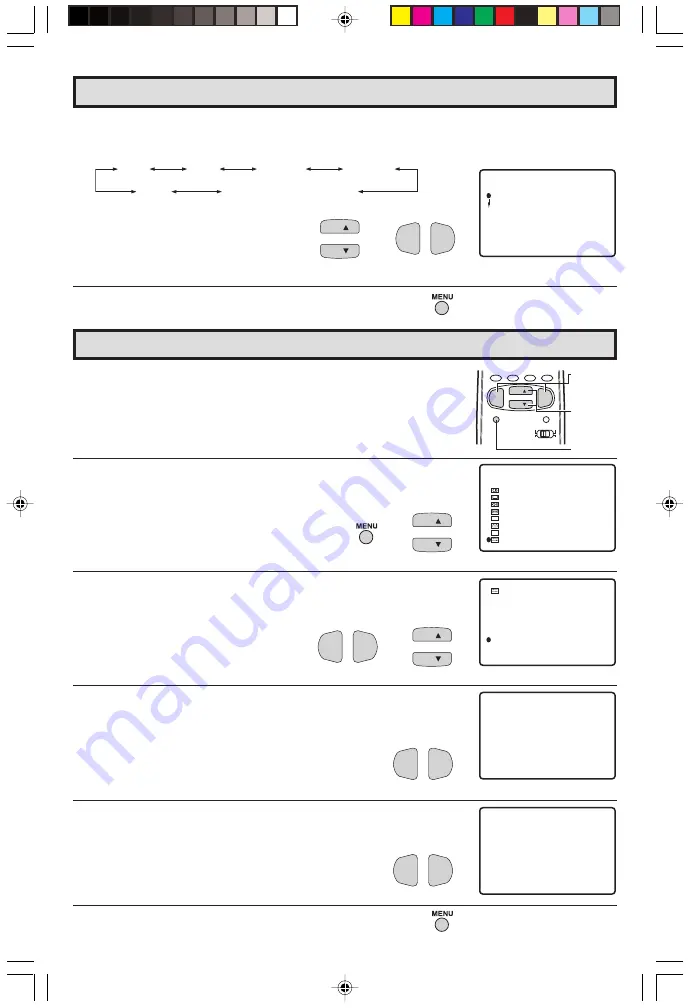
40
Dimension: 140 X 215 mm
Auto Input
•
The unit is preset to switch to the INPUT 2 screen automatically
when VIDEO equipment is connected to the INPUT 2 terminal. Do
the following to switch this feature off:
1
Press
MENU
to access the MAIN MENU screen.
2
Press
CH
a
/
s
to move the “
E
” mark to “SET UP”.
3
Press
VOL
k
/
l
to access the SET UP screen, then press
CH
a
/
s
to move the “
E
” mark to “AUTO INPUT”.
4
Press
VOL
k
/
l
to access the AUTO INPUT select screen.
Press
VOL
k
/
l
to select “AUTO”.
5
You may turn off “AUTO INPUT” when it is not in use.
Press
VOL
k
/
l
to select “OFF”.
6
Press
MENU
to exit.
VOL
—
VOL
+
VOL
—
VOL
+
CH
CH
→
SL EEP T I MER
AUD I O SEL ECT
CLOSED CAPT I ON
PARENT CONTROL
ENERGY
SET UP
SAVE
V I DEO ADJ UST
MENU
D I G I T AL AUD I O
CC
ES
BL UE SCREEN
PERSONAL PREF.
UN I VERSAL
L ANGUAGE
CH SET T I NG
CH / I NPUT I D
AUTO I NPUT
SCREEN FORMAT
PL US
SET UP
(MAIN MENU screen)
(SET UP screen)
AUTO I NPUT
( I NPUT 2 )
: AUTO
CH
CH
→
VOL
—
VOL
+
(AUTO INPUT select screen)
AUTO I NPUT
( I NPUT 2 )
: OFF
CHANNEL
UP (
a
)/
DOWN (
s
)
VOLUME
(
k
)/(
l
)
MENU
PERSONAL PREFERENCE
MENU
MUTE
CATV
TV
DVD
VCR
VOL
—
CH
CH
VOL
+
A
B
C
D
6
Press
CH
a
/
s
to select the VCR or DVD, and press
VOL
k
/
l
to
select “CH3”, “CH4”, “INPUT 1”, “INPUT 2”, “INPUT 3
(COMPONENT)” or “OFF”.
Switch to the input mode your VCR or
DVD is connected to. If connected
through RF (antenna terminal), select
either CH3 or CH4 to match the setting
of the VCR or DVD.
7
Press
MENU
to exit.
Set Up (Continued)
CH3
CH4
INPUT 1
OFF
INPUT 3 (COMPONENT )
INPUT 2
→
VOL
—
VOL
+
CH
CH
DVD
:OFF
: CH3
VCR
UN I VERSAL PLUS
27SF560(40-42).p65
26/10/05, 5:45 PM
40














































