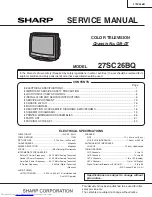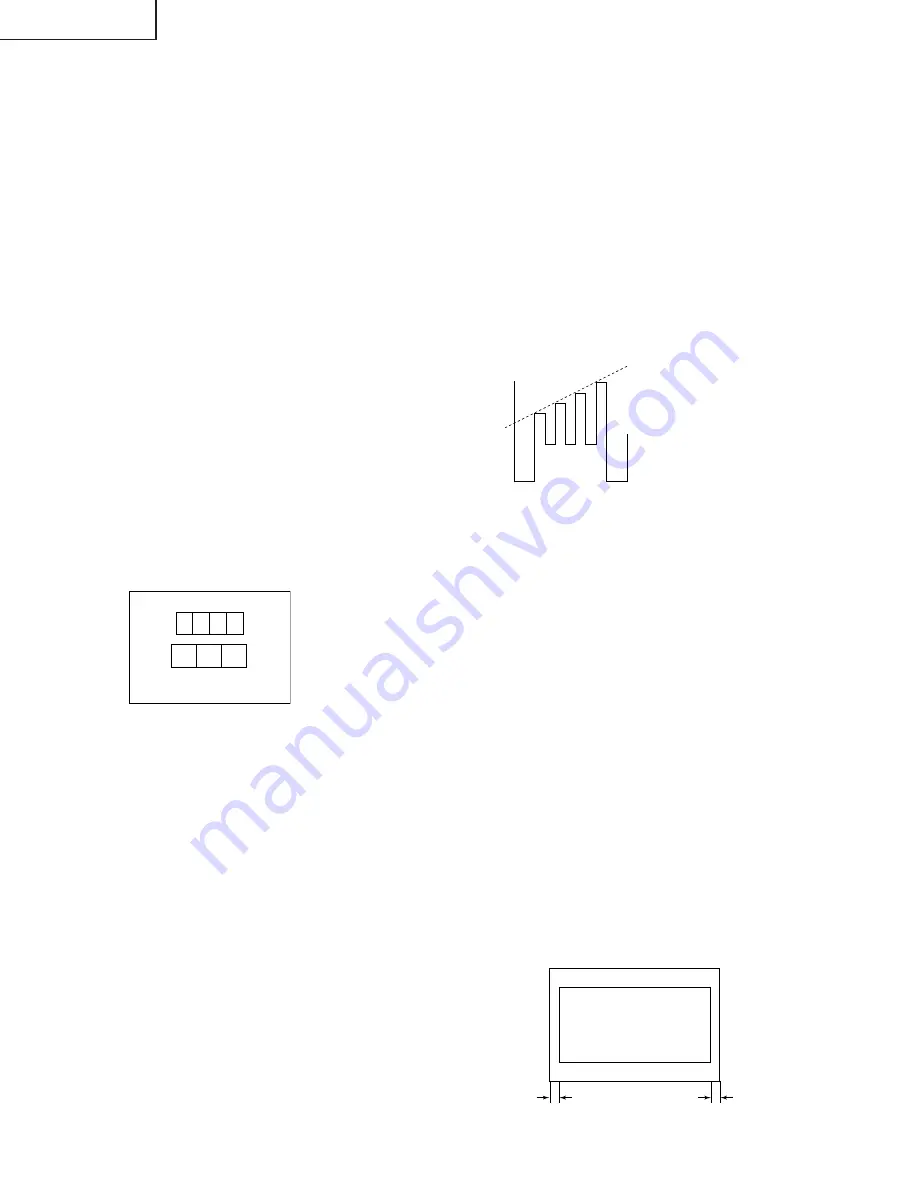
14
Sub-Tint Adjustment
1. Receive the half color bar signal.
•
RF INPUT (TU1101)
2. Get into Y-Mute by R/C, or by setting the "V95" bus
data to "01".
3. Vary the "V02" bus data until the waveform becomes
as stated below.
4. Reset "V95" bus data to "00".
•
Component Input
5. Get into Y-mute by R/C, or by setting the "V95" bus
data to "01".
6. Vary the "V12" bus data until the waveform becomes
as stated below.
7. Reset "V95" bus data to "00".
•
Digital RF Input (TU1101)
8. Input data of "V22" = "V02" + 13 steps.
9. Reset "V95" bus data to "00".
Sub-Color Adjustment
1. Receive a good local channel.
2. Make sure the customer color control is set to center
position .
•
RF INPUT (TU1101)
3. Enter the service mode and select service adjustment
"V03".
4. Adjust "V03" data value to obtain a normal color level.
•
Component Input
5. Enter the service mode and select service adjustment
"V13".
6. Adjust "V13" data value to obtain a normal color level.
•
Digital RF Input (TU1101)
7. Input data of "V23" = "V03" + 59 steps.
Focus Adjustment
1. Receive a good local channel.
2. Adjust the FOCUS VR of the flyback transformer to
make the image as fine as possible.
C. C Display Position Adjustment
1. Receive the lion head pattern signal.
2. Select "V113" to display the text box.
3. Adjust the "V113" bus data to let the text box displayed
in the center.
B-AMP Base waveform in step
(TP47B)
LEVEL
DISPLAY OF TEXT BOX
TEXT BOX
A
B
| A-B | / 2
SPEC INSPECTION:| A-B | / 2 <
= 5mm
A
B
White Balance Adjustment
1. Receive a good local channel.
2. Enter the service mode and select the service
adjustment "V03" and set to "00" (minimum color)
(Record original data code under adjustment "V03"
before changing). "V03" does not have to be adjusted,
if you selected a B/W picture or monoscope pattern.
3. Alternately adjust the service adjustment data of "V09"
and "V10" until a good grey scale with normal whites
is obtained. (RF Input)
4. For component input, the data value of "V19" and
"V20" is adjusted to follow the data value of "V09"
and "V10" respectively.
5. For digital RF input, the data value of "V29" and "V30"
is adjusted to follow the data value of "V09" and "V10"
respectively.
6. Select the service adjustment "V03" and reset data
to obtain normal color level.
Sub-picture and Sub-Bright Adjustments
1. Receive the window pattern signal.
•
RF INPUT (TU1101)
2. Get into service adjustment data "V01" and "V04" and
set the luminance as shown in figure "A" and "B" as
below respectively.
•
COMPONENT INPUT
3. Get in service adjustment data "V11" and "V14" and
set the luminance as shown in figure "A" and "B" as
below respectively.
LUMINESCENCE CONFIRMATION
A: 86±10cd/m
2
B: 1.25±0.5cd/m
2
•
DIGITAL RF INPUT (TU1101)
4. Get in service adjustment data "V21", "V24".
4-1 Input data of “V21” = “V01” - 05 Steps
4-2 Input data of “V24” = “V04” + 09 Steps
27SC26BQ
Содержание 27SC26BQ
Страница 16: ...16 CHASSIS LAYOUT 27SC26BQ ...
Страница 17: ...17 BLOCK DIAGRAM 27SC26BQ ...
Страница 19: ...19 8 7 10 9 6 5 4 3 2 1 A B C D E F G H SCHEMATIC DIAGRAM CRT Unit 27SC26BQ ...
Страница 20: ...20 8 7 10 9 6 5 4 3 2 1 A B C D E F G H SCHEMATIC DIAGRAM MAIN 1 Unit 27SC26BQ DUNTKD872WEA1 ...
Страница 21: ...21 17 16 19 18 15 14 13 12 11 10 27SC26BQ ...
Страница 22: ...22 8 7 10 9 6 5 4 3 2 1 A B C D E F G H SCHEMATIC DIAGRAM MAIN 2 Unit 27SC26BQ ...
Страница 23: ...23 17 16 19 18 15 14 13 12 11 10 27SC26BQ ...
Страница 24: ...24 8 7 10 9 6 5 4 3 2 1 A B C D E F G H SCHEMATIC DIAGRAM 2 LINE Y C Unit 27SC26BQ ...
Страница 25: ...25 17 16 19 18 15 14 13 12 11 10 27SC26BQ ...
Страница 27: ...27 17 16 19 18 15 14 13 12 11 10 27SC26BQ ...
Страница 28: ...28 8 7 10 9 6 5 4 3 2 1 A B C D E F G H PWB A MAIN Unit Components side 27SC26BQ ...
Страница 29: ...29 17 16 19 18 15 14 13 12 11 10 27SC26BQ ...
Страница 41: ...41 M E M O 27SC26BQ ...