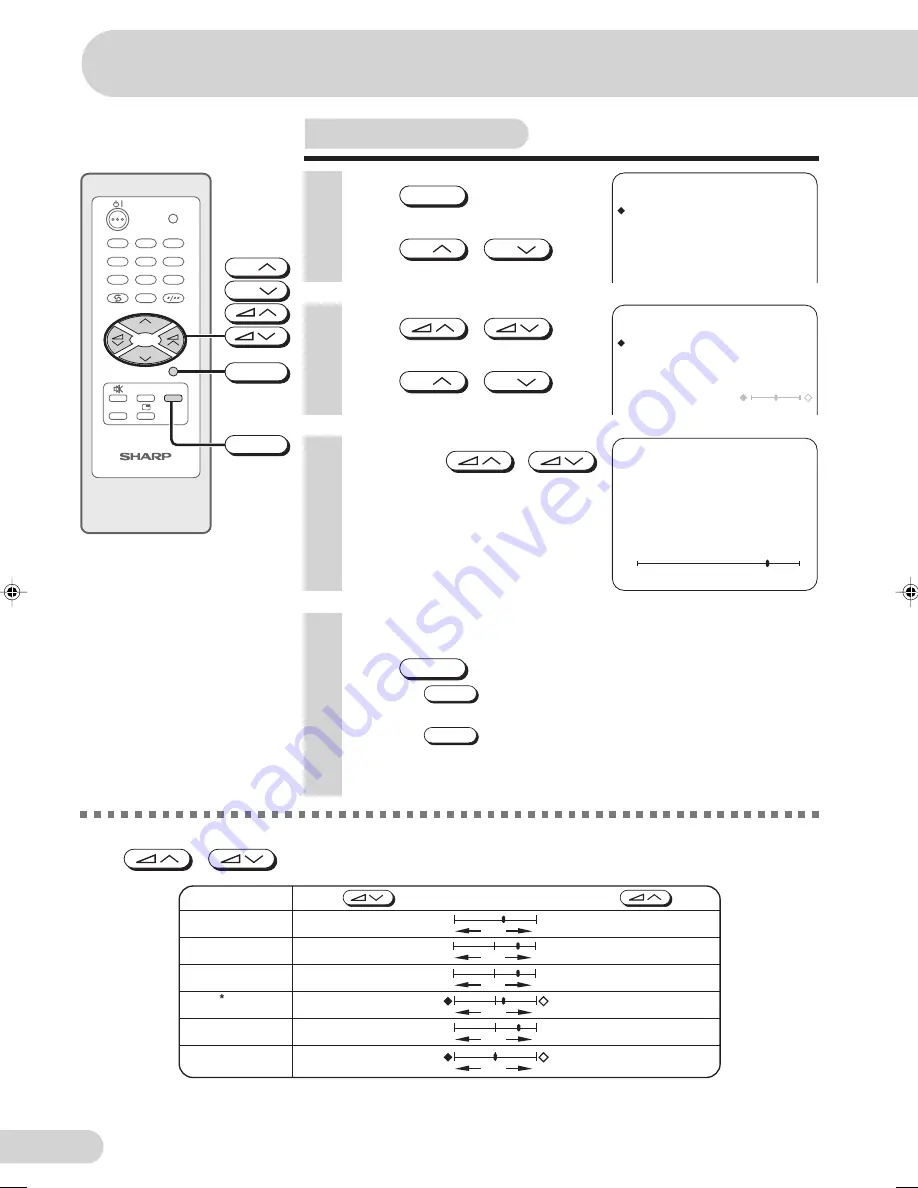
E 17
D i m e n s i o n : 1 7 6 x 2 5 0 m m
P r i n t e l l i g e n c e ( M ) S d n . B h d
Picture adjustment
M E N U
P I C T U R E
S O U N D
F E A T U R E
T I M E R
C H - S E T T I N G
1
Press
MENU
to call MENU
screen.
2
Press
CH
/
CH
to
select “PICTURE”.
P I C T U R E
C O N T R A S T
5 0
C O L O U R
0
B R I G H T N E S S
+ 1 0
T I N T
S H A R P N E S S
- 1 0
W H I T E T E M P
6
Repeat steps 4 and 5 above to adjust other items.
7
Press
MENU
until normal screen appears.
• Pressing
NORMAL
while a PICTURE selection is displayed, only the
selected mode is reset to the standard (factory-setting) position.
• Pressing
NORMAL
while a PICTURE menu screen is displayed will
reset all the items of PICTURE menu to the standard (factory-
setting) position.
3
Press
/
to
display PICTURE menu.
4
Press
CH
/
CH
to
select adjustment items.
-
+
C O N T R A S T
5 0
5
Adjust using
/
.
• Wait for approximately three
seconds to return to PICTURE
menu.
CONTRAST
Selected item
Press
Press
COLOUR
BRIGHTNESS
TINT
SHARPNESS
To decrease
contrast
For less colour
intensity
For less
brightness
To move tint toward
red
For less
sharpness
To increase
contrast
For more colour
intensity
For more
brightness
To move tint toward
green
For more
sharpness
- +
- +
- +
- +
WHITE TEMP
To more reddish
background
To more bluish
background
The following table lists the adjustment items shown in the PICTURE menu and how they change as you
press
/
.
*
: TINT can only be selected and adjusted when receiving NTSC broadcasts.
Settings and adjustments
TV/VIDEO
TV
0
4
7
2
8
3
6
9
CH
CH
1
5
MENU
SURROUND
LANGUAGE
NORMAL
CH
CH
MENU
NORMAL
21J-FV1RU(17-23)
1/4/05, 9:58 AM
17
Содержание 21J-FV1RU
Страница 30: ...E 29 SHARP CORPORATION ...



























