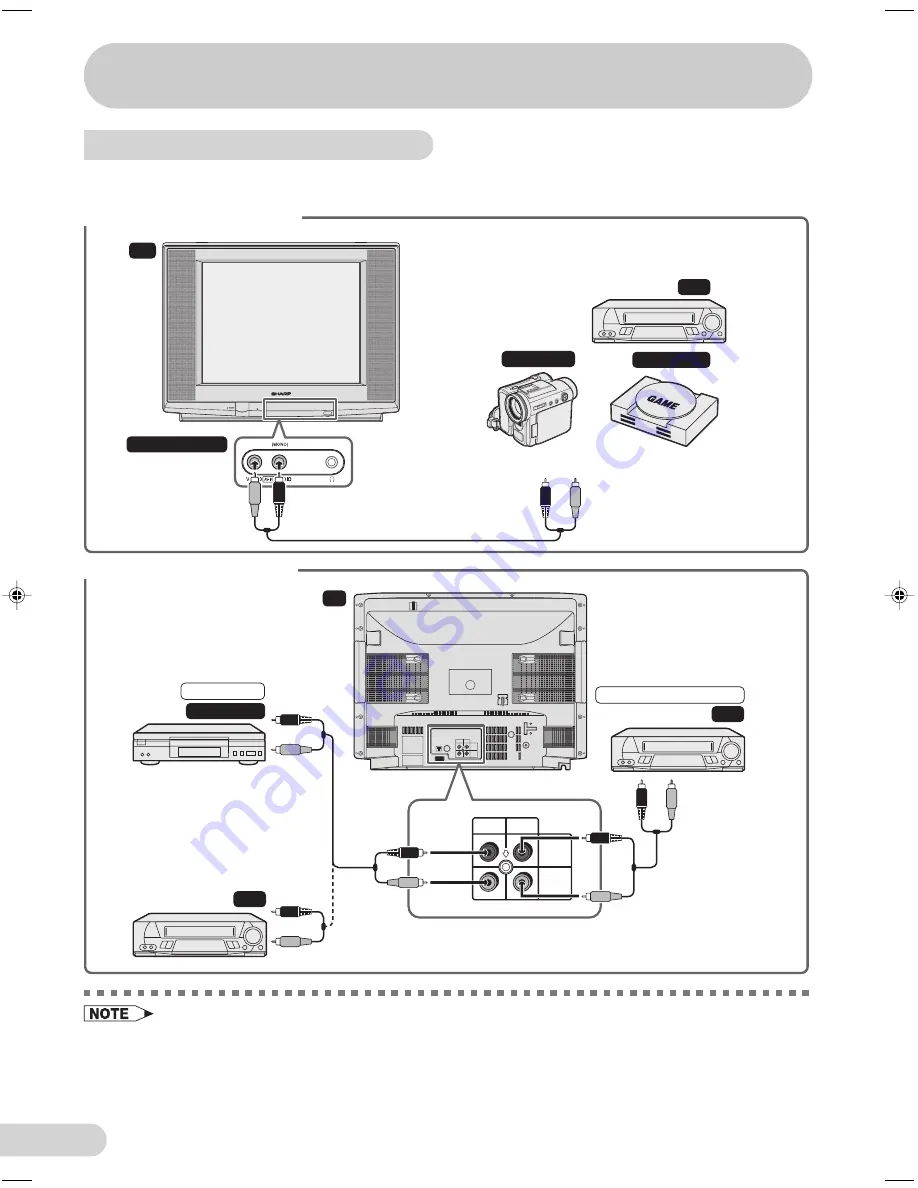
E 23
D i m e n s i o n : 1 7 6 x 2 5 0 m m
F L E ( M ) S d n . B h d
2 1 H F 2 - S S _ 2 2 - 2 5 E
Connecting to video equipment
Enjoy playback from a video disc player, VCR or other video equipment by connecting
them to this TV set using the Audio/Video in terminals.
Example use of front terminals
Example use of rear terminals
• Turn off the power on the TV set and the VCR being connected before making the above connections.
Be sure the cord plugs are fully inserted in the connection terminals.
• The audiovisual cords required to connect the TV set with video equipment may differ from those shown
in the above diagram. See the operation manual of your video equipment for connection details.
• The above recording and editing connections are for intended solely for personal use and not for the
illegal copying of audiovisual material protected by copyright laws.
PULL-OPEN
Behind the door
TV
VCR
Video Game
Camcorder
To Audio/Video
out terminals
Yellow : To VIDEO
Red
: To AUDIO
AUDIO
VIDEO
AV-IN
OUT
TV
To Audio/
Video out
terminals
To Audio/
Video out
terminals
To Audio/
Video in
terminals
For Recording and Editing
VCR
For Playback
DVD Player
VCR
Yellow : To VIDEO
Red
: To AUDIO
AUDIO
VIDEO
AV-IN
OUT
Connections
21HF2-SS_22-26E
6/12/04, 3:46 pm
23
Содержание 21HF2-SS
Страница 27: ...SHARP CORPORATION ...




































