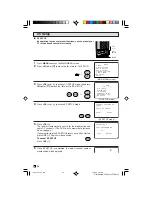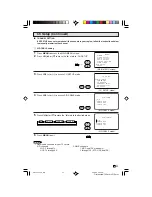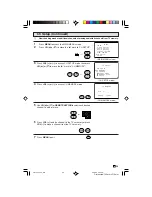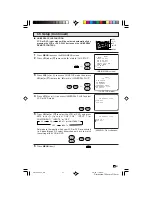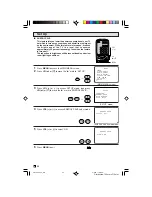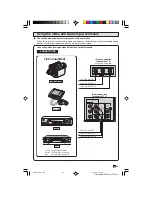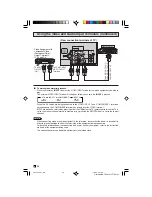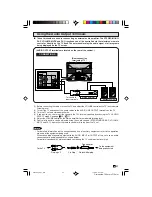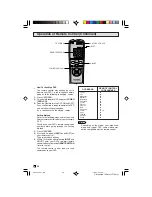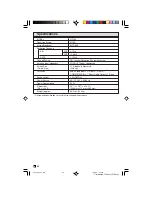38
Dimension: 140mm x 215mm
Operation of Remote Control
L
Universal Remote Control
With the purchase of your television set you
also have received the latest innovation in
remote control technology. With its easy-to-use
push button keyboard, your Remote can
control your television set and most infrared
remote controlled VCRs, cable TV converters
and DVDs as well.
Note:
• Depending on the model, year produced,
brand and type of VCR, cable TV converter
and DVD, some models may not be compatible
with the remote control.
• Some brands may not enable channel
selection until the
ENTER
is pressed. In such
case, try the following
Example:
When you select channel 24,
(1) Press
REMOTE KEYPAD
“2”.
(2) Press
REMOTE KEYPAD
“4”.
(3) Press
ENTER
.
For detailed information on the use of the
Cable TV converter Box refer to their operating
manuals.
L
Using Your Remote With Your TV
After installing the batteries, press the
TV/VCR
on the remote to select the TV mode. (If you
can change the channel of the TV by pressing
CH (
8
)
or
(
9
)
on the Remote Control, it is the
TV mode.)
L
“Identifying” VCRs, cable TV converters
and DVDs
Your Remote Control has been set at the
factory to operate your TV and many remote
controlled VCRs, cable TV converters and
DVDs. However, in some cases an easy one-
time set-up step may be necessary before the
Remote will operate accessory VCRs, cable
TV converters and DVDs.
• In this set-up step, the Remote locates and
memorizes the remote control transmitter code
for the VCR, cable TV converters and DVDs.
• Once “identified”, the Remote sends the proper
remote signals to operate your accessory.
• This identify step will not have to be repeated
until power to the Remote is interrupted due
to a battery failure.
L
Using your remote control with a VCR
Once you make certain the Remote Control
has “identified” your remote controlled VCR or
DVD, the Remote Control is ready to operate
your unit. The various VCR or DVD function
buttons on the Remote Control will not operate
your VCR or DVD if those features are not
already found on your unit.
• All VCR buttons will operate whether the
Remote Control is in TV or VCR modes.
• For detailed information on the use of the VCR
or DVD, refer to the operation manual of the
VCR or DVD.
TV • CATV • VCR • DVD
A
B
C
D
PERSONAL PREFERENCE
9
VCR-CH
8
FLASHBACK
POWER (DVD/VCR)
REC
POWER
DISPLAY
CATV
INPUT
TV
DVD
VCR
;
:
CH
8
VOL
–
VOL
+
9
CH
MENU
MUTE
g
SKIP
f
PLAY
:
L
STOP
FWD
)
REW
(
PAUSE
J
ENTER
3
2
1
6
5
4
9
8
7
100
0
PLAY
0
Press to playback a tape or disc.
POWER (DVD/VCR)
Press to turn the VCR or DVD on and
off.
REWIND
3
Press to rewind a tape or reverse a disc.
For some VCRs or DVDs you may need
to press STOP first, then REWIND.
STOP
H
Press to stop the tape or disc.
PAUSE
6
Press to temporarily stop the tape or
disc during playback or recording (VCR
only).
Press again to release PAUSE.
REMOTE KEYPAD
Use to enter two-digit code numbers
when identifying your VCR, DVD and
CATV converter.
ENTER
VCR CH (
8
)/(
9
)
Press to scan up or down through
channels on the VCR.
DVD SKIP
5
4
Press to jump forward to the beginning
of the next chapter/track, or backward
to the beginning of the current chapter/
track, and automatically start to play that
chapter/track.
REC
Press to begin recording (VCR only).
FF
2
Press to rapidly advance the tape or
disc. For some VCRs or DVDs, you may
need to press STOP first, then FF.
21FL94_35-41_EN
11/3/04, 6:12 pm
38