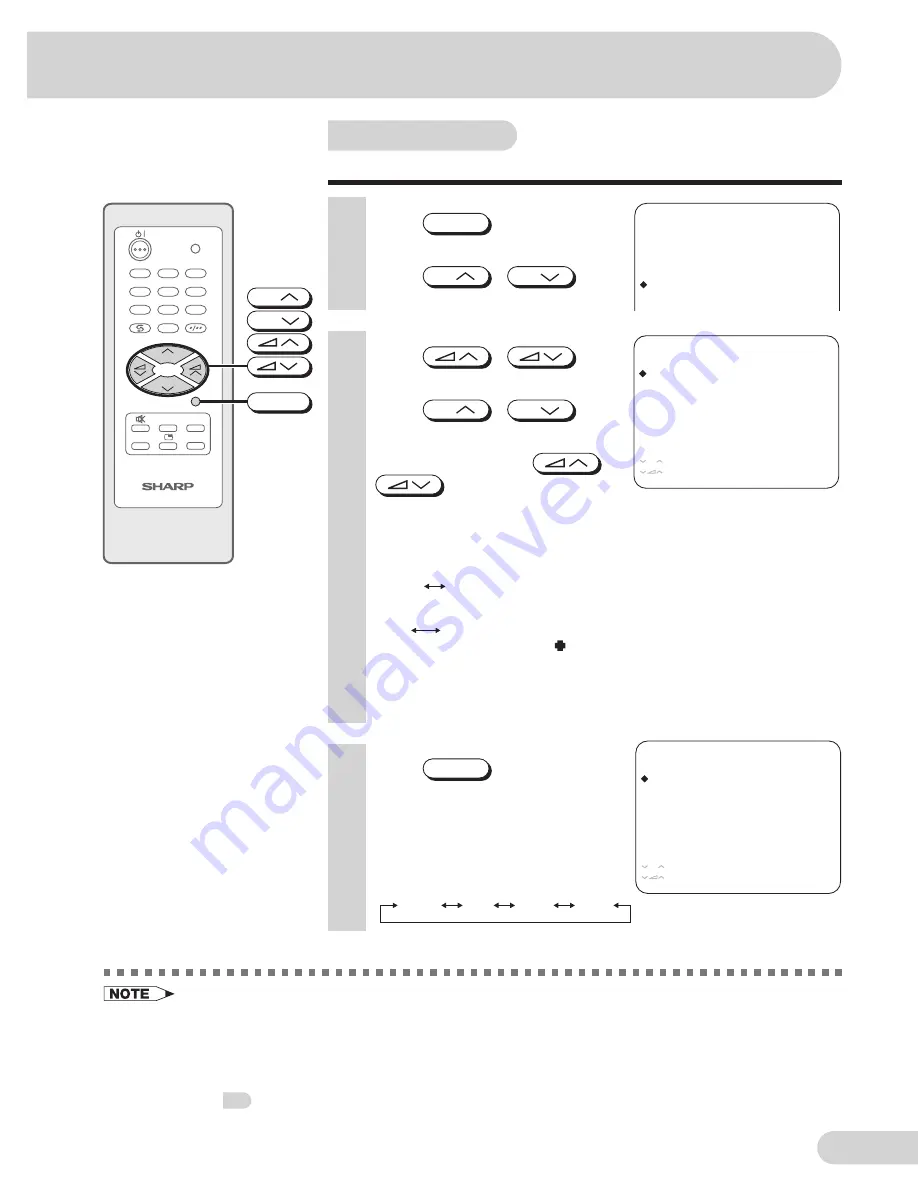
E 16
M E N U
P I C T U R E
S O U N D
F E A T U R E
T I M E R
C H - S E T T I N G
C H - S E T T I N G
P O S I T I O N
C H 2 7
C O L O U R
A U T O
S K I P
O F F
1 6 8 . 2 5 M H z
M E N U
: A D J U S T
: R E T U R N
: S E L E C T
CH
F I N E
• Switching COLOUR system:
Set the system to “AUTO” for normal TV reception. The AUTO mode automatically detects the receiving
signal system and changes the reception system of the TV set. When the picture is not stable, switching
to an appropriate system may improve the picture quality.
• In a weak reception area, or under bad reception conditions, you can change the frequency by fine tuning.
• When using FINE, the channel number changes from green to yellow.
• To return the channel to its original frequency setting, follow the manual channel tuning procedure.
See
15
.
• Channel setting menu cannot be selected during COMPONENT mode.
C H - S E T T I N G
P O S I T I O N
A V 1
C O L O U R
A U T O
M E N U
: A D J U S T
: R E T U R N
: S E L E C T
CH
AUTO
PAL
N443
N358
TV/VIDEO
TV
0
4
7
2
8
3
6
9
CH
CH
1
5
MENU
SURROUND
LANGUAGE
NORMAL
MPX
CH
CH
MENU
Channel setting
Enables individual channel setting.
1
Press
MENU
to call MENU
screen.
2
Press
CH
/
CH
to
select “CH-SETTING”.
3
Press
/
to
display CH-SETTING menu.
4
Press
CH
/
CH
to
select desired setting.
5
Each time you press
/
, setting for individual
items changes as follows:
•
POSITION
The channel position changes to the higher or lower number.
•
COLOUR
•
SKIP
ON
OFF
Channel numbers with a “ ” mark on the left are set to SKIP. To turn
off SKIP, press the number buttons to select the desired channel and
then set “SKIP” to “OFF”.
•
FINE
The frequency changes to allow fine tuning.
6
Press
MENU
until normal
screen appears.
• When you select AV1, AV2 for the
channel position, the CH-SETTING
menu changes as shown on the
right and the colour mode changes
in the following order:
AUTO
PAL
21F-A30(12-16)
10/29/04, 8:18 AM
16
Содержание 21F-A30
Страница 30: ...TINS B647WJZZ 04P12 MSF SHARP CORPORATION ...




























