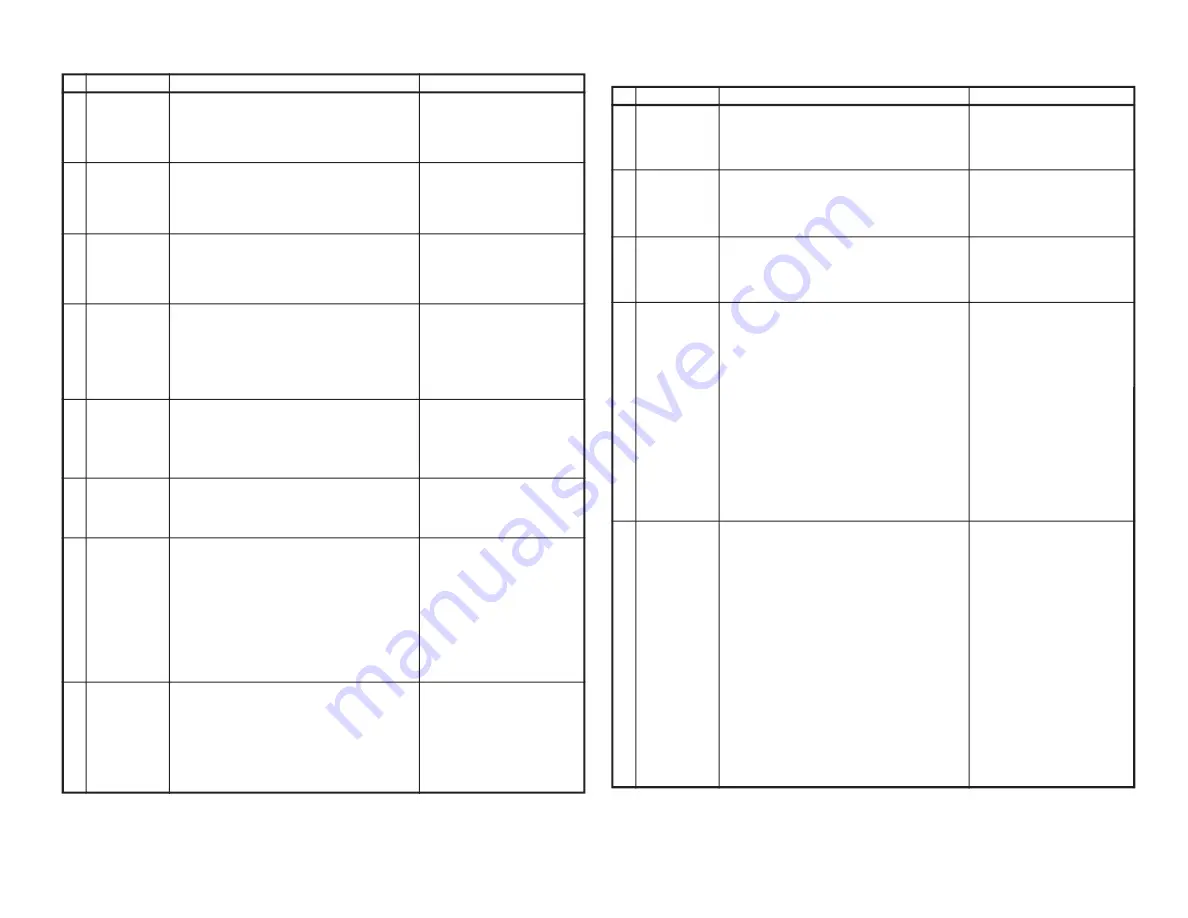
12
21C-FX1(C)/(G)
21C-FX5/FX8
12-1
12-2
FUNCTION OPERATION CHECKING (VIDEO AND AUDIO)
No. Adjusting point
Adjusting procedure/conditions
Waveform and others
CONTRAST
key
1. Receive "Monoscope Pattern" signal.
2. Set P-Mode to select CONTRAST.
3. Press Volume Up/Down key to check whether the
CONTRAST effect is OK or not.
1
1. Receive "Color Bar" signal.
2. Set P-Mode to select COLOUR.
3. Press Volume Up/Down key to check whether
the COLOUR effect is OK or not.
2
COLOUR key
BRIGHTNESS
key
1. Receive "Monoscope Pattern" signal.
2. Set P-Mode to select BRIGHTNESS.
3. Press Volume Up/Down key to check whether
the BRIGHTNESS effect is OK or not.
3
TINT key
1. Receive the "NTSC Colour Bar" signal thru AV in.
2. Set P-Mode to select TINT.
3. Press Volume Up/Down key to check TINT, UP
for GREEN direction and DOWN for PURPLE di-
rection whether is OK or not.
4
SHARPNESS
Key
1. Receive "Monoscope Pattern" signal.
2. Set P-mode to select SHARPNESS.
3. Press Volume Up/Down key to check whether
the SHARPNESS effect is OK or not.
5
White Temp
1. Receive "Monoscope Pattern" signal.
2. Set FUNCTION to select WHITE TEMP.
3. Press Volume Up/Down key to check WHITE
TEMP Option, STANDARD:
NORMAL SETTING, WARM for more REDDISH
direction changing, COOL for more BLUISH di-
rection changing.
8
NORMAL Key
7
1. Once in PICTURE Mode, and the NORMAL key
is pressed, all the settings will be present to nor-
mal setting.
(Normal setting value for every mode).
»
CONTRAST
: MAX
»
COLOUR
: CENTER
»
BRIGHTNESS
: CENTER
»
TINT
: CENTER
»
SHARPNESS
: CENTER
Notes:If nothing is display
mean contrast, colour, bright,
tint, sharpness are all in nor-
mal setting.
CH DISPLAY
COLOUR
1. All Ch (1~99) will have an OSD display of the
channel number in green colour under AFT ON
condition.
6
FUNCTION OPERATION CHECKING (VIDEO AND AUDIO)
(Continued)
No. Adjusting point
Adjusting procedure/conditions
Waveform and others
Colour
system
1. Receive the "PAL COLOUR BAR" signal, press
the COLOUR SYSTEM key to select modes ex-
cept PAL, check the COLOUR is not working prop-
erly. Then, select the "PAL" mode. Check again
its colour so that it is working properly.
2. Receive "SECAM COLOUR BAR" signal, press
COLOUR SYSTEM key to select modes except
SECAM, check the COLOUR is not working prop-
erly. Then, select the "SECAM" mode. Check
again its colour so that it is working properly.
3. Receive “NTSC 4.43/3.58 COLOUR BAR” signal
thru AV, press COLOUR SYSTEM key to select
modes except N4.43/3.58, check the COLOUR
is not working properly. Then, select the “NTSC
4.43/3.58” mode. Check again its colour so that it
is working properly.
12
Sound
system
13
1. Receive “PAL-D/K” signal, press the “SOUND
SYSTEM” to select B/G, I. Check the sound out-
put is not working properly. Select D/K and check
the sound output to make sure it is working prop-
erly.
2. Receive “PAL-I” signal, press the “SOUND SYS-
TEM” to select B/G, D/K. Check the sound output
is not working properly. Select I and check the
sound output to make sure it is working properly.
3. Receive “PAL-B/G” signal, press the “SOUND
SYSTEM” to select I, D/K. Check the sound out-
put is not working properly. Select B/G and check
the sound output to make sure it is working prop-
erly.
4. Receive “NTSC-M” signal thru AV, press the
“SOUND SYSTEM” to select B/G, D/K, I, check
the sound output is not working properly. Select
M and check the sound output to make sure it is
working properly.
TREBLE
1. Receive “Monoscope Pattern” signal.
2. Set FUNCTION to select TREBLE.
3. Press Volume Up/Down key to check whether
the TREBLE effect is OK or not.
9
BASS
1. Receive “Monoscope Pattern” signal.
2. Set FUNCTION to select BASS.
3. Press Volume Up/Down key to check whether
the BASS effect is OK or not.
10
BALANCE
1. Receive “Monoscope Pattern” signal.
2. Set FUNCTION to select BALANCE.
3. Press Volume Up/Down key to check whether
the Left-to-Right BALANCE effect is OK or not.
11



























