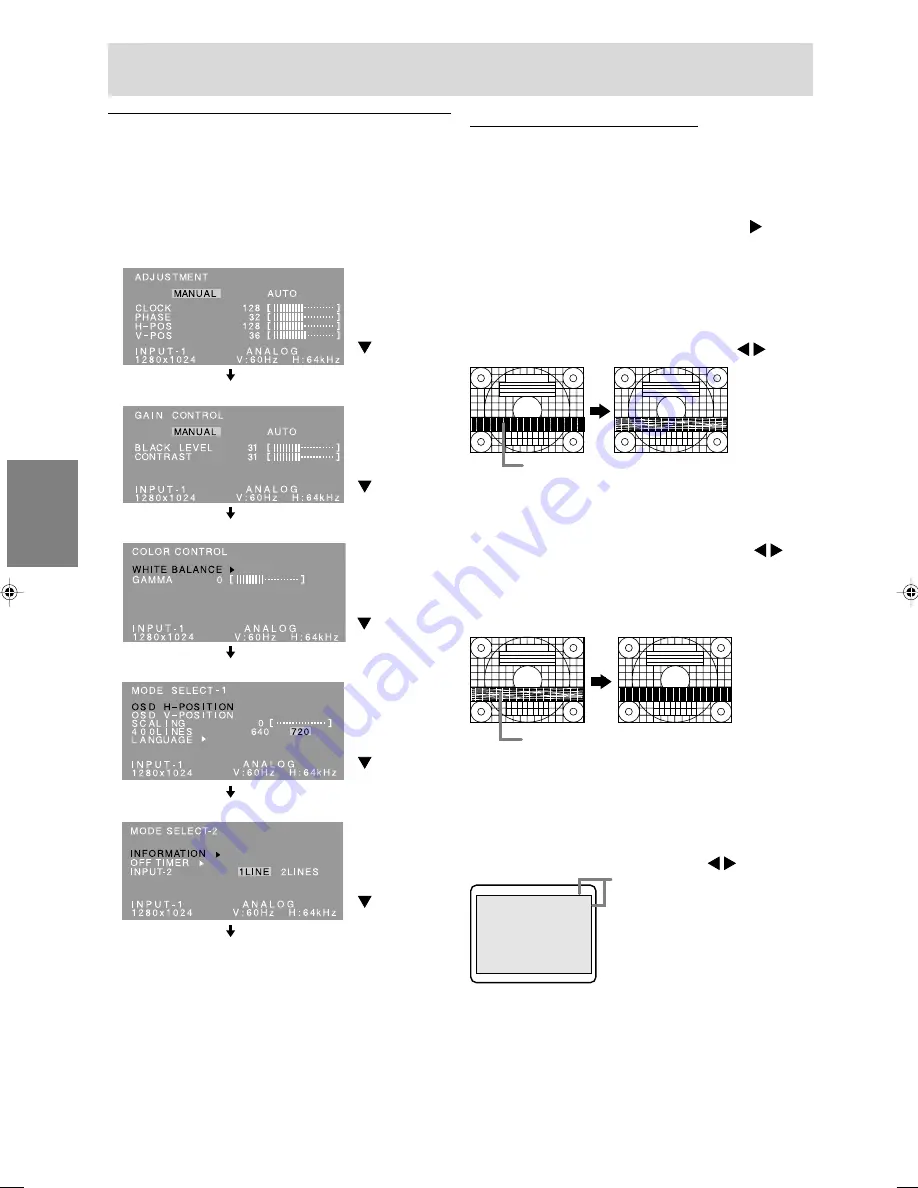
106
Menu ADJUSTMENT (REGOL)
Quando il LL-172G è usato con un collegamento
digitale, questa impostazione del menu non è
necessaria.
AUTO
Quando [AUTO] è selezionato con il tasto , le
impostazioni [CLOCK], [PHASE], [H-POS] e
[V-POS] sono eseguite automaticamente.
CLOCK
La figura seguente dimostra come eseguire la
regolazione in modo che non venga emesso del
rumore di sfarfallamento verticale. (tasti )
PHASE (FASE)
La figura seguente dimostra come eseguire la
regolazione in modo che non venga emesso del
rumore di sfarfallamento orizzontale. (tasti )
Nota:
- La regolazione della [PHASE] (FASE) si
dovrebbe eseguire solo dopo che si è impostato
correttamente il [CLOCK].
H-POS (posizionamento orizzontale) e V-POS
(posizionamento verticale)
Per centrare il monoscopio all'interno dei bordi
dello schermo, regolate i valori sinistra - destra
(H-POS) (posizione orizzontale) ed i valori su - giù
(V-POS) (posizione verticale). (tasti )
Regolazione manuale dello schermo
1. Prima di tutto visualizzate un'immagine che
rende chiaro l'intero schermo. (p.105)
2. Visualizzare il menu OSD premendo il tasto
MENU.
(Esempio: schermo del modello LL-172G)
Menu ADJUSTMENT
MENU
Menu GAIN CONTROL
MENU
Menu COLOR CONTROL
MENU
Menu MODE SELECT-1
MENU
Menu MODE SELECT-2
MENU
Il menu OSD si chiude.
Note:
- Quando il LL-172G è usato con un collegamento
digitale, le impostazioni del menu ADJUSTMENT
e GAIN CONTROL non sono necessarie.
- Il menu OSD scompare automaticamente circa
30 secondi dopo l'ultimo comando.
- Questo capitolo fornisce la procedura di
regolazione dello schermo mediante il
monoscopio (per Windows).
Regolazione della visualizzazione sullo schermo
Rumore di sfarfallamento verticale
Rumore di sfarfallamento orizzontale
Selezionare
l'opzione
premendo il
tasto
/ MODE.
Selezionare
l'opzione
premendo il
tasto
/ MODE.
Selezionare
l'opzione
premendo il
tasto
/ MODE.
Selezionare
l'opzione
premendo il
tasto
/ MODE.
Selezionare
l'opzione
premendo il
tasto
/ MODE.
Quadro dello schermo
Monoscopio
172AG_it.PMD
3/24/2004, 11:44 AM
106
Содержание 172A-W - 17" LCD Monitor
Страница 36: ...36 ...
Страница 64: ...64 ...
Страница 92: ...92 ...
Страница 120: ...120 ...
Страница 148: ...148 ...
Страница 149: ...149 ...
Страница 150: ...150 ...
Страница 151: ......
Страница 152: ...SHARP CORPORATION Printed in China Gedruckt in China Imprimé en Chine Stampato in Cina Impreso en China 0NW170184304A 1 ...















































