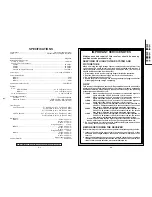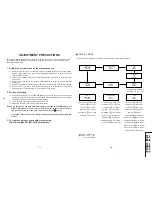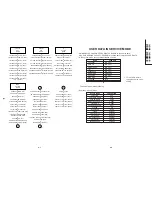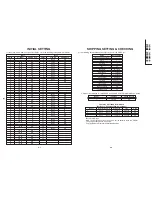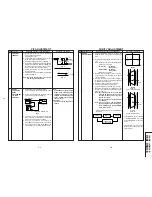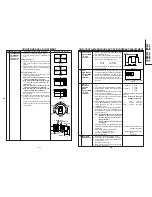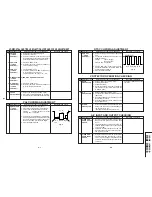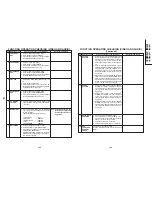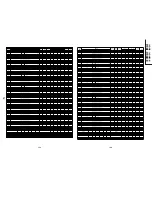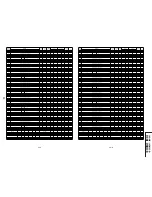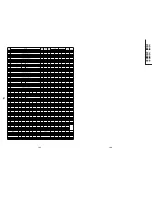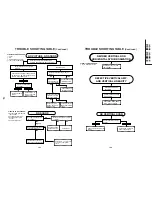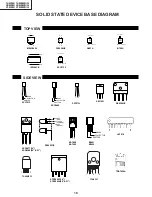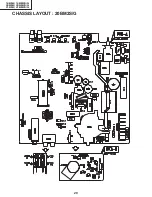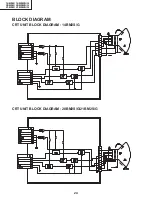10
10-1
10-2
14BM2, 14BM2S/G
20BM2, 20BM2S/G
21BM2, 21BM2S/G
FUNCTION OPERATION CHECKING (VIDEO AND AUDIO)
NO. Adjustment part
Adjusting procedure and conditions
Waveform and others
1
2
COLOUR KEY
1. Receive “Colour Bar” signal.
2. Set P-Mode to select COLOUR.
3. Press Volume Up/Down key to check whether
the COLOUR effect is OK or not.
CONTRAST
KEY
1. Receive “Monoscope Pattern” signal.
2. Set P-Mode to select CONTRAST.
3. Press Volume Up/Down key to check whether
the CONTRAST effect is OK or not.
3
BRIGHTNESS
KEY
1. Receive “Monoscope Pattern” signal.
2. Set P-Mode to select BRIGHTNESS.
3. Press Volume Up/Down key to check whether
the BRIGHTNESS effect is OK or not
4
TINT KEY
1. Receive the “NTSC Colour Bar” signal thru AV
in.
2. Set P-Mode to select TINT.
3. Press Volume Up/Down key to check TINT, UP
for GREEN direction and DOWN for PURPLE
direction whether is OK or not.
FUNCTION OPERATION CHECKING (VIDEO AND AUDIO)
(Continued)
NO. Adjustment part
Adjusting procedure and conditions
Waveform and others
9
COLOUR
SYSTEM
1. Receive the “PAL COLOUR BAR” signal, press
the COLOUR SYSTEM key to select modes
except PAL, check the COLOUR is not work-
ing properly. Then, select the “PAL” mode.
Check again its colour so that it is working prop-
erly.
2. Receive “SECAM COLOUR BAR” signal,
press COLOUR SYSTEM key to select modes
except SECAM, check the COLOUR is not
working properly. Then, select the “SECAM”
mode. Check again its colour so that it is work-
ing properly.
3. Receive “NTSC 4.43/3.58 COLOUR BAR” sig-
nal thru AV, press COLOUR SYSTEM key to
select modes except N4.43/3.58, check the
COLOUR is not working properly. Then, se-
lect the “NTSC 4.43/3.58” mode. Check again
its colour so that it is working properly.
10
SOUND
SYSTEM
1. Receive “PAL-D/K” signal, press the “SOUND
SYSTEM” turn to B/G, I. Check the sound out-
put is not working properly. Select D/K and
check the sound output to make sure it is work-
ing properly.
2. Receive “PAL-I” signal, press the “SOUND
SYSTEM” to select B/G, D/K. Check the sound
output is not working properly. Select I and
check the sound output to make sure it is work-
ing properly.
3. Receive “PAL-B/G” signal, press the “SOUND
SYSTEM” to select I, D/K. Check the sound
output is not working properly. Select B/G and
check the sound output to make sure it is work-
ing properly.
5
SHARPNESS
KEY
1. Receive “Monoscope Pattern” signal.
2. Set P-mode to select SHARPNESS.
3. Press Volume Up/Down key to check whether
the SHARPNESS effect is OK or not.
6
CH DISPLAY
COLOUR
1. All Ch (1~99) will have an OSD display of the
channel number in green colour under AFT ON
condition.
7
NORMAL KEY
1. Once in PICTURE Mode, and the NORMAL
key is pressed, all the settings will be present
to normal setting.
(Normal setting value for every mode).
»
CONTRAST
: MAX
»
COLOUR
: CENTER
»
BRIGHTNESS
: CENTER
»
TINT
: CENTER
»
SHARPNESS
: CENTER
Note:If nothing is display mean
contrast, colour, bright, tint
or sharpness are all in nor-
mal setting.
8
WHITE TEMP
1. Receive “Monoscope Pattern” signal.
2. Set FUNCTION to select WHITE TEMP.
3. Press Volume Up/Down key to check WHITE
TEMP Option, STANDARD:
NORMAL SETTING, WARM for more RED-
DISH direction changing, COOL for more BLU-
ISH direction changing.
11
NOISE MUTE
CHECKING
1. Receive “PAL COLOUR BAR” signal.
2. Turn up the volume control to maximum, make
sure the sound is heard from the speakers.
Then put the unit in no signal state.
3. Check the sound mute is effective.
4. Finally turn sound level of CTV to minimum.
12
OSD
LANGUAGE
QUANTITY
CHECK
There are six language as below;
English, Russian, Chinese, French, Arabic and
Malay.
Содержание 14BM2
Страница 19: ...19 14BM2 14BM2S G 20BM2 20BM2S G 21BM2 21BM2S G CHASSIS LAYOUT 14BM2S G ...
Страница 20: ...20 14BM2 14BM2S G 20BM2 20BM2S G 21BM2 21BM2S G CHASSIS LAYOUT 20BM2S G ...
Страница 21: ...21 14BM2 14BM2S G 20BM2 20BM2S G 21BM2 21BM2S G CHASSIS LAYOUT 21BM2S G ...
Страница 30: ...35 14BM2 14BM2S G 20BM2 20BM2S G 21BM2 21BM2S G A B C D E F G H I J 1 2 3 4 5 6 7 8 9 10 CRT UNIT 21BM2S G ...