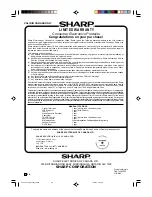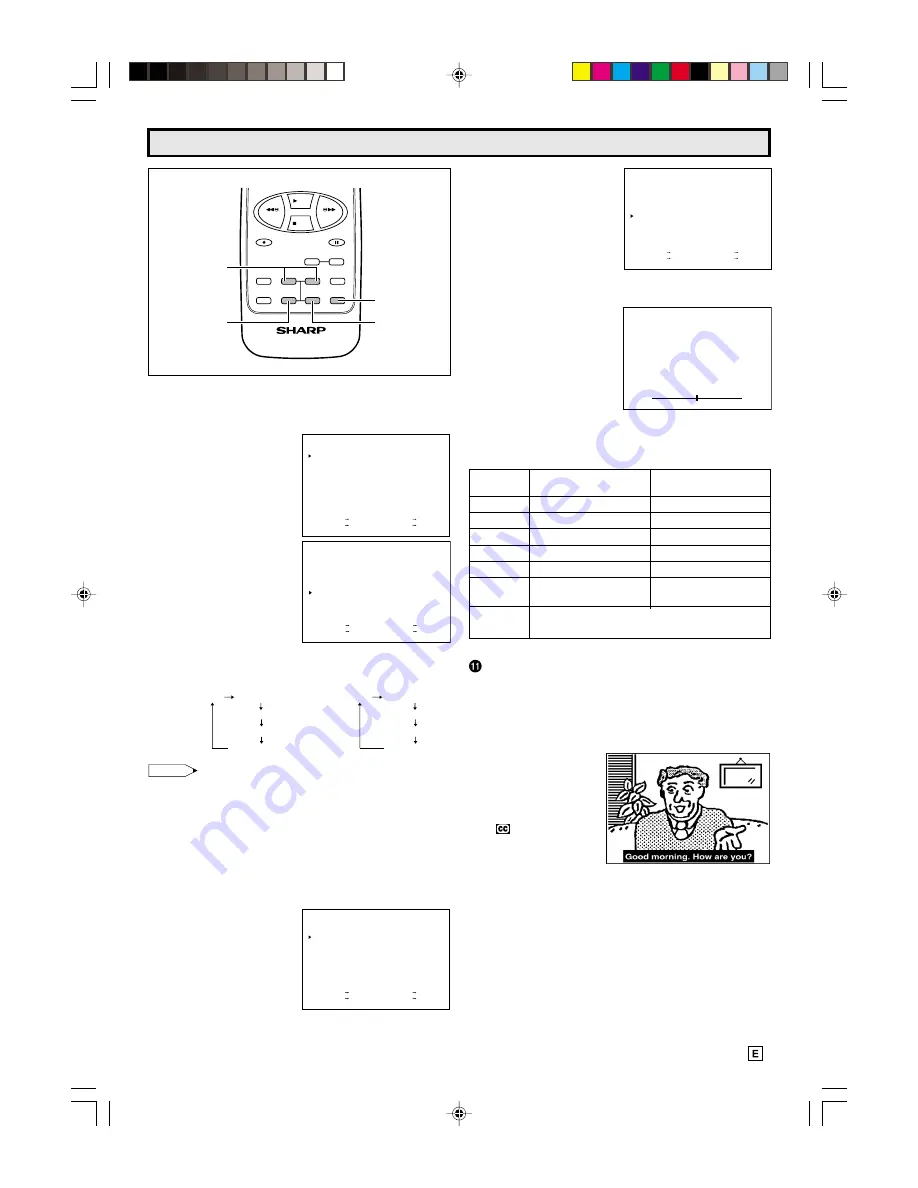
9
9
SLEEP TIMER
L
Setting the Sleep Timer automatically turns off the
power at a preset time.
(1) Select “TIMER” from the
MENU screen, and press
the SET button.
If the clock is not set, the
clock set menu will appear,
set the clock first (refer to
page 12)
(2) Press the + or – button to
select “SLEEP”, and press
the SET button.
(3) Select the desired timer by pressing the + or – button, and
press the SET button. Each time you press the + or –
button, the display changes as follows:
Note:
• The Sleep Timer function is cancelled if “OFF” is selected
in the operation step (2).
• The Sleep Timer function is cancelled if you turn the set
off by pressing the POWER ON/OFF button on the Remote
Control or the front panel.
S E L E C T + / — : S E T S E T
P R E V I O U S R E T U R N : Q U I T M E N U
M E N U
T I M E R
V I D E O A D J U S T
C L O S E D C A P T I O N
F U N C T I O N
C L O C K
L A N G U A G E
C H S E T T I N G
T I M E R
W A K E - U P
S L E E P
1 0 : 2 0 A M
V I D E O O N
O F F
1 0 : 0 0 A M O C T . 1 5 ( F R I )
S E L E C T + / — : S E T S E T
P R E V I O U S R E T U R N : Q U I T M E N U
+ button; OFF
30 M. REMAIN
60 M. REMAIN
90 M. REMAIN
120 M. REMAIN
– button; OFF
120 M. REMAIN
90 M. REMAIN
60 M. REMAIN
30 M. REMAIN
!
VIDEO ADJUST
(PICTURE, TINT, COLOR, BRIGHT, SHARP, FAVORITE COLOR)
(1) Select “VIDEO ADJUST”
from the MENU screen
and press the SET button.
S E L E C T + / — : S E T S E T
P R E V I O U S R E T U R N : Q U I T M E N U
M E N U
T I M E R
V I D E O A D J U S T
C L O S E D C A P T I O N
F U N C T I O N
C L O C K
L A N G U A G E
C H S E T T I N G
REC
REW
FF
PLAY
STOP
PAUSE/STILL
DPSS
TV • VCR COMBINATION
+
SET
PROG
MENU
TIMER
ON/OFF
CONFIRM
–
e
d
RETURN
MENU button
+/– button
SET button
RETURN button
Watching A TV Program (Continued)
(2) Press the + or – button
on the Remote Control to
select the item you wish to
adjust, then press the SET
button. (Pressing the + or
– button moves the “
:
”
mark.)
(3) Press the + or – button to
adjust the “brightness” to
a favorite picture.
(4) Press the SET button. The
screen will return to the (2)
above.
• To continue any additional
adjustment, repeat the
steps from (2) to (4) above.
(5) Press the MENU button
anytime to exit VIDEO
ADJUST.
< Description of Adjustment Items >
Selected
+ button
– button
Item
PICTURE
To increase contrast
To decrease contrast
TINT
Skin tones become greenish
Skin tones become purplish
COLOR
For more color intensity
For less color intensity
BRIGHT
For more brightness
For less brightness
SHARP
For more sharpness
For less sharpness
F. COLOR
Warmer picture
Cooler picture
(Favorite color) (Whites reddish)
(Whites bluish)
RESET
All Video Adjustments are returned to the factory preset
level.
V I D E O A D J U S T
P I C T U R E
T I N T
C O L O R
B R I G H T
S H A R P
F . C O L O R
R E S E T
S E L E C T + / — : S E T S E T
P R E V I O U S R E T U R N : Q U I T M E N U
-
+
B R I G H T
CLOSED CAPTION
L
How to set Closed Caption
• Your TV is equipped with an internal closed caption
decoder. “Closed Caption” is a system which allows you
to view conversations, narration, and sound effects in TV
programs and home videos as subscript on your TV screen
as shown below.
• Not all the programs
and videos will offer
closed caption.
Please look for the
“
” symbol to
ensure that captions
will be shown.
• Closed Caption broadcast can be viewed in two modes:
CAPTION and TEXT. For each mode, two channels are
available, CH1 and CH2:
The [CAPTION] mode subscripts dialogues and
commentaries of TV dramas and news programs while
allowing clear view of the picture.
The [TEXT] mode displays over the picture other various
information (such as TV program schedule, weather
forecast, etc.) that is independent of the TV programs.
Example:
Adjusting the “brightness”.
08-11 13VT-CR10[E].pm65e
15/5/01, 7:24 pm
9