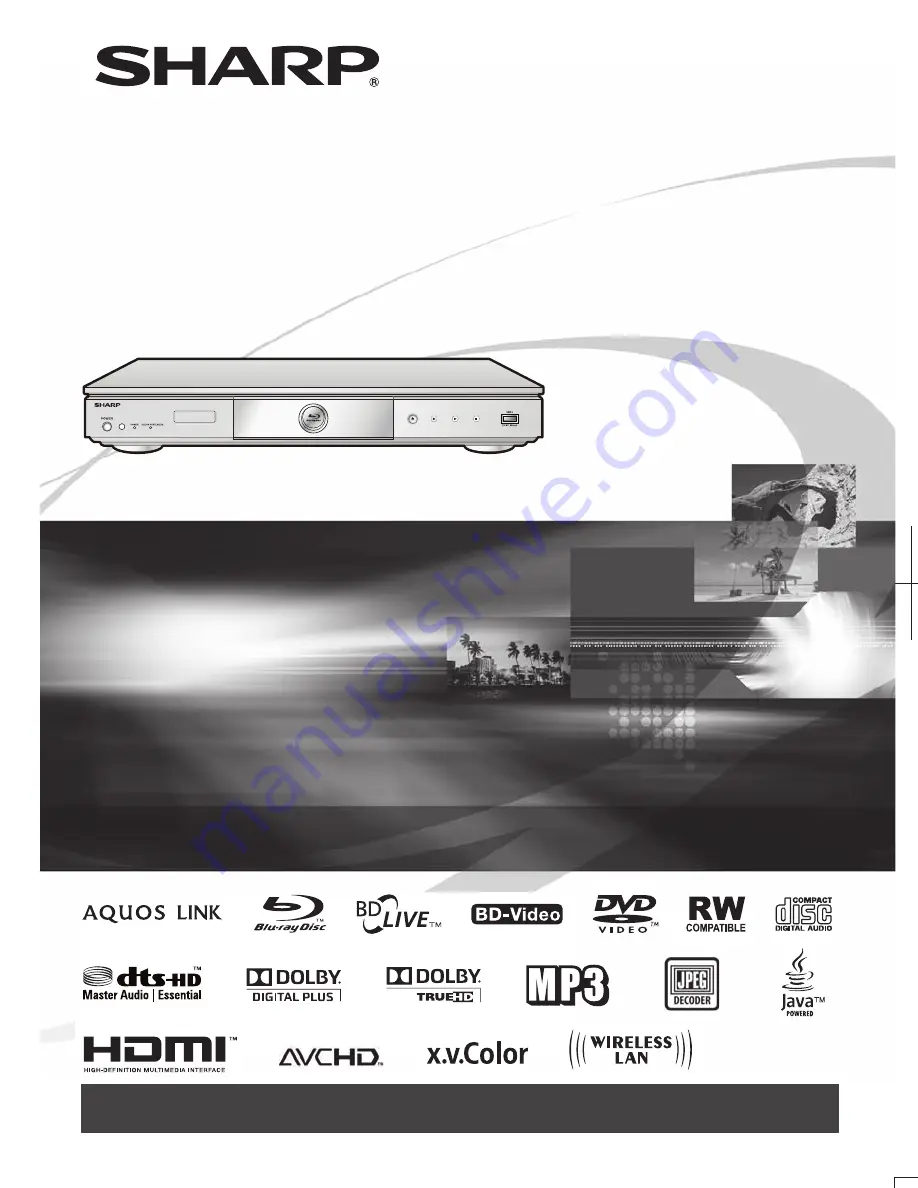
Printed in China
TINSEA548WJQZ
10P03-CH-NG
BLU-RAY DISC/DVD PLAYER
OPERATION MANUAL
BD-HP70U
SHARP ELECTRONICS CORPORATION
Sharp Plaza, Mahwah, New Jersey 07495-1163
SHARP CORPORATION
<DRC1392-A>
The Spanish Quick Guide is on pages 76–79.
La Guía Rápida en Español está en las páginas 76–79.