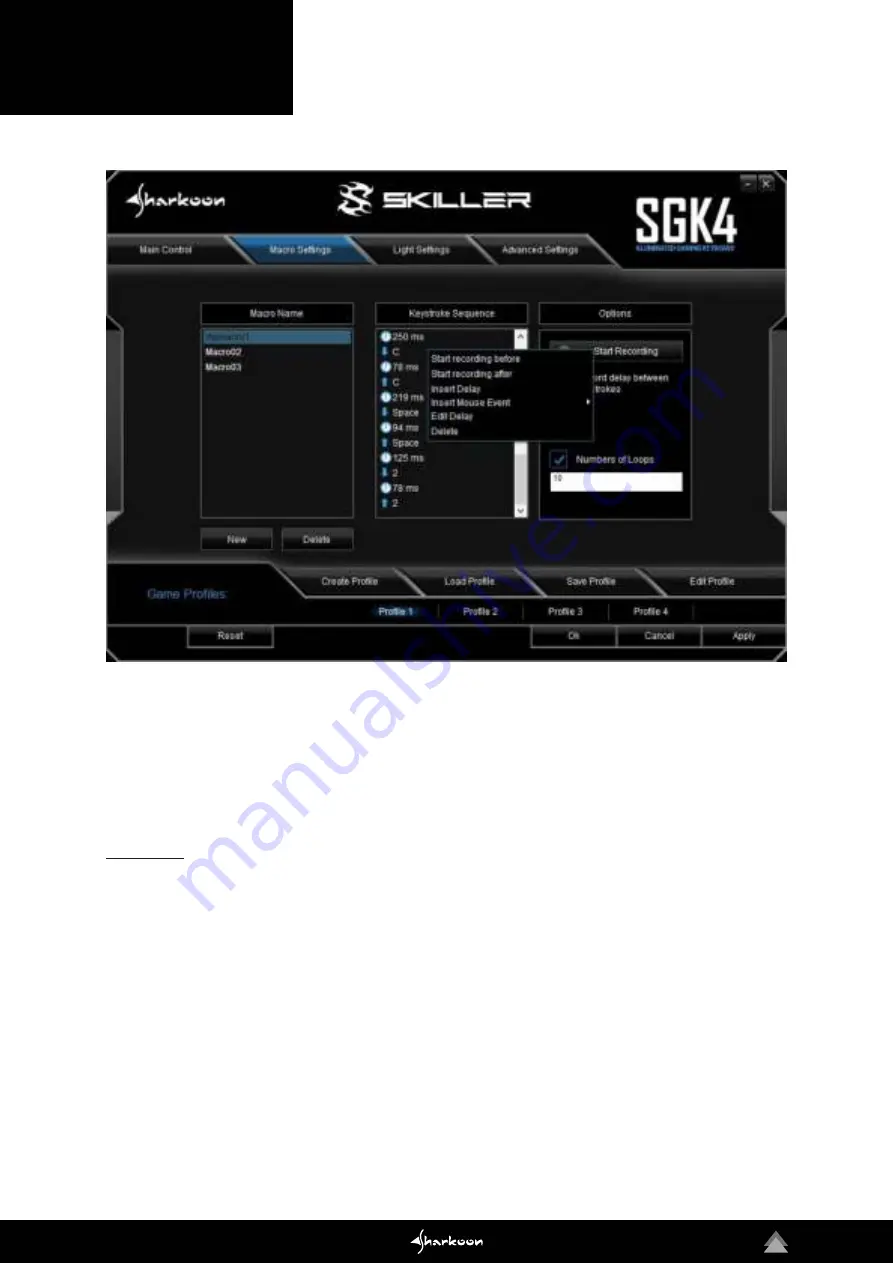
17
It is also possible to edit macros which have already been recorded. First, select the macro which is to be edited.
Then select and click the recorded key command or delay where you wish to edit. Now click with the right button
of the mouse in the field “Keystroke Sequence“. You now have various options: An additional recording can now
be inserted before or after the selected key command; a delay can be inserted or edited; a mouse command can
be added; or the selected key command can be deleted.
A macro sequence can be repeated up to 255 times. Click the box “Numbers of Loops“ and, in the field directly
underneath, enter the desired number of repetitions.
For example:
If the macro has the keystroke sequence F6 F2 4 7 8 with three loops, the macro will be:
F6 F2 4 7 8 F6 F2 4 7 8 F6 F2 4 7 8.
Macros are independent of the game profiles. Before they can be used, they must be assigned to a key within
the “Main Control“ menu. Apart from the settings for the number of loops, the Main Control can set macros to be
continuously repeated while the assigned key is being pressed or, alternatively, to be continuously repeated until
any key on the keyboard is pressed. Under these options, any previous loop settings will be overridden. Finally,
click on “Apply“ to confirm the new key assignment for the selected game profile.
8. Macro Settings
Содержание Skiller SGK4
Страница 1: ...MANUAL...
Страница 5: ...5 2 Installation 3 Overview...




















