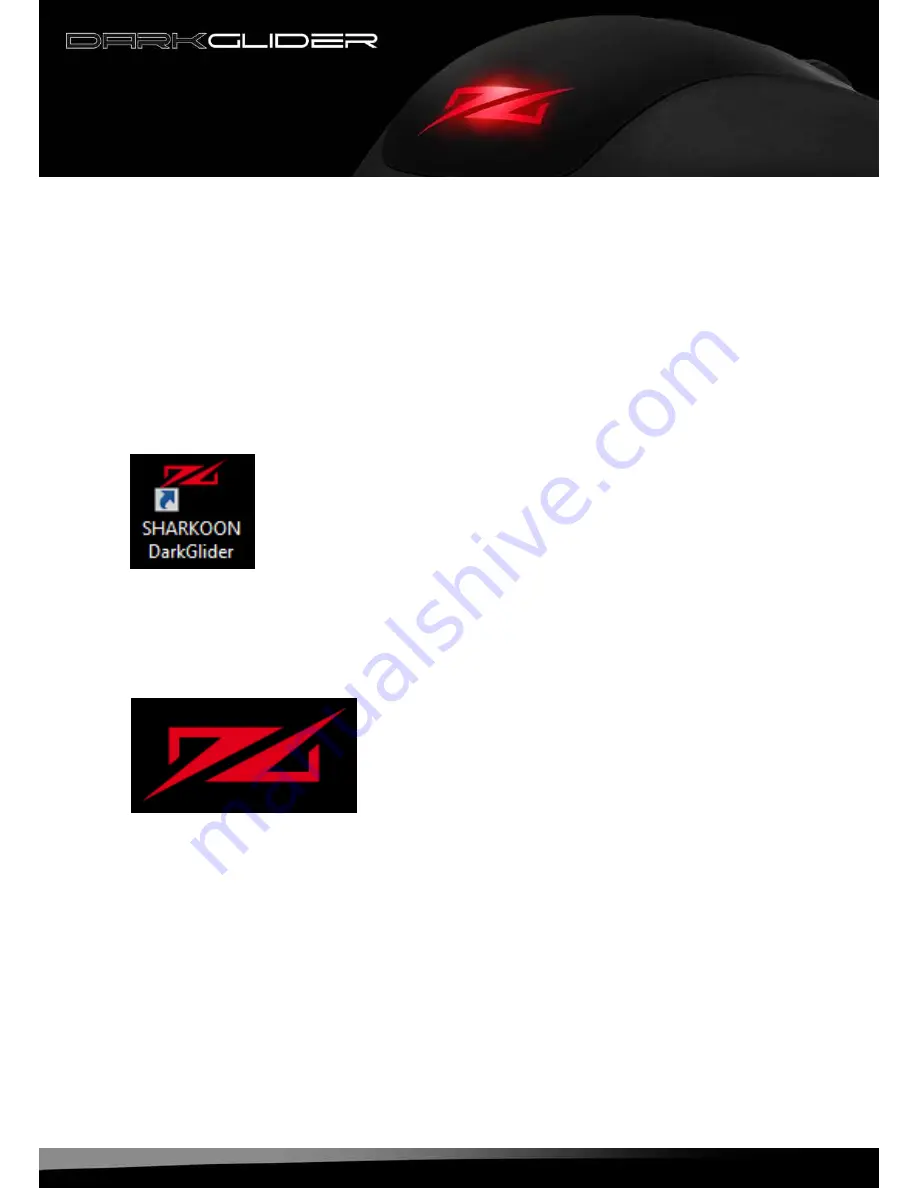
darkglider
6
5. Connecting to the PC
1. Plug the mouse’s USB connector to an available USB port of your PC.
2. The operating system will automatically recognize the mouse and install all needed drivers.
3. If your mouse is not recognized, disconnect it and try another of your PC’s USB connectors.
6. Installing the software
1. Before installing the included software, remove all other installed mouse software from your system.
2. Put the included Tools CD into your CD/DVD drive.
3. Open the CD/DVD drive’s folder (e.g. D:\).
4. Start “SHARKOON DarkGlider.exe“ and follow the instructions of the installation wizard.
5. After completing the installation process the following icon will appear on your desktop:
7. The editor
7.1 Starting the editor
1. Start the application by double-clicking the according icon on your desktop, via the respective symbol
in the task bar (fig. 1) or the start menu entry.
Fig. 1















