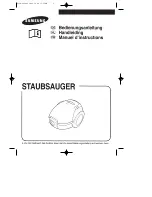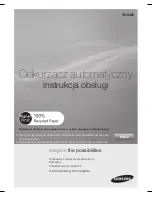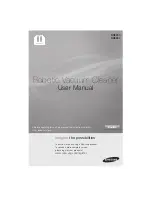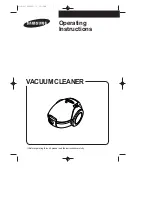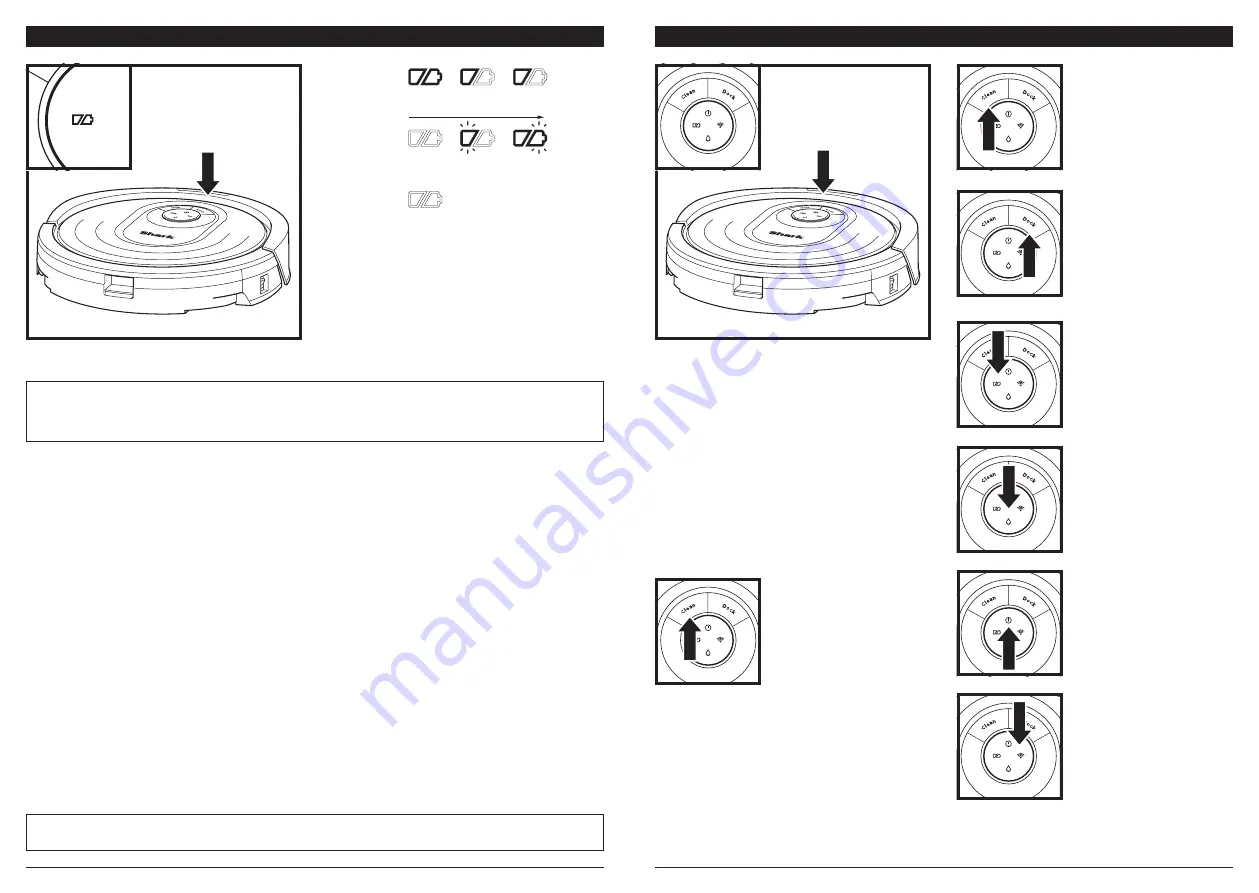
sharkclean .com
sharkclean .com
CHARGE INDICATOR LIGHTS
BUTTONS AND INDICATOR LIGHTS
DOCK BUTTON
Press to stop cleaning and
send robot back to the
charging dock.
CHARGE INDICATOR LIGHTS
Display the amount of charge
remaining in the battery.
WET MOPPING INDICATOR
LIGHT
Illuminates when fluid
reservoir is properly installed.
Droplet icon will turn red
if there is no fluid in the
reservoir. After 15 minutes,
the robot will return to dock
if reservoir is not filled.
“!” ERROR INDICATOR
See Troubleshooting section
for full list of error codes.
WI-FI INDICATOR
White light: connected to
Wi-Fi.
Red light: not connected.
Flashing White: setup mode.
No light: not set up yet.
CLEAN BUTTON
Press to begin a cleaning
session. Press again to stop.
IMPORTANT:
Before cleaning an entire room for the first time, we recommend that you first test your robot on a small
section of the floor to ensure there is no scratching.
NOTE:
If the low charge light is blinking red, there is not enough battery power for the robot to return to the dock.
Manually place the robot on the dock.
TIP:
To preserve battery life, turn off the power switch if the robot will not be used for a long period of time. The robot
should be recharged at least once every three months. The switch must be in the ON position to charge the robot.
The white charge indicator lights show how much
battery power is remaining.
While the robot is charging, both white LED lights
will flash. When charging is complete, both white
lights will illuminate steadily. It may take up to 6
hours to fully charge your robot.
If the robot is idle and away from the charging
dock for 10 minutes, it will enter
Sleep Mode
. The
indicator lights will turn off, but the battery and
Wi-Fi lights will remain on in sleep mode. Wake up
the robot by pressing any button.
In Use
Full
Charge
(White)
Partial
Charge
(White)
Low
Charge
(Red)
While
Charging
(White)
No Charge
or Off
RECHARGE & RESUME
Press and hold the CLEAN
button for 15 seconds to
turn Recharge & Resume
ON or OFF.
The Recharge & Resume function is turned OFF by
default. Turn ON Recharge & Resume for complete
coverage if your home's floor plan is bigger than
1500 sq. ft. Your robot will return to the dock,
recharge, and can pick up where it left off.