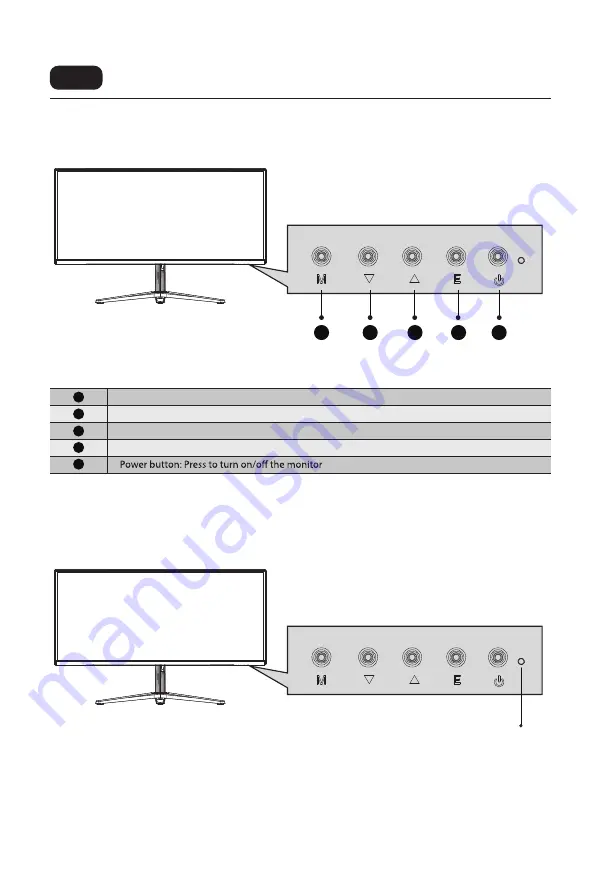
6
Description of buttons
Explanation of indicators
Usage
Indicator: Steady blue light indicates the power is on and the monitor runs normally. Flashing blue light indicate no
video source and no horizontal or vertical signal detected or low voltage. Please make sure your computer is turned
on and all video cables are fully plugged in and/or connected.
1
2
3
4
5
Menu button: Press to enter sub-menus/ quickly enter the main menu
Down button: Press to move down in the menu/quickly enter the game crosshair mode
Up button: Press to move up in the menu/quickly enter the contextual mode
Exit/hot key: Press to return to the previous menu/quickly switch the color format
1
2
3
4
5
Indicator
Содержание SG34-WQ144
Страница 1: ...USER MANUAL...





























