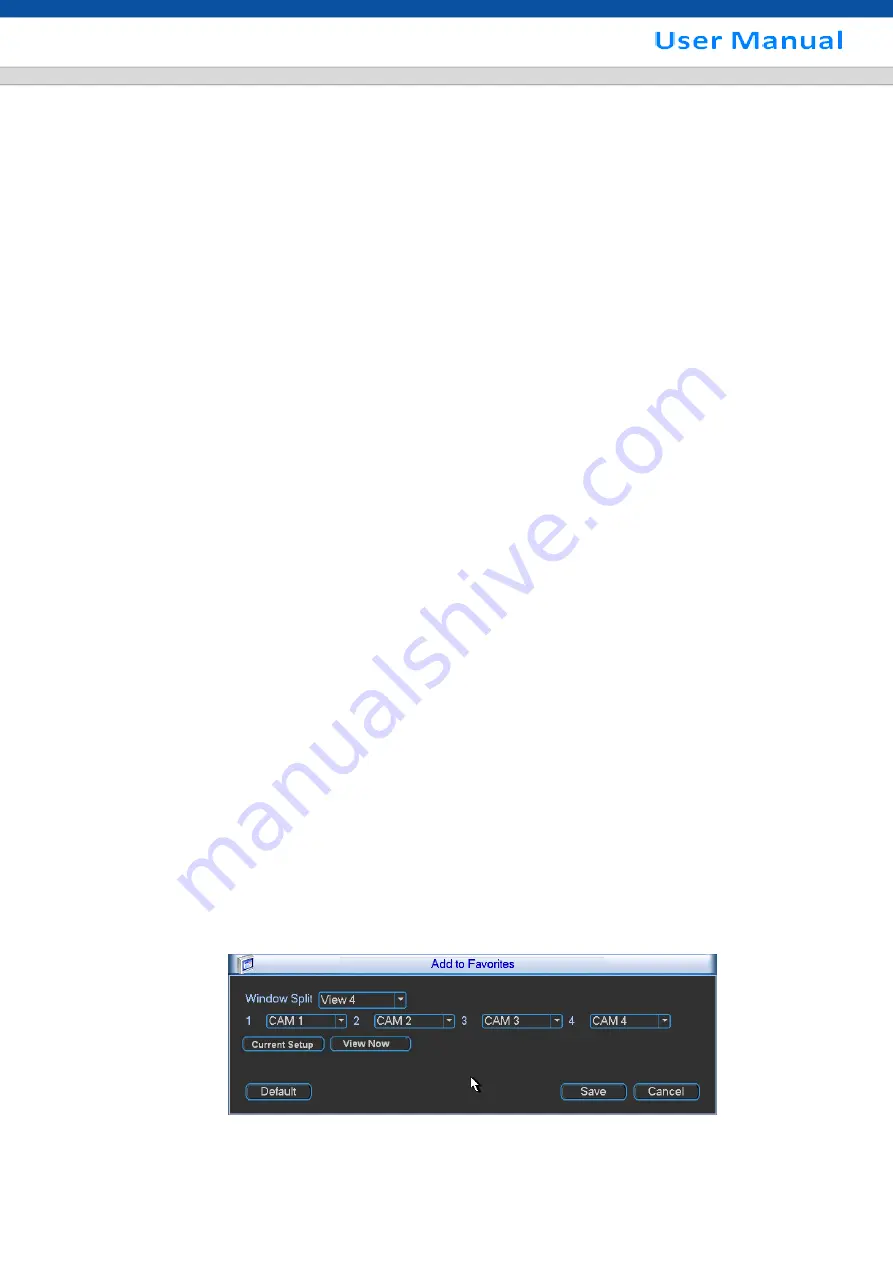
80
5.3.7 Display
Display setup interface is shown as below. See Figure 5-43.
Transparency: Here is for you to adjust transparency. The value ranges from 128 to 255.
Channel name: Here is for you to modify channel name. System max support 25-digit (The value
may vary due to different series). Please note all your modification here only applies to DVR local
end. You need to open web or client end to refresh channel name.
Time display: You can select to display time or not when system is playback.
Channel display: You can select to channel name or not when system is playback.
Resolution:
There are four options: 1920×1080, 1280×1024(default),1280×720,1024×768. Please
note the system needs to reboot to activate current setup.
Image enhance: Check the box; you can optimize the margin of the preview video.
Tour setup: Here you can activate tour function. Click Setup button, you can see an interface shown
as in Figure 5-45.
Enable tour: Highlight box here to enable this function.
Interval: System supports 1/4/8/9/16-window tour. Input proper interval value here. The value
ranges from 5-120 seconds. It is for schedule tour/alarm/motion detect tour.
Split: You can select window split mode from the dropdown list.
Channel group: It is for you to view channel names under current window split mode. You can
add/delete channel here. Double click one item, you can change channel group setup to edit it.
Now system max supports 32 channels.
Add: Under specified window split mode, click it to add channel group.
Delete: Click it to remove selected channel group.
Move up: Click it to move current selected channel up.
Move down: Click it to move current selected channel down.
Default: Click it to restore default setup.
Favorites: It is for you to set and save favorites preview setup. You can select different wiindow
display modes and then select corresponding channel(s). Please note for one mode, one channel
can only be selected once. Click Setup button, you can see an interface shown as in Figure 5-40.
Current setup: Click it yo get channel setup information of current preview interface. For
example. If you window split mode is 4 and channel setup includes channel 1/2/3/4, you can
see 4 from the split dropdown list and then see channel 1/2/3/4 at the middle of the interface.
View now: Click it to activate current setup. You can see current setup effect on the screen right
now.
Defualt: it is to restore factory default setup. For example, 1-window mode, it is to display
channel 1 and 4-window mode, it is display channel 1/2/3/4.
Save: Click it to save current setup to Favorites folder. Otherwise, you can not find current
setup in the Favorites.
Figure 5-40
Содержание SCVR-8308ST-1
Страница 53: ...45 Figure 4 22 Figure 4 23 Figure 4 24 Figure 4 25...
Страница 54: ...46 Figure 4 26 Figure 4 27 Figure 4 28...
Страница 66: ...58 Figure 5 3 Figure 5 4 Figure 5 5 Figure 5 6...
Страница 141: ...133 Figure 7 47 Figure 7 48 Figure 7 49...






























