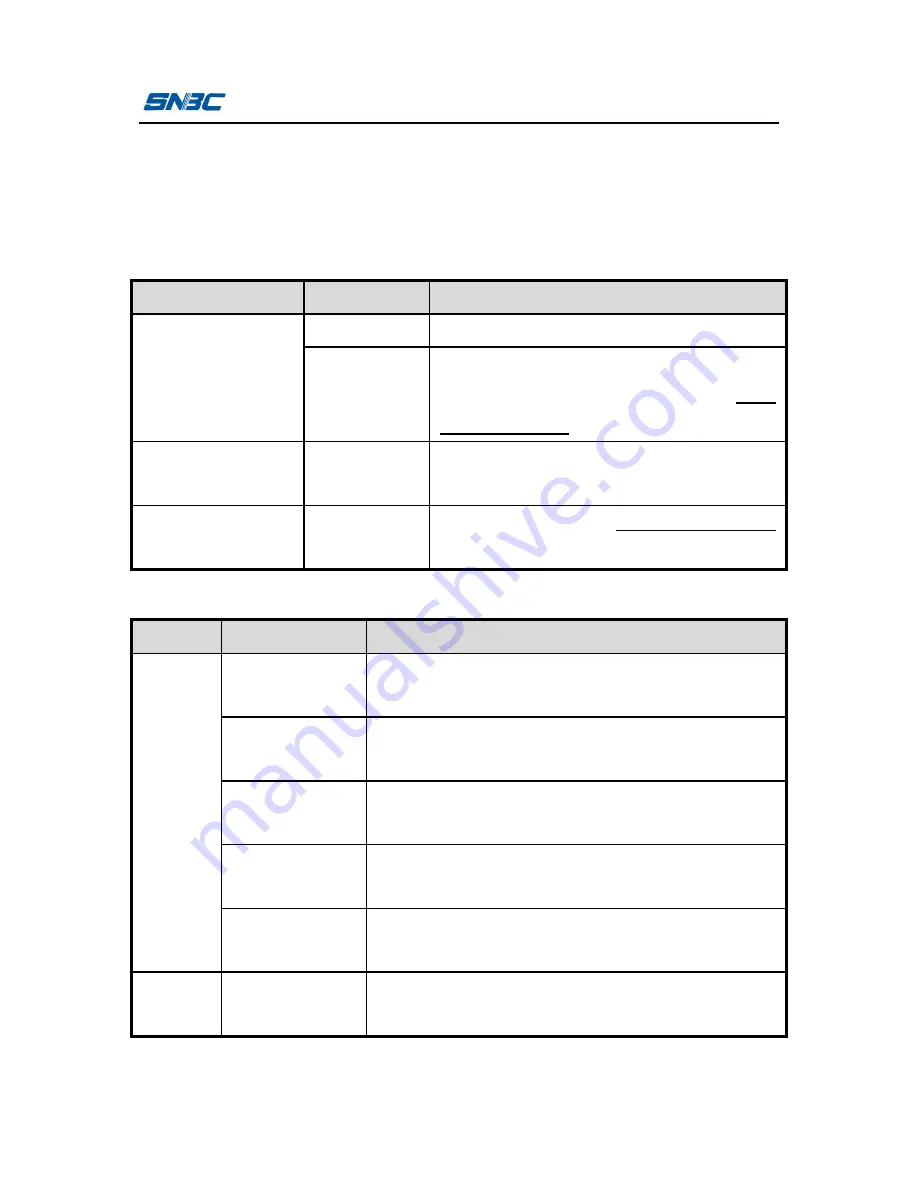
BTP-L540 User’s Manual
- 11 -
3 Printer operations
3.1 LED, buzzer, feed button and LCD
3.1.1 LED functions
LED name
Status
Explanation
Work LED (green)
Always on
Printer is idle or working.
Flash twice
Prompt that the menu or parameter
selection becomes effective. See 3.2.2
Daily operations for details.
Pause LED
(orange)
Always on
Printer is in pause status.
Error LED (red)
Flash
An error occurs. See 5.1 Troubleshooting
for details.
3.1.2 Button functions
Button
Function
Explanation
Short
press
Feed paper
In standby status, press the button for a short time
to feed paper.
Pause
During the printing, press the button for a short
time to enter pause status.
Continue
After the printer enters pause status, press the
button for a short time to resume the printing.
Menu switching
After entering the menu, press the button for a
short time to switch the menu.
Parameter
selection
After entering the submenu, press the button for a
short time to select the parameter.
Long
press
Enter the menu
When the printer is idle, press the button for a long
time to enter the menu.






























