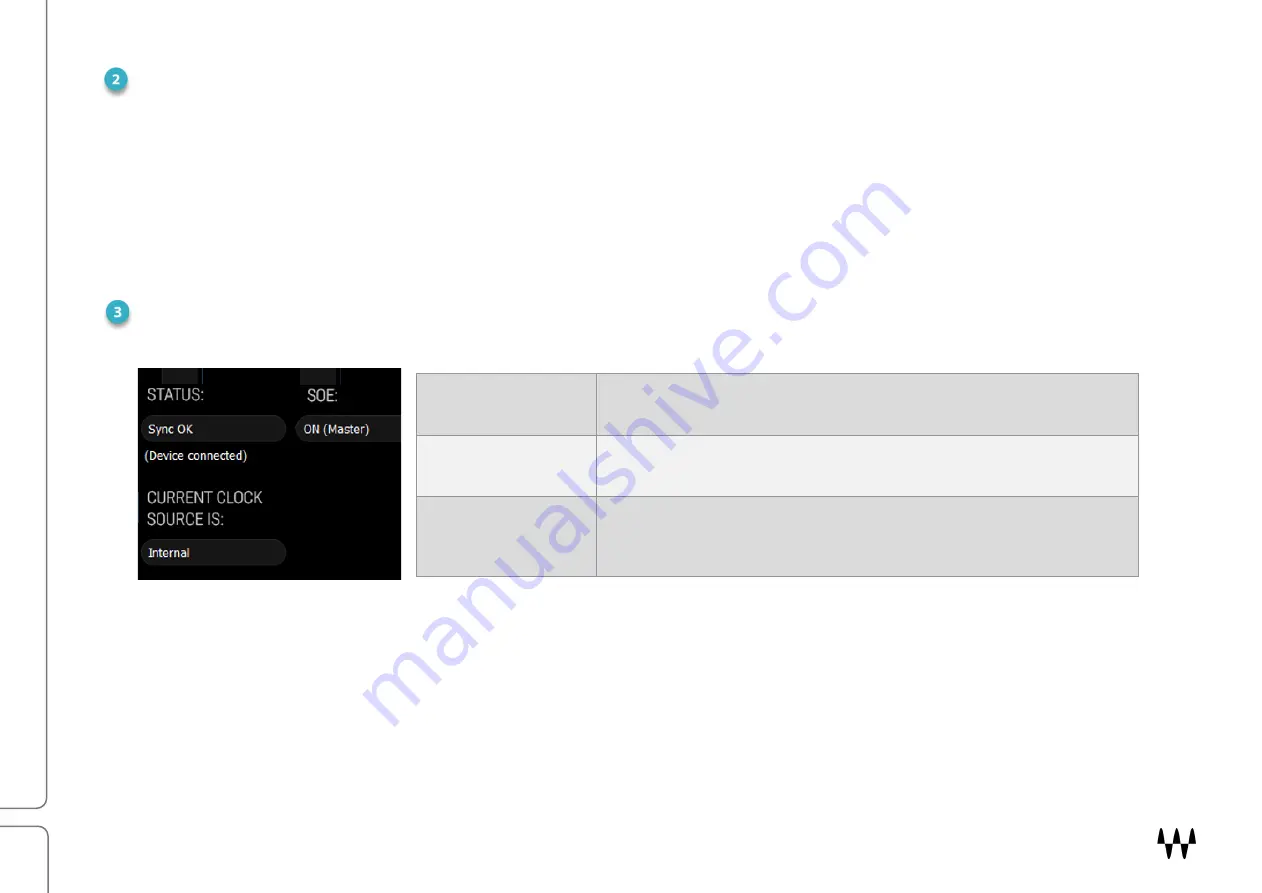
DSPro StageGrid 1000 / User Guide
17
SAMPLE RATE
sets the sample rate when Clock Source is set to Internal. Range: 44.1 / 48 / 88.2 / 96 kHz.
If the device is the network (SOE) clock master, as determined in the Device Racks of the SoundGrid host, then this
setting determines the sample rate of the SoundGrid network.
If Clock Source is set to an external clock source, you cannot change the sample rate from the host. The Sample
Rate menu is grayed out and inoperative.
CLOCK STATUS INDICATORS
Three windows on the right side of the Clock control panel help you to quickly assess the network status of the device.
When the device is a slave in the SoundGrid network, you will likely sync it to the SoundGrid network clock (via SOE).
Even when the device is an SOE slave, you can lock it to an external clock source. For example, if another SoundGrid
I/O device is the SOE master and is locked to a word clock device, you may choose to receive clock from the same
external device over word clock from the master device rather than via network SOE.
In the event that the selected clock source fails, StageGrid has a series of clock fallback layers, in this order: Digital,
SOE, Internal. If a StageGrid 1000 unit is clocked to Digital and this external source fails, it will first try to clock to SOE. If
that not successful, it will fall back to Internal.
Status
Reports the presence or absence of sync between the StageGrid
1000 and the SoundGrid network.
Current Clock Status
Displays the current sync method. This may differ from the choice
made in the Source menu.
SOE
Indicates whether this StageGrid 1000 is the master or a slave in the
SoundGrid network. This mirrors the status information in the SoundGrid
Studio Device Rack.
Содержание DSPro StageGrid 1000
Страница 1: ...User Guide DSPro StageGrid 1000...





















