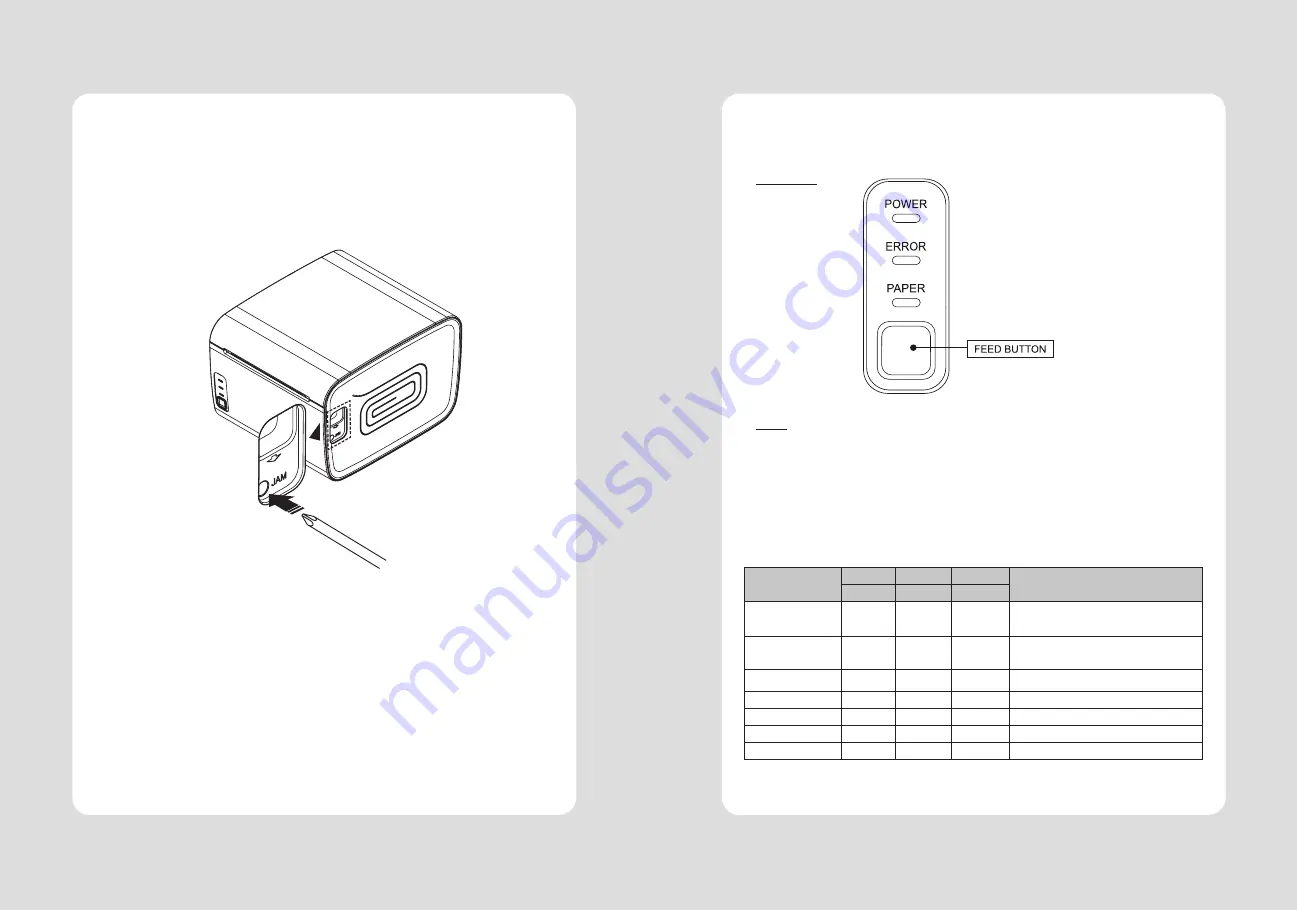
12
11
3-1. Control panel
You can control the basic paper feeding operations of the printer with the button on the control panel.
The indicator lights help you to monitor the printer’s status.
Control Panel
Button
The button can be disabled by the ESC c 5 command.
Press the FEED button once to advance paper one line. You can also hold down the FEED button to feed
paper continuously.
3-2. Error indicators
This section explains the different patterns signaled by the three LED indicators located on the top
cover of the printer.
STATUS
PAPER
ERROR
POWER
REMARKS
RED
RED
GREEN
Power off
OFF
OFF
OFF
Normal power is not supplied to
the printer
Power on
OFF
OFF
ON
Normal power is supplied to the
printer
On line
OFF
OFF
ON
Normal error-free mode
Cover open
OFF
ON
ON
Close cover
Paper empty
OFF
ON
ON
Insert new paper roll
Paper near end
ON
OFF
ON
Paper is low
Test mode
OFF
OFF
ON
Ignored error led
3. Control panel and other functions
♣
CAUTION:
When the paper is jammed from cutter, the top cover might be stuck as well. In this case, repeat power
on and off several times.
If the top cover is still stuck, please follow the steps to release the papers from jamming.
1. Make sure the printer is turned off.
2. Plug in the screw driver into the hole next to where it says “JAM” on the cover-open button.
Содержание SLK-TL100
Страница 2: ...2...






























