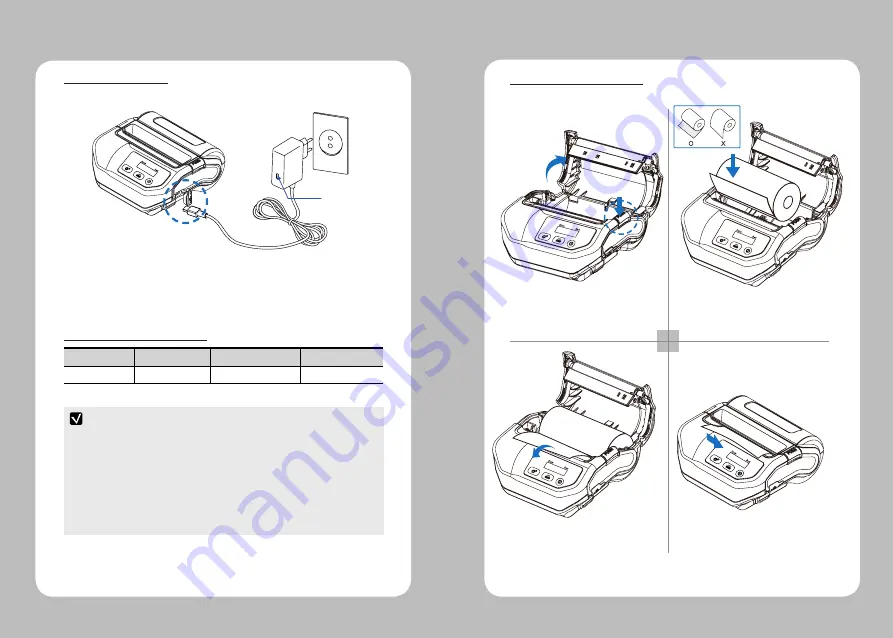
12
13
4-4 Battery charging
1. Unless the exclusive charger is used provided by the manufacturer, the printer
can be damaged, and the manufacturer is not liable for the consequential damage.
2. Before removing the battery, make sure that power is turned off.
3. Printer does not work in the status of being connected with charger only.
4. The battery should be installed to operate printer.
5. While charging, do not turn on the power.
6. Do not operate the print while charging the battery.
7. Do not connect the charger while the printer is operated.
1. Be sure that the printer is turned off
2. After open the USB JACK cover, insert USB JACK into the printer.
3. Plug the power code to electrical outlet.
4-4-1 The status of lamp in charging
Status Charging Charging complete Charging stand by
Charging Lamp
Red
Green
Green
LED
1 2
3 4
Press the PUSH button to open the
paper cover
Pull a short length of paper out of the
printer and close the cover.
Insert the paper in the right direction
Tear off the additional paper using
tear bar.
4-5 Roll paper installation
NOTE











