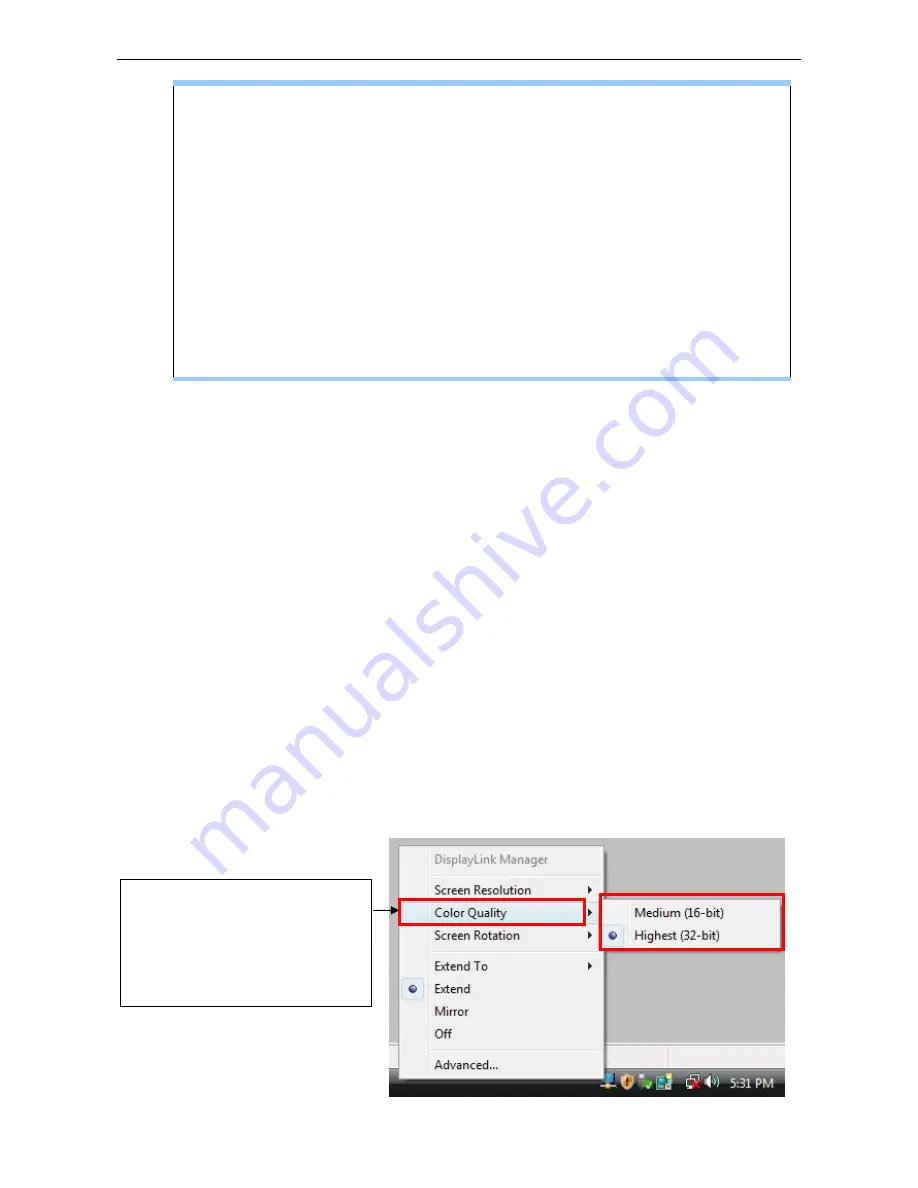
3. Using the Adapter
About the resolutions and refresh rates available to users
The resolutions and refresh rates available to the user through Windows are a
comprise of the support from the following elements:
■
The USB display adapter
■
The primary monitor and the add-on monitor
■
The primary video card on your computer and installed drivers
Therefore, for example, if your monitor doesn’t support a resolution of
1920x1200, then 1920x1200 is not possible even you are using a USB display
adapter with 1920x1200 support. This ensures that the monitor cannot be put
into an unsupported mode, which might damage it.
If cloning the primary display, the video component will try to use the preferred monitor
mode. In some cases, this may not be the most appropriate mode for the cloned desktop. It
is recommended that the primary display resolution be changed to closer match the default
resolution of the add-on monitor.
Configure the components
To configure the three components (resolution, color depth and refresh rate) of a screen
mode, follow these steps:
Easy Setting
Click on the
DisplayLink Device
icon and select
Color Quality
;
Screen Rotation
;
Screen Resolution
to configuration the setting as above, or manually setting as below
description.
Color Quality
:
There are two
kinds of color quality, the
Medium (16-bit) and the
Highest (32-bit).
21


























