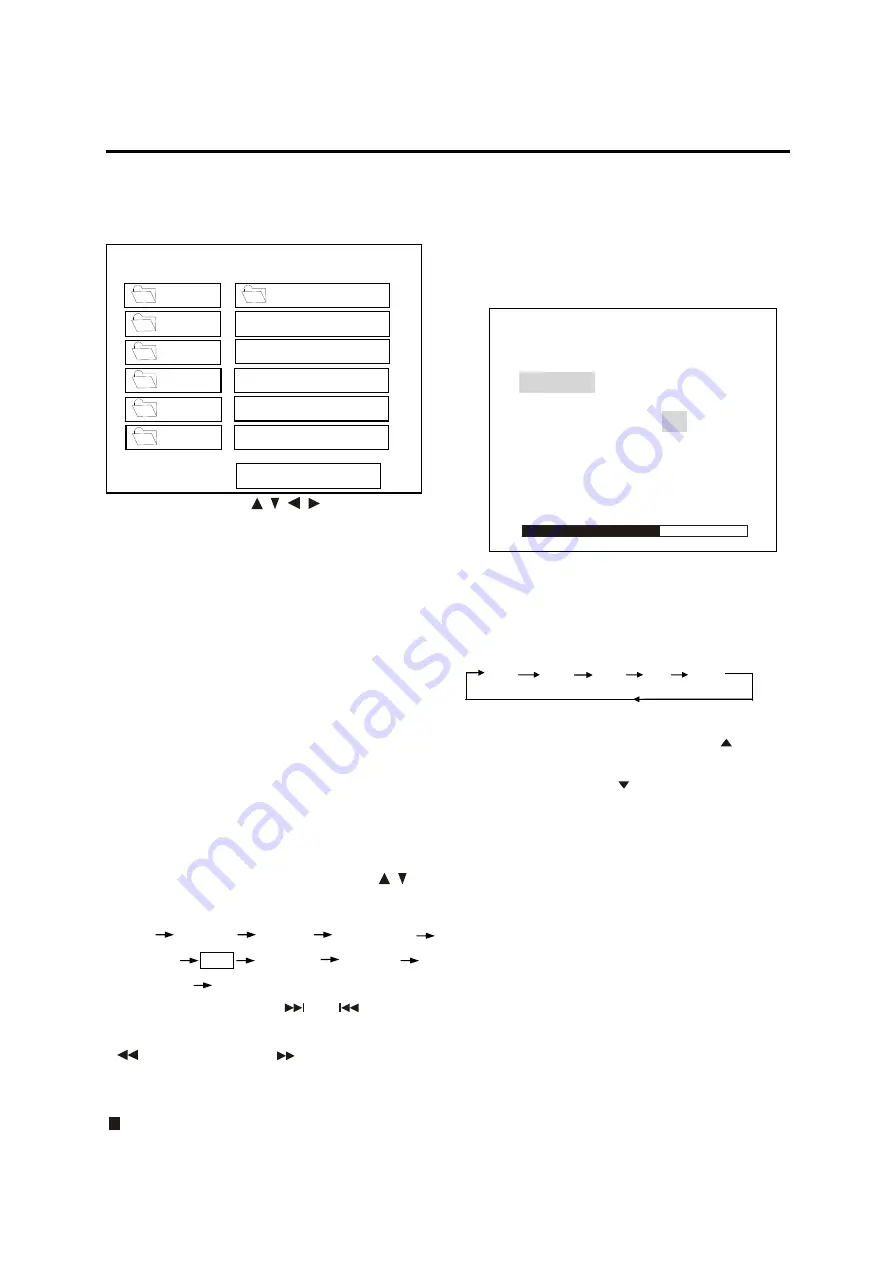
27
OPERATION
Smart navigation in MP3 Play
MP3 disc is playing as the format of
FOLDER. For example:
In stop mode, use
/
,
/
on the
remote control to select the item or folder
(such as CD01, CD02…) and
press
ENTER
button on the remote
control to confirm, then select the
desired track (such as 001 PLUMT, 002
RZID…) on the current folder to play.
Pressing
REPEAT
button repeatedly can
select three kinds of repeat play modes.
REP-ONE: Play the same song over and
again.
FOLDER REP: Play all songs in the
current directory in
sequence, over and again.
FOLDER: Play all songs in the current
directory once.
When select PLAY MODE, press
/
to
change between the following mode:
SINGLE
REP-ONE
FOLDER
FOLOER REP
DISC SCAN
DISC
DISC REP
RANDOM
SHUFFLE ON
PROGRAM PXXX
During playback, use
or
to skip
an item ahead or back.
: Rapid reverse,
: Rapid advance.
Note: The FOLDER cannot be selected
during playing. It can be selected after
(Stop) button pressed.
RADIO OPERATION
Switching to radio mode
Press
MODE
button on remote
control to select radio mode.
In radio mode, the following information
will appear on the display.
Selecting the frequency band
Press
BAND
on remote control to
select desired band. The reception
band will change in the following
order:
FM1
FM2
FM3
AM1
AM2
Selecting station
During radio mode, press
CH
button on remote control to increase
frequency or
CH
button on remote
control to decrease frequency by one
step of channel spacing. Hold the
button longer for fast tuning. The
frequency is updated correspondingly
on display.
Setting memory
Press
RADIO PRESET
buttons (1~6)
on remote control to preset stations
at radio mode. With this system, a
total of 30 stations can be stored in
the memory of six buttons. Each
band stores up to six preset stations.
The stations might be FM1, FM2,
FM3, AM1 and AM2 band. The
operation is as below:
-
Store in Memory
Press and hold desired
SMART NAVI
PLAY MODE
ROOT
DISC
CD01
CD02
CD03
CD04
CD05
MP3
001 PLUMT
MP3
002 RZID
MP3
003 ASCIS
MP3
004 DCYI
MP3
005 BFZ
FM1
98.1
MHz
MONO
VOLUME
40
M1
87.50
BASS
-2
M2
90.10
TREBLE
-
2
M3
98.10
BALANCE L-R
M4 106.10
FADER
F-R
M5 108.00
LOUD
ON
M6
87.50
EQ
POP
Содержание SV071101
Страница 13: ...13 ELECTRICAL CONNECTION METHOD A...
Страница 14: ...14 ELECTRICAL CONNECTION METHOD B...
Страница 15: ...15 ELECTRICAL CONNECTION...
Страница 16: ...16 REMOTE CONTROL LOCATION AND FUNCTION OF KEYS...




























