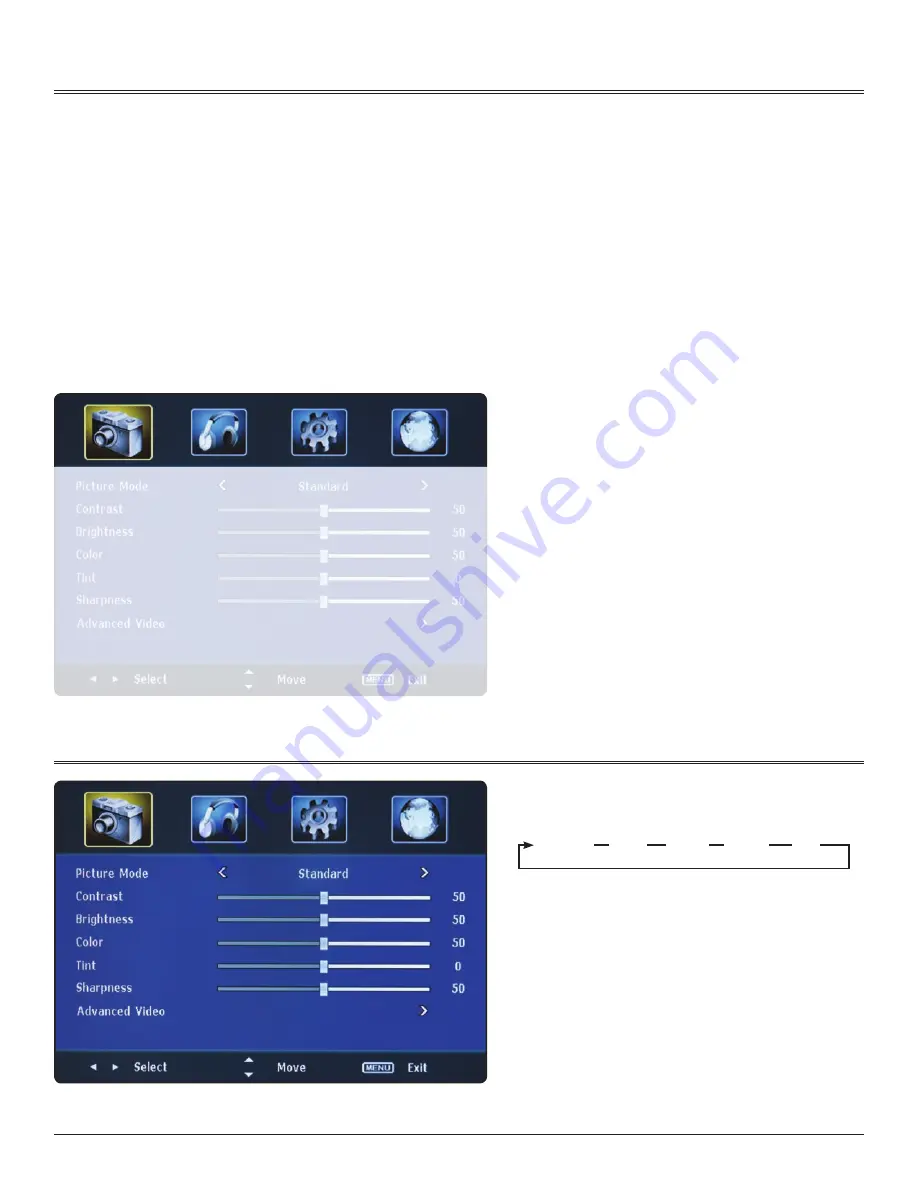
17
Use the remote to navigate the menu system
• The buttons adjustment include MENU,
3
,
4
,
5
,
6
, OK or ENTER and EXIT buttons.
• Press MENU to begin. Press
5
or
6
button to select the pages. The pages are displayed in the following sequence
1) Press MENU to display the menu system.
2) Press
5
or
6
to select the menu pages.
3) Press OK or
4
to enter.
4) Press
5
or
6
to select an item.
5) Press
3
,
4
,
5
,
6
to select or adjust a setting.
Note: If you do not make a selection within 10 seconds,
the menu screen closes automatically.
7) Press MENU or EXIT to return or exit the menu system.
The graphics at the top of the menu designate
the menu type. The selected menu is
highlighted in yellow. Use the right and left
arrows on the remote to select the desired
menu type.
Select Menu Type:
• Video
• Audio
• Settings
• Channel
4-1
The Menu System
Video Menu Options
• Picture Mode
• Contrast
• Brightness
• Color
• Tint
• Sharpness
• Advanced Video
• Color Temperature
• Zoom Mode
• Noise Reduction
• Overscan
• Adaptive Contrast
4-2
Video Menu
Standard
Sports
Theater
Custom
Vivid
Содержание STORM
Страница 11: ...11 2 1 Before Installation 2 2 Recommended Location 2 3 Installation Instructions 2 Installation ...
Страница 16: ...16 4 1 The Menu System 4 2 Video Menu 4 3 Audio Menu 4 4 Settings Menu 4 5 Channel Menu 4 Menu ...
Страница 19: ...19 5 1 Specifications 5 Specifications ...
Страница 21: ...21 6 1 Care and Maintenance 6 2 Troubleshooting 6 Maintenance ...






















