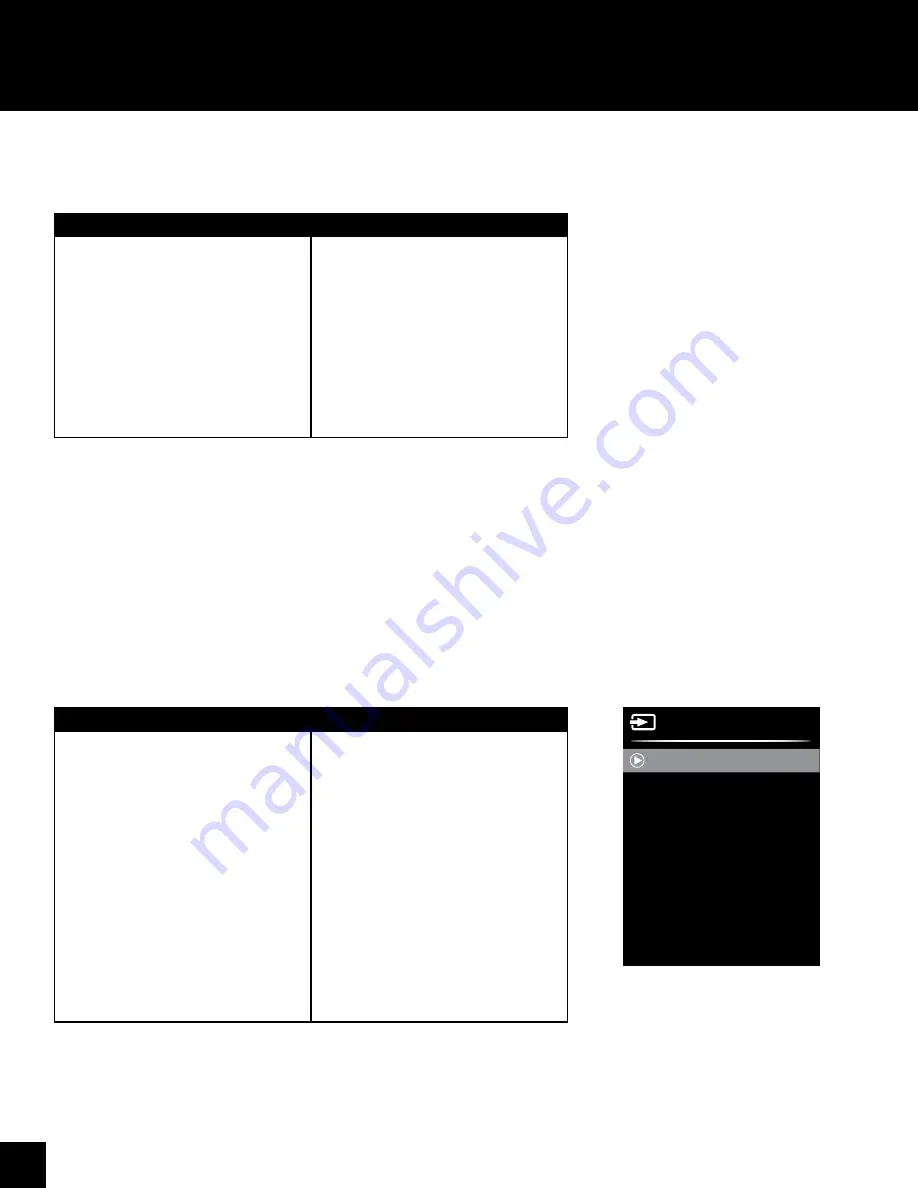
14
On Screen Display Menu (OSD)
Adjusting the Input
Using the remote:
Using the service buttons:
1. Press
MENU
on your remote control
to open the OSD menu
2. Navigate within the OSD with the
left/right and up/down arrows
3. Change settings with the left/right or
up/down arrows
4. Go back one step with
MENU
5. Confirm selection with the
OK
button
6. Press to
EXIT
the OSD menu.
1. Press
MENU
on the control panel. The
service buttons are located on the
bottom left side of the TV.
2. Navigate within the OSD and change
setting values by pressing Volume
Down/Up and Channel Down/Up on
the service buttons.
Using the remote:
Using the service buttons:
1. Press
INPUT
to display the Input
Source list
2. Press the up or down arrows
until the desired Input Source is
highlighted.
3. Press
OK
to confirm selection of the
chosen input.
4. Press to close the Input Source list
without selecting an alternative
source
OR
If available, use the quick input
controls on the remote to directly
designate the input source.
1. Touch
INPUT
on the control panel.
The control panel is located on the
right side of the display.
2. To toggle input selection, repeatedly
press
INPUT
.
3. To confirm selection
On Screen Display Menu (OSD)
In the on screen display menu (OSD) you can adapt the characteristics of your display based on personal preferences.
Input Source
HDMI 1
HDMI 2
HDMI 3
MMP(USB)
PC
TV
Playback Device




















