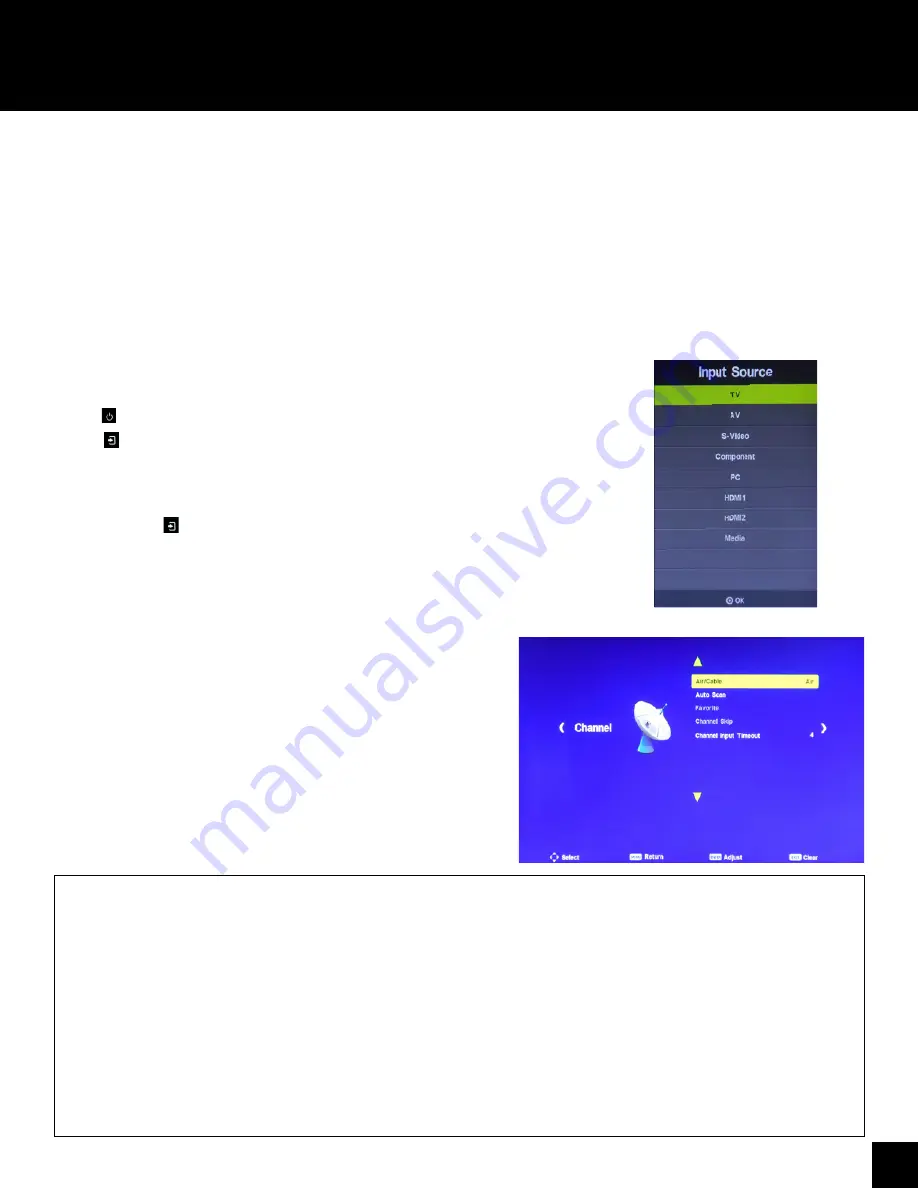
11
On Screen Display Menu (OSD)
On Screen Display Menu (OSD)
In the on screen display menu (OSD) you can adapt the characteristics of your display based on personal
preferences. OSD menus include
Channel, Picture, Sound, Time, Setup, and Lock.
1. Press
“MENU”
on your remote control to open the OSD menu
2. Navigate within the OSD with the left/right and up/down arrows
3. Change settings with the left/right arrows
4. Go back one step with
“MENU”
5. Confirm selection with the OK button
6. Press
“EXIT”
to exit the OSD menu.
Input Source Selection
In the Input Source menu, you may select from the available input sources.
1. Press to power the TV Mirror on
2. Press
to display the Input Source list OR use the quick input controls on the remote to
directly designate the input source.
3. Press the up or down arrows until the desired Input Source is highlighted.
4. Press OK to confirm selection of the chosen input and clear the Input Source list from the
screen or press again to switch through the signal inputs.
5. Press
“EXIT”
to close the Input Source list without selecting an alternative source.
AIR/CABLE
Select the option for obtaining television programming:
Air, Cable
AUTO SCAN
Select Auto Scan to begin automatic scanning of channels. This process takes a few minutes and depends on program availability.
FAVORITE
Designates favorite channels.
CHANNEL SKIP
Designate preferences for skipping channels.
CHANNEL INPUT TIMEOUT
Designates how long a channel with no signal will remain on before it switches to the next channel.
Channel Settings
The Channel Settings menu offers options to set up and adjust preferences
using the built-in television tuner.
Adjustment options include:
Air/Cable
Auto Scan
Favorite
Channel Skip
Channel Input Timeout
















