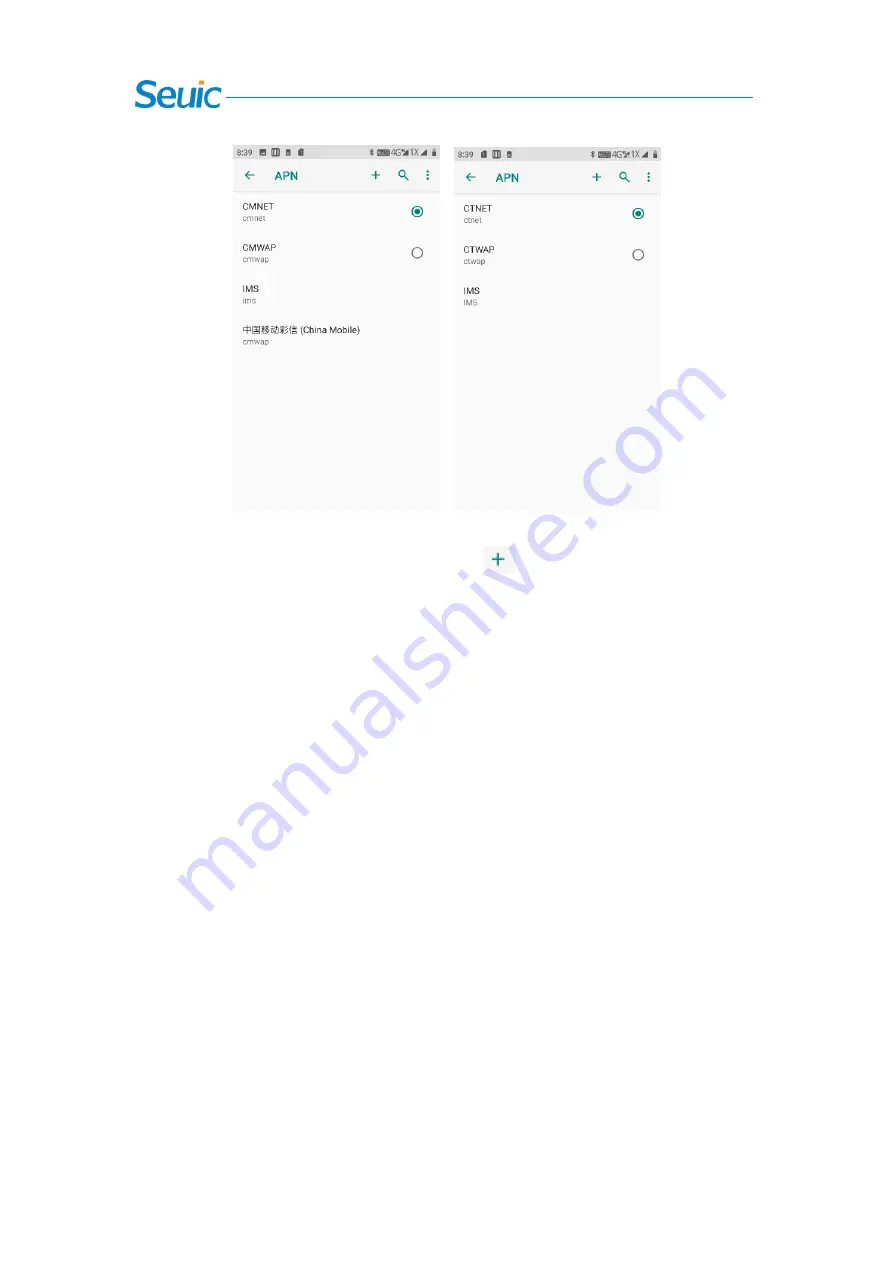
27
Figure 7-16 Access Point APN
4. After the dedicated APN is added and the button
is clicked, the interface shown in the
following figure will pop up. Generally, name (custom), APN (network access point), user name
and password can be added. Press the button Menu, and click Save to complete the addition, press
the button Menu and click Give Up or press the Back button to return directly and cancel the
saving. If you want to modify or delete the added APN, you can click Enter to modify it, and press
Menu to save or delete it.
Note: When adding APN, users can set other options according to requirements of their own
access.
5. Network Operator: Search the network operator resources in the current environment.
7.5.7 Reset of Network Settings
Such settings as WLAN, mobile data network and Bluetooth of the device can be reset through
this function. Click the button [Reset Settings] to jump to the interface on which confirms whether
to reset the network. After the button [Reset Settings], it will prompt that the reset is successful as
shown in the following figure:






























