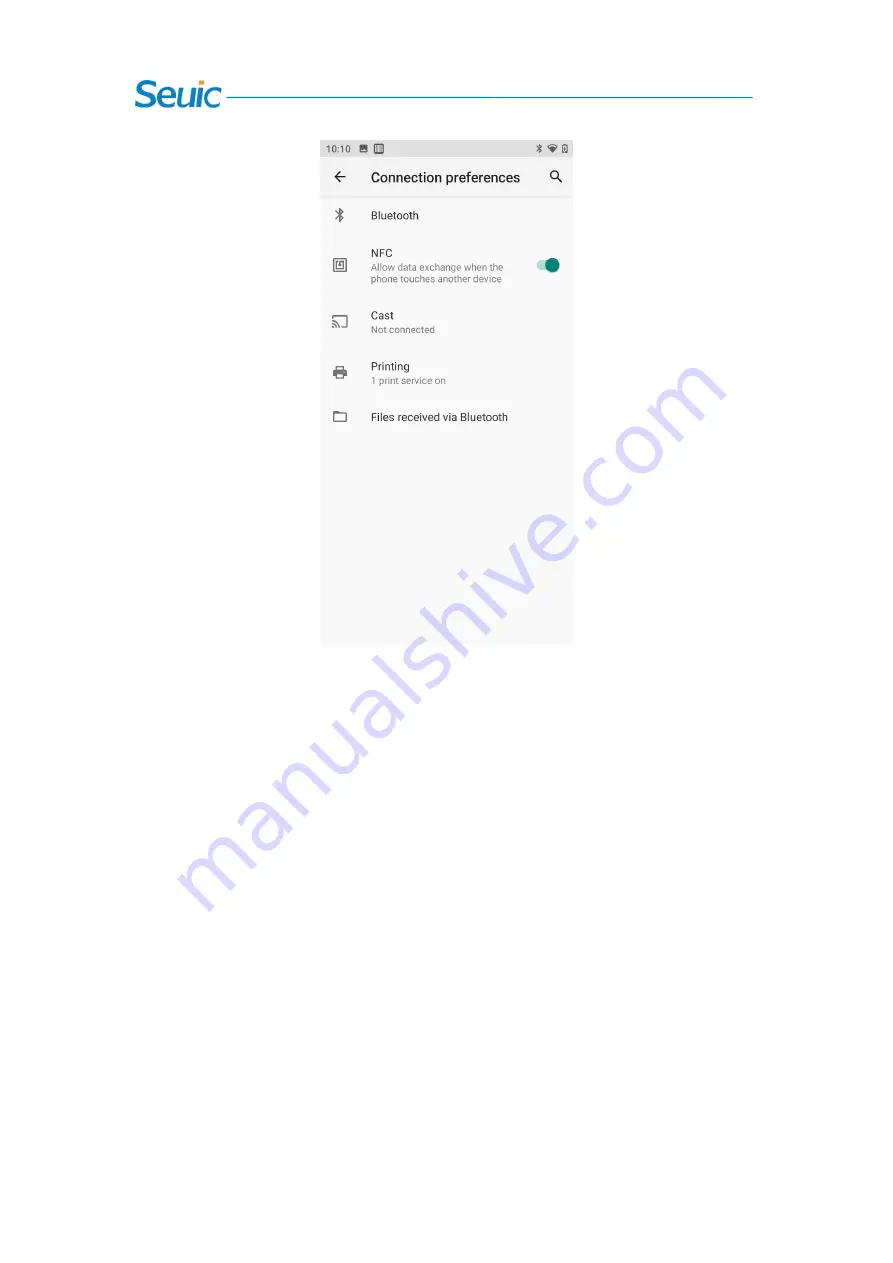
SEUIC Technologies Co., Ltd.
23
Figure 7-11 NFC Functions
7.5.3 Android Beam
After Android Beam function is switched on, files in the device can be shared through Android
Beam.
7.5.4 Network Sharing and Portable Hotspots
1. Through the portable hotspot function, this machine can be adopted as a Wi-Fi hotspot to
provide signal access for mobile phones and computers equipped with Wi-Fi modules in a certain
range around.
2. Settings ----> Network and the Internet ----> Hotspots and Network Sharing ---->WLAN Hotspot
----> Open, as shown in the figure:






























